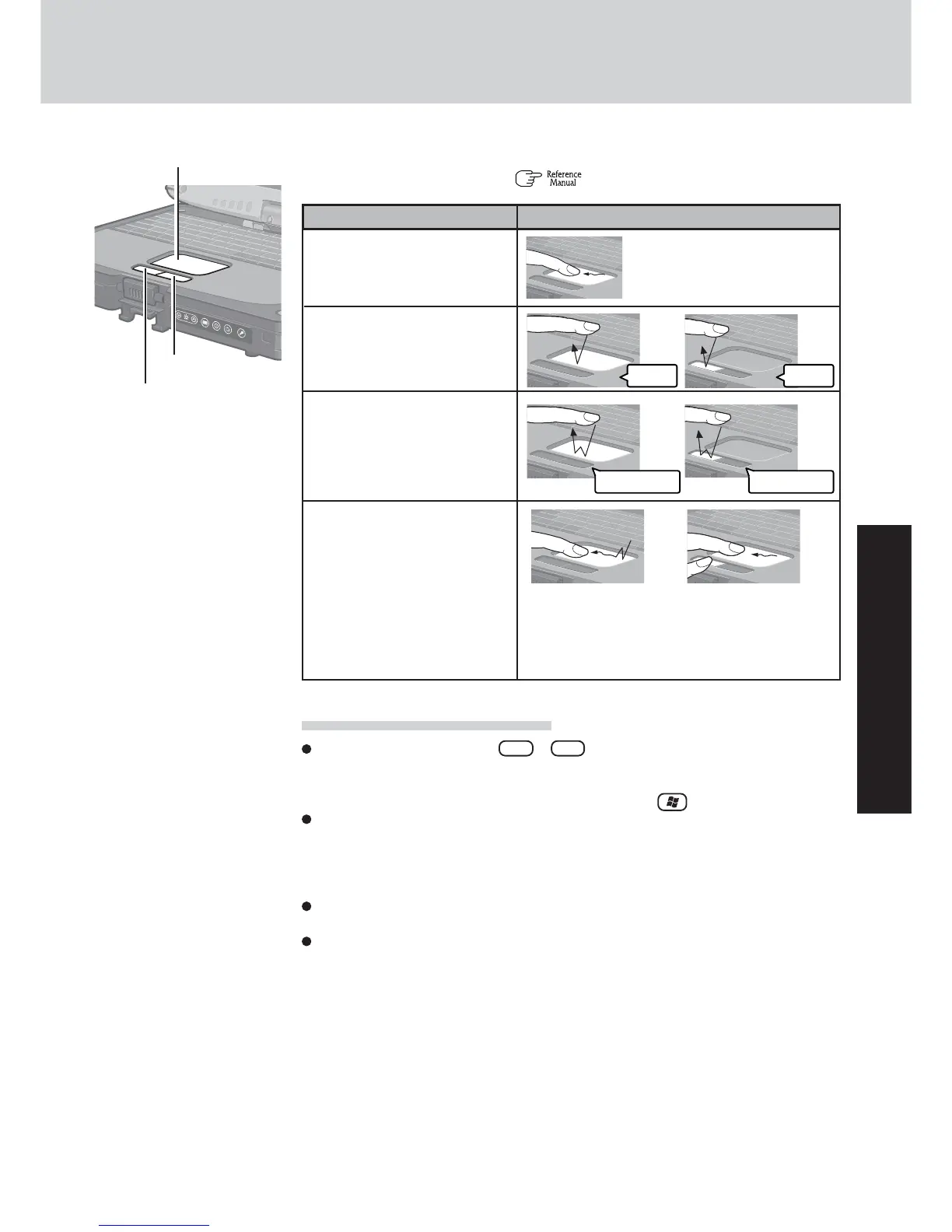17
OperationOperation
Touch Pad (Basic Operation)
Use the touch pad to move the cursor on the display and perform normal computer operations.
For instructions on how to operate, “Touch Pad (Advanced)”.
Handling the Touch Pad
If a key combination such as Fn + F5 is used while the pad is being touched, the
function of the key combination may not work. In addition, it is possible that control of the
cursor will be lost and the cursor will not show proper movements. In such cases, the
computer has to be restarted by using the keyboard (e.g., ).
The touch pad is designed to be used with a fingertip only. Therefore, avoid the following
actions, which may cause damage to the work surface.
• Placing any object on the work surface
• Pressing down forcefully with sharp-pointed objects (e.g., nails) or hard objects that can
leave marks (e.g., pencils and ball point pens)
Try to avoid having any harmful substances such as oil, come in contact with the touch pad.
The cursor may not work properly in such cases.
When the touch pad becomes dirty:
Wipe to remove dirt by using a dry soft cloth such as gauze or a soft cloth first applied with
detergent diluted with water and then thoroughly wrung.
Do not use benzene, thinner, or rubbing alcohol. Doing so may adversely affect the surface,
e.g., discoloration. In addition, do not use commercially-available household cleaners and
cosmetics, as they may contain components harmful to the surface.
or
Two quick taps, but on
the second tap leaving
your finger down (apply-
ing pressure) and moving
it on the work surface.
While holding down the
button, moving your fin-
ger on the work surface.
or
Function
Operation
Moving the Cursor
Tapping/Clicking
Double-Tapping/
Double-Clicking
Dragging
or
Move the tip of your finger lightly
over the surface.
tapping clicking
double-tapping
Left Button
Right Button
Work Surface
double-clicking
