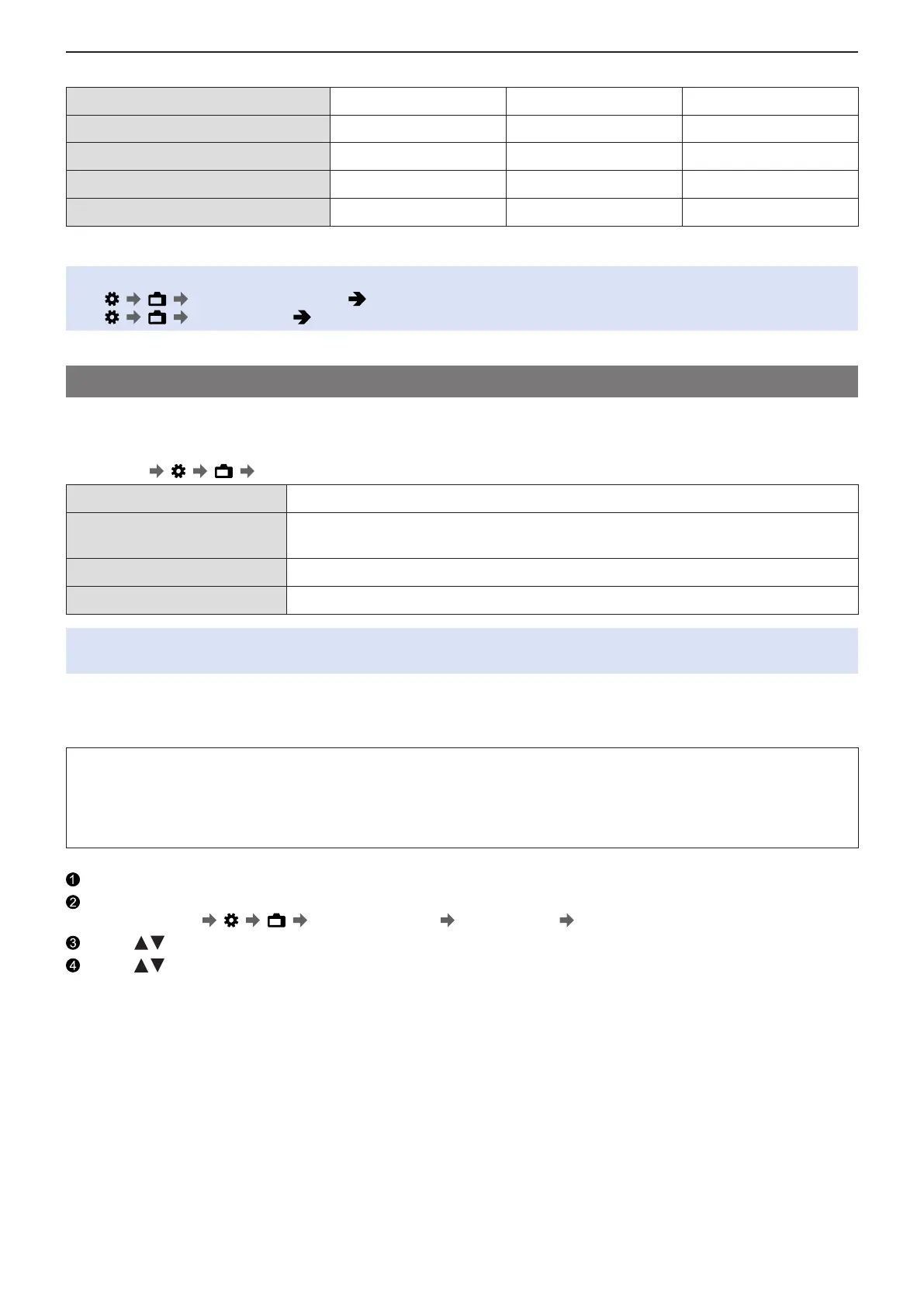- 121 -- 121 -
6. Special Video Recording - Log Recording
When [Photo Style] is set to [V-Log L]
Reflectance ratio (%) 0 18 90
IRE(%) 7.3 42 61
Stop ― 0.0 2.3
10 bit code value 128 433 602
12 bit code value 512 1732 2408
●
When luminance is to be displayed by Stop units, this camera calculates IRE 42% to 0 Stop.
●
Luminance can be checked by Stop units:
[ ] [ ] [Luminance Spot Meter] ( 109 / [Luminance Spot Meter])
[ ] [ ] [Zebra Pattern] ( 110 / [Zebra Pattern])
[V-LogL View Assist]
When [Photo Style] is set to [V-Log L], images output via HDMI/SDI will darken. Using [V-LogL View Assist] means you can
output images with LUT data applied via HDMI/SDI.
[MENU/SET]
[ ] [ ] Select [V-LogL View Assist]
[Read LUT File] Reads LUT data from the card.
[LUT Select]
Selects the LUT data to be applied from among the preset ([Vlog_709]) and registered
LUT data.
[LUT View Assist (HDMI)] Applies LUT data to images output over HDMI.
[LUT View Assist (SDI)] Applies LUT data to images output over SDI.
●
When applying the LUT data, [LUT] is displayed on the recording screen.
●
Up to 4 LUT data files can be registered.
■
Reading LUT Files
●
The following LUT data can be used:
– The “.vlt” format, which meets the requirements specified in the “VARICAM 3DLUT REFERENCE MANUAL Rev.1.0”
– File names consisting of up to 8 alphanumeric characters (excluding extension)
●
Save the LUT data with a file extension of “.vlt” in the root directory of the card (the folder opened when the card is
opened on a PC).
Insert a card on which LUT data is saved into the camera.
Select [Read LUT File].
●
[MENU/SET] [ ] [ ] [V-LogL View Assist] [Read LUT File] [Card Slot 1] / [Card Slot 2]
Press to select the LUT data to read and then press [MENU/SET].
Press to select the location to register the data, and then press [MENU/SET].
●
When registered items are selected, they will be overwritten.
