
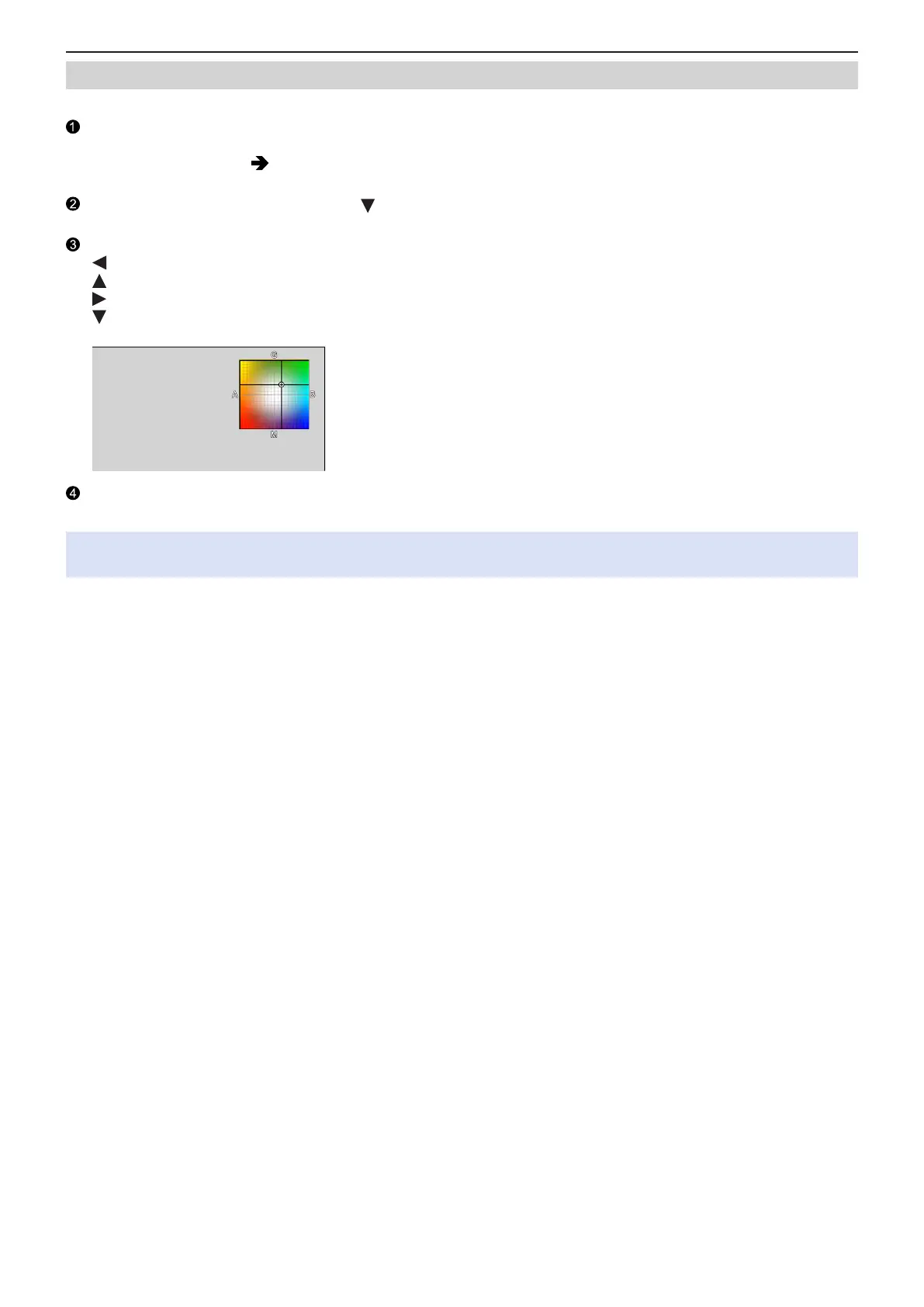 Loading...
Loading...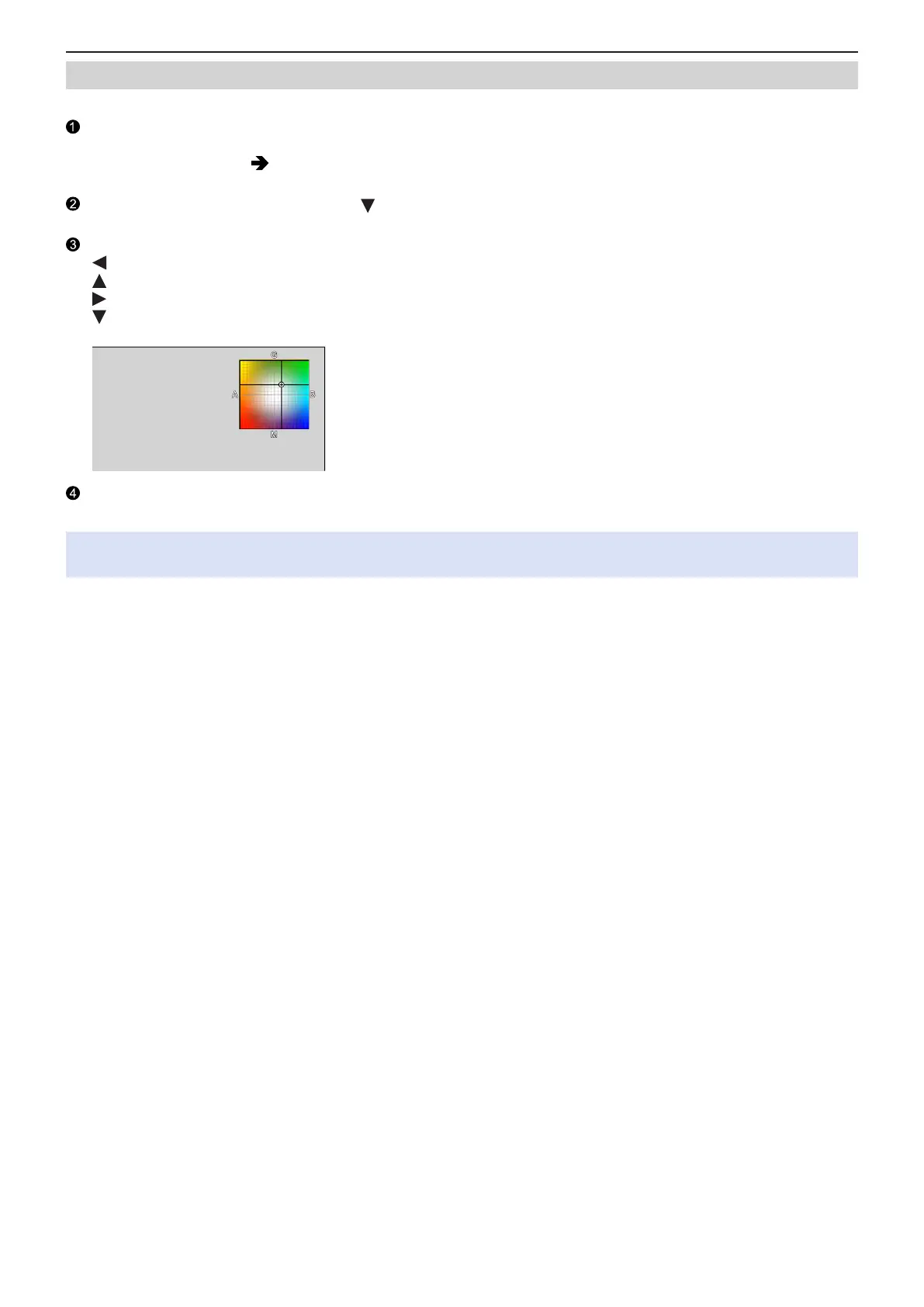
Do you have a question about the Panasonic DC-BGH1 and is the answer not in the manual?
| Type | mirrorless camera body only |
|---|---|
| Color | black |
| Image Sensor | nmos |
| Image Sensor Size | four thirds (17.3 x 13 mm) |
| Effective Pixels | 10.28 megapixels |
| Digital Zoom | 1.6x |
| Built In Flash | no |
| Lens Mount | micro four thirds |
| Shutter Speed | 1/16000 |
| White Balance | yes |
| Autofocus | yes |
| Eye AF | no |
| Video Resolution | 4k (2160p) |
| Wireless Connectivity | bluetooth, wifi |
| Memory Card Slots | 2 |
| Memory Card Type | secure digital, secure digital high capacity (sdhc), secure digital extended capacity (sdxc) |
| Waterproof | no |











