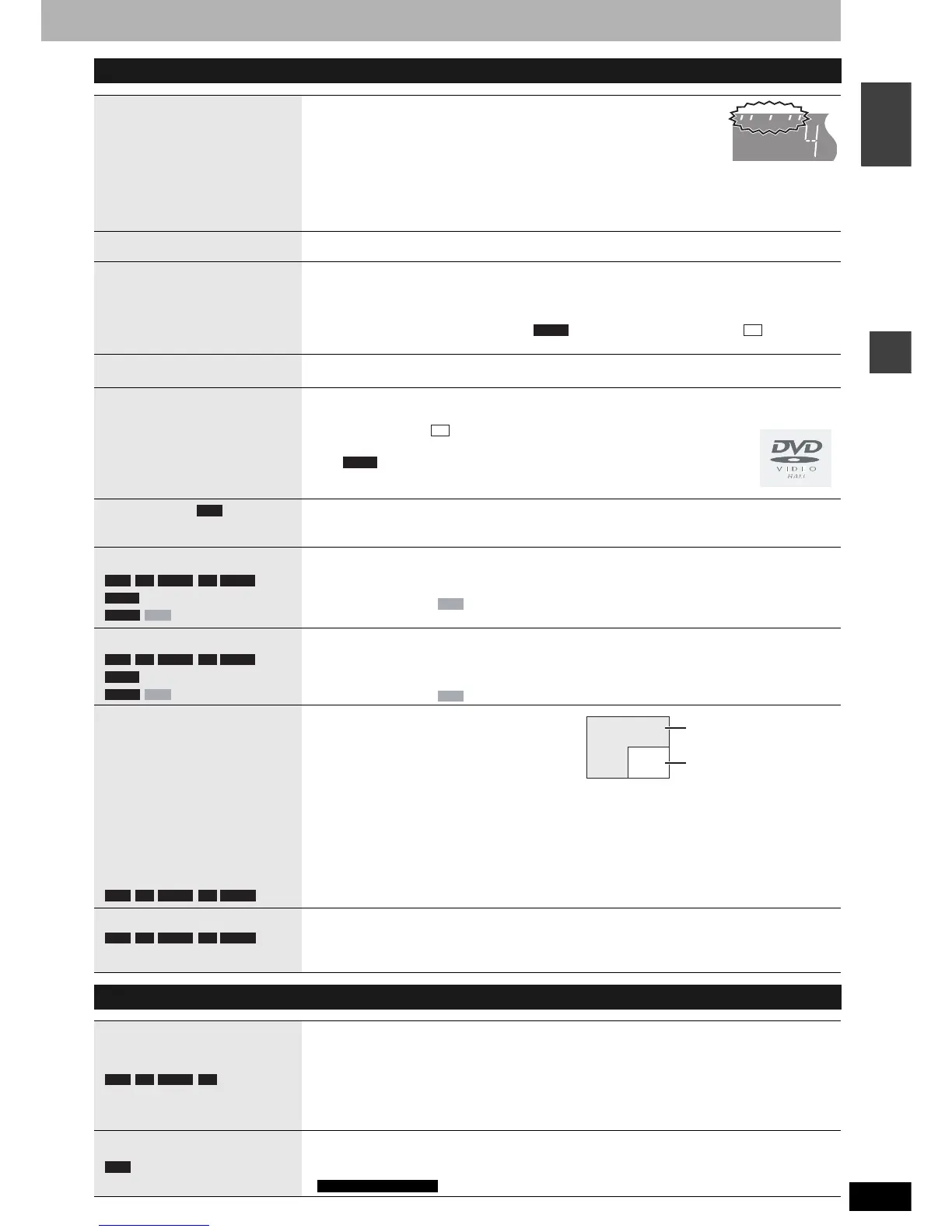RQT8020
23
Playing back
ENGLISH
Operations during play
Stop
Press [g].
The stopped position is memorized.
When stopped position is memorized (resume), the indicator appears in the
unit’s display. (Excluding when playing from the Direct Navigator and when
playing a playlist.)
Resume play function
Press [q] (PLAY) to restart from this position.
Stopped position
• If [g] is pressed several times, the indicator disappears and the position is cleared.
• The position is cleared if the unit is turned off or the tray is opened.
Pause
Press [h].
Press again or press [q] (PLAY) to restart play.
Search
Press [t] or [y].
•
The speed increases up to 5 steps.
• Press [q] (PLAY) to restart play.
• Audio is heard during first level search forward.
Audio is heard during all levels of search. (excluding moving picture parts)
• Depending on the disc, searching may not be possible.
Skip
While playing or paused, press [u] or [i].
• Each press increases the number of skips.
Starting from a
selected title
Press the numbered buttons.
•
This works only when stopped (screen saver is displayed on the television ➔ right) with some discs.
e.g.,5:[0] ➔ [5] (MP3, JPEG and TIFF discs only) 5: [0] ➔ [0] ➔ [5]
15: [1] ➔ [5] 15: [0] ➔ [1] ➔ [5]
Selecting groups
While stopped (screen saver is displayed on the television ➔ right)
5: [5]
Quick View
The play speed can be increased
without distorting the audio.
Press and hold [q] (PLAY/x1.3).
Press again to return to normal speed.
Slow-motion
(Motion picture parts only)
While paused, press [t] or [y].
•
The speed increases up to 5 steps.
• Press [q] (PLAY) to restart play.
• Forward direction only.
• The unit will pause if slow-motion play is continued for approximately 5 minutes.
Frame-by-frame
(Motion picture parts only)
While paused, press [w] (w h) or [q] (h q).
• Each press shows the next frame.
• Press and hold to change in succession forward or backward.
• Press [q] (PLAY) to restart play.
• Forward direction only.
Displaying the television
image as a picture-in-
picture
Skipping the specified
time (Time Slip)
1 Press [TIME SLIP].
2 Press [e, r] to select the time and press [ENTER].
Play skips the specified time.
• Press [TIME SLIP] to show the play images in full.
Manual Skip
Play restarts from approximately 30
seconds later.
Press [MANUAL SKIP].
DVD-A CD
CD
DVD-A
RAM
-R -RW(V)RAM +R DVD-V
DVD-A
-RW(VR)
VCD
VCD
-R -RW(V)RAM +R DVD-V
DVD-A
-RW(VR)
VCD
VCD
Press [TIME SLIP].
The unit displays the television image as a
picture-in-picture.
• You will hear the playback audio.
• Press [TIME SLIP] again to cancel.
• Time Slip does not work when the unit’s “TV
System” settings are different from the title
recorded on the disc.
• You can change the channel being received by
pressing [1 2 CH].
• You cannot change the channel being received
while recording.
Play images
Current receiving images
-R -RW(V)RAM +R
-RW(VR)
-R -RW(V)RAM +R
-RW(VR)
Editing operations during play
Erase
Erase titles during play.
1 Press [ERASE].
2 Press [w, q] to select “Erase” and press [ENTER].
•
A title cannot be restored once it is erased. Make certain before proceeding.
• You cannot erase when recording at the same time.
• The available recording space on DVD-R or +R does not increase when you erase titles.
• Available recording space on a DVD-RW (DVD-Video format) increases only when the last recorded
title is erased. It does not increase if other titles are erased.
Create chapter
(➔ page 28, Title/Chapter)
Press [CREATE CHAPTER].
Chapters are divided at the point pressed.
• You cannot create chapters when the unit is in timer recording standby.
• You cannot create chapters when the unit is in EXT LINK standby.
-R -RW(V)RAM +R
RAM
For Continental Europe
