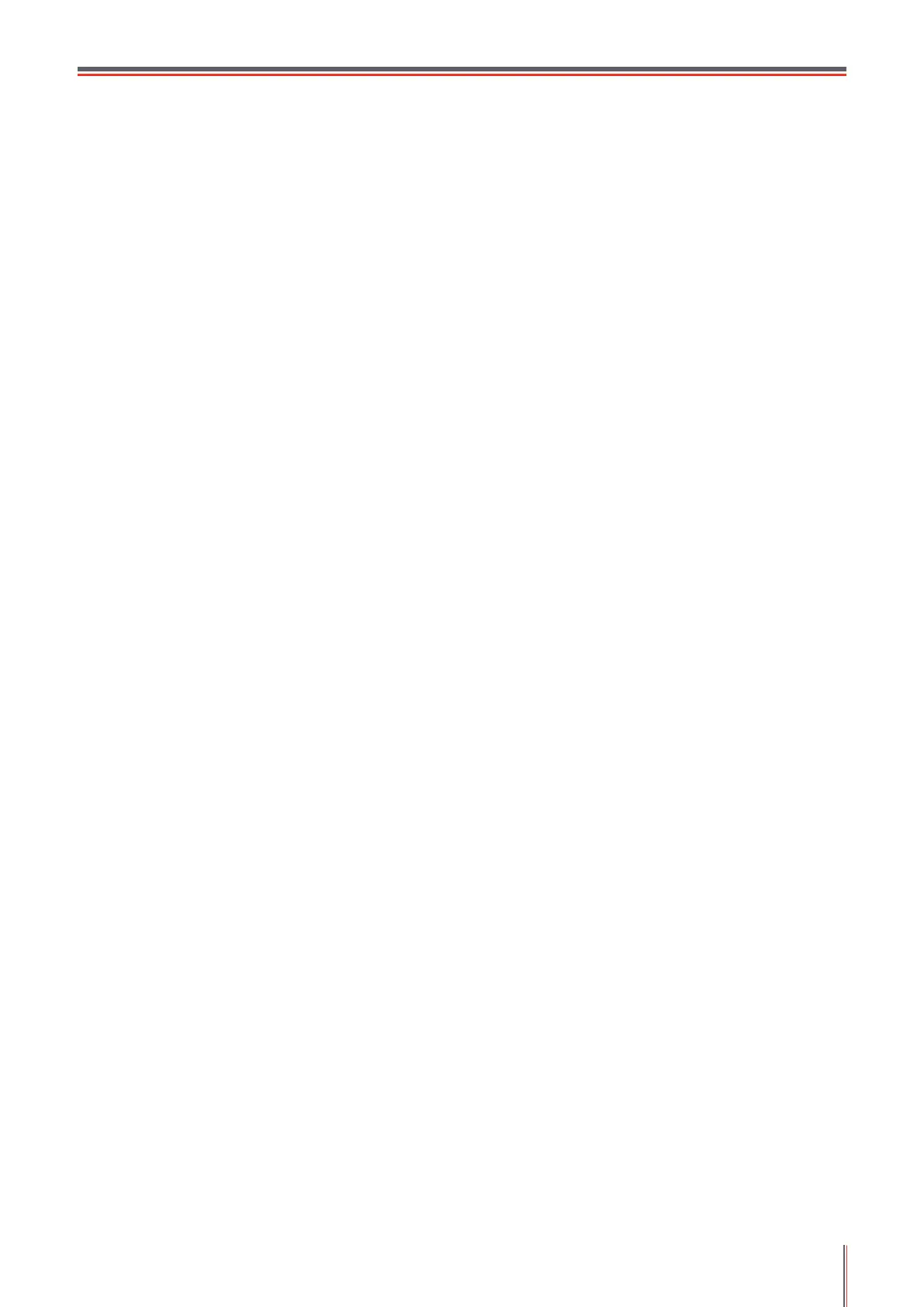IX
Table of Contents
1.Before Using the Printer .....................................................................................................................1
1.1.Introduction of Models
................................................................................................................2
1.2.Supplied Accessories
..................................................................................................................3
1.3.Product View
...............................................................................................................................4
1.4.Laser Toner Cartridge
..................................................................................................................8
1.5.Easily-Refilled Laser Toner Cartridge
.........................................................................................8
1.5.1.Structure of Easily-Refilled Laser Cartridge
........................................................................8
1.5.2.Steps of Filling the Easily-Refilled Laser Cartridge
.............................................................. 8
1.6.Control Panel
............................................................................................................................10
1.7.Function of power indicator
......................................................................................................10
2.Paper and Print Media
...................................................................................................................... 11
2.1.Paper Specificatio
.................................................................................................................... 11
2.2.Special Paper
...........................................................................................................................12
2.3.Non-printing Area and Non-scanning Area
................................................................................13
2.4.Loading Paper
..........................................................................................................................14
2.5. Paper and Manuscript Use Process
.........................................................................................18
2.5.1.Scanning With Tablet
.........................................................................................................18
2.5.2. Scanning With Tablet
.........................................................................................................20
3.Driver installation and uninstallation
................................................................................................ 21
3.1. How to install Windows printer driver
.......................................................................................21
3.1.1.One-click Installation
.......................................................................................................... 22
3.1.2.Manual installation
..............................................................................................................35
3.1.3.Method of driver unistallation
.............................................................................................42
3.2.Mac system driver installation
....................................................................................................43
3.2.1.Driver installation.................................................................................................................43
3.3.Add printer to Mac system
........................................................................................................45
3.3.1.Add up the printer via USB
.................................................................................................45
3.3.2.Add up the printer via wireline connection
.........................................................................45
3.3.3.Add up the printer via wireless connection
........................................................................45
3.3.4.Add AirPrint printer
.............................................................................................................. 46
4. Wired network setup (applicable to wired network models)
..........................................................47
4.1.Set IP Address
..........................................................................................................................47
4.1.1.Automatic Setting
.............................................................................................................. 47
4.1.2.Manual Setting
..................................................................................................................47
5.Wireless network setup (applicable to Wi-Fi models)
......................................................................48
5.1.Basic structure mode
.................................................................................................................48
5.1.1.Wireless network setup tools
.............................................................................................48
5.1.2.Wi-Fi Protected Setup (WPS) setup....................................................................................53
5.1.3.How to disable the Wi-Fi network connected
...................................................................... 53
5.2.Wi-Fi hotspot mode
...................................................................................................................54
5.2.1.Preliminary preparations
....................................................................................................54
5.2.2.Wi-Fi Hot Connection
......................................................................................................... 54
5.2.3.Wi-Fi Hotspot Configuratio
................................................................................................ 55
5.3.Wireless network setup FAQs
...................................................................................................55
6.Web server
.......................................................................................................................................57
6.1.Visit the embedded Web server
................................................................................................57
6.2.Use Web server to manage printer
........................................................................................... 57
6.2.1.IP address setup
................................................................................................................58
6.2.
2.Wireless setup
.....................................................................................................................59
6.2.3.Machine setup
....................................................................................................................60
7.Print ..................................................................................................................................................63
7.1.Print Function .............................................................................................................................63
