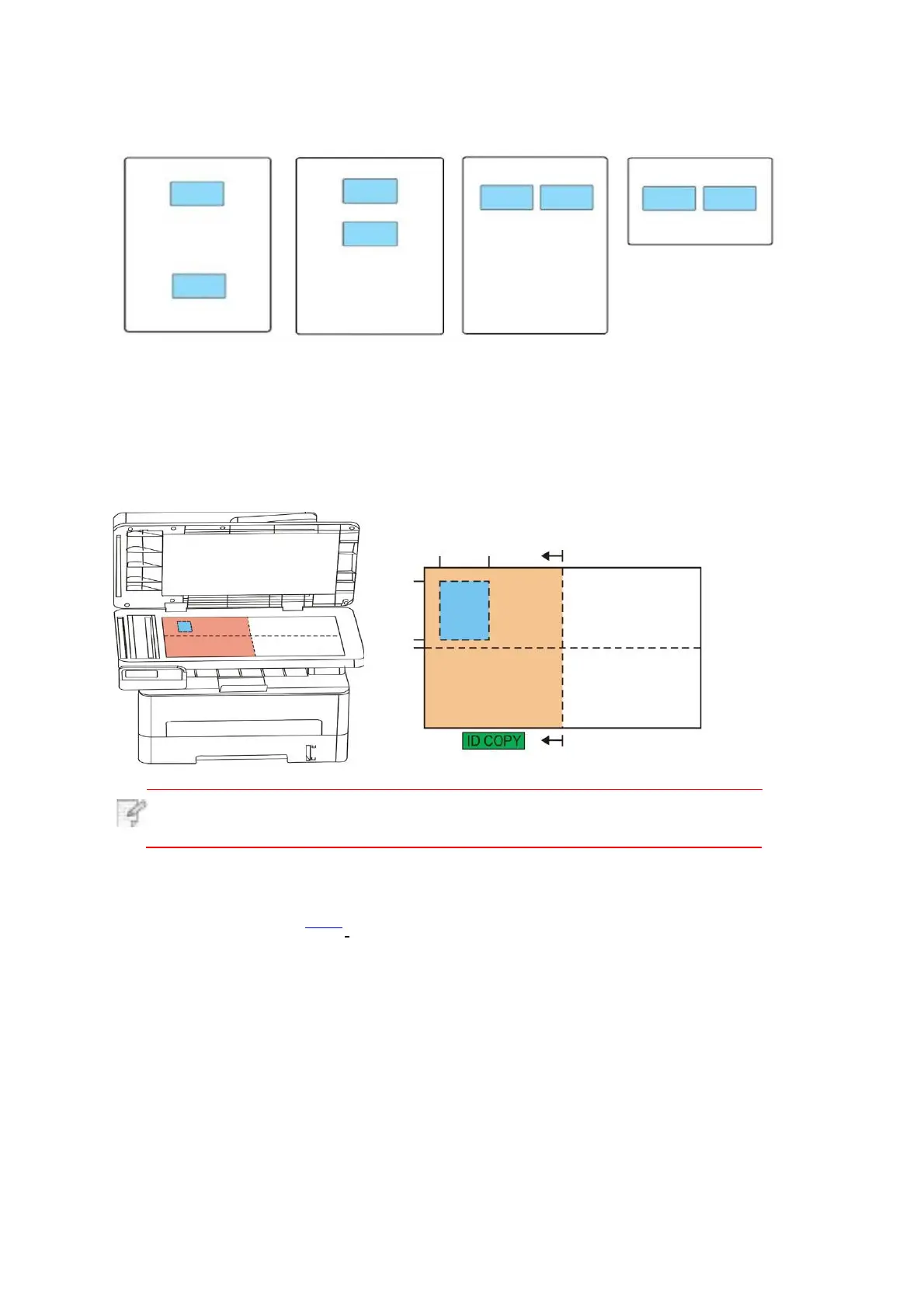8.5.1.Arrangement mode
There are 4 arrange modes for ID card copying totally:
Whole page up-down Half page up-down Half page left-right A5 left and right
Position:
Half page up-down: default mode; put ID card at “orange left half area” of glass platform.
Half-page up and down, half-page left and right or A5 left and right: put the ID card in the
"blue area" in glass platen.
Note: · After setting, the arrangement mode can keep valid before startup;
after startup, the arrangement mode will recover to default setting.
8.5.2.Intensity
If arranged in modes of "Full Page Up and down", "Half-page Up and down" and "Half-
page Left and right", the paper size supports "A4" and "Letter" only; if arranged in mode
of "A5 Long Edge", the paper size supports "A5" only. Please follow instructions on panel
to put the paper vertically for printing.
For intensity setting, see 8.4.2.
8.5.3.Paper dimension
