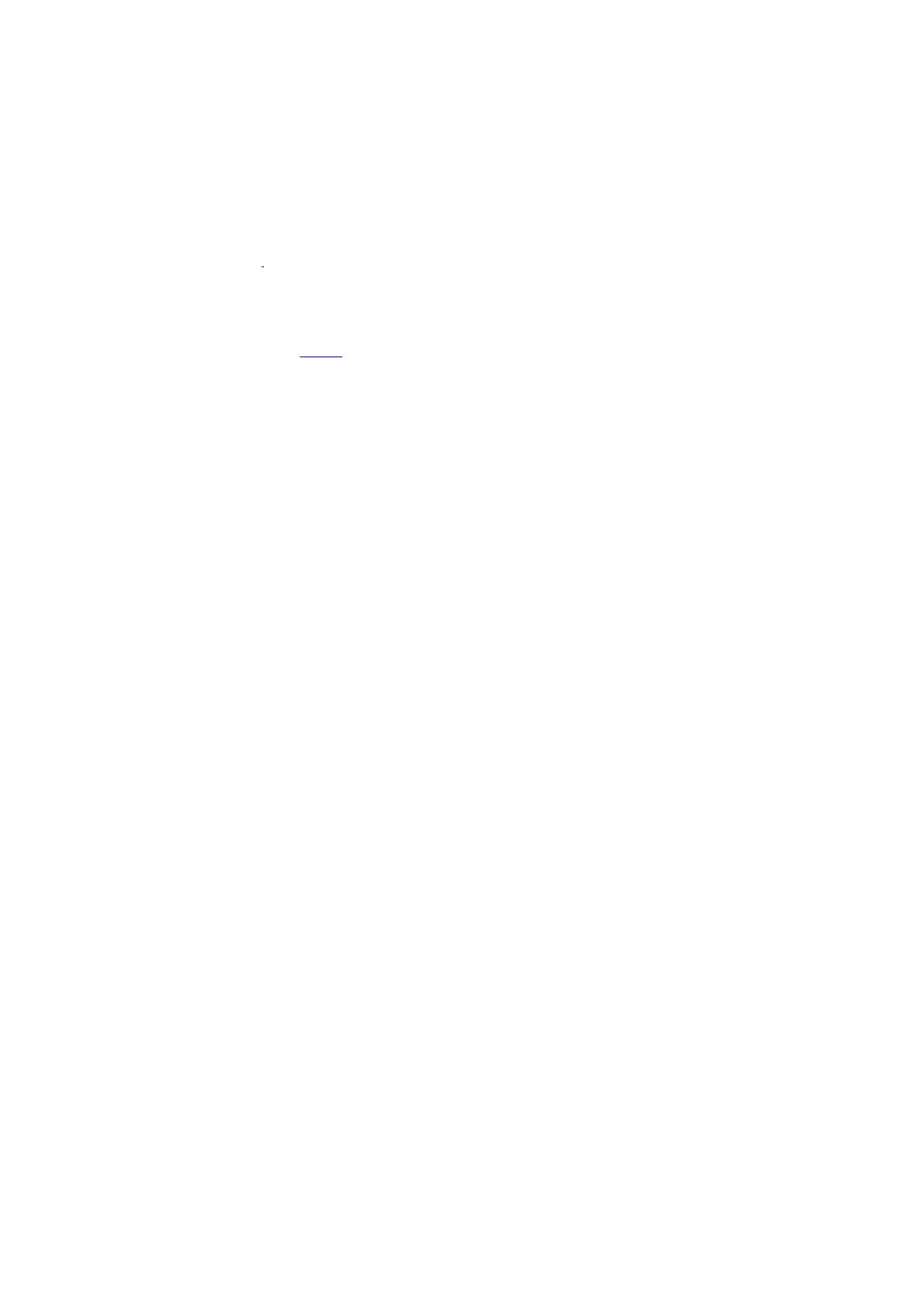8.6. Receipt setting
1.
Press "Bill Copy" and then "Menu" on control panel to enter the "Menu Settings"interface.
2.
Press "OK" to enter the "Bill Copy Setting" interface.
3.
Press “direction key to select option to be set and press “OK key” to set option.
For intensity setting, see 8.4.2.
The receipt copying supports A4, Letter, B5, A5, A6 and Executive paper dimension.
8.6.1.Intensity
8.6.2.Paper setting
For better copying effect of bills, you can enter the "Bill Copy Setting" menu to change relevant
settings.
