
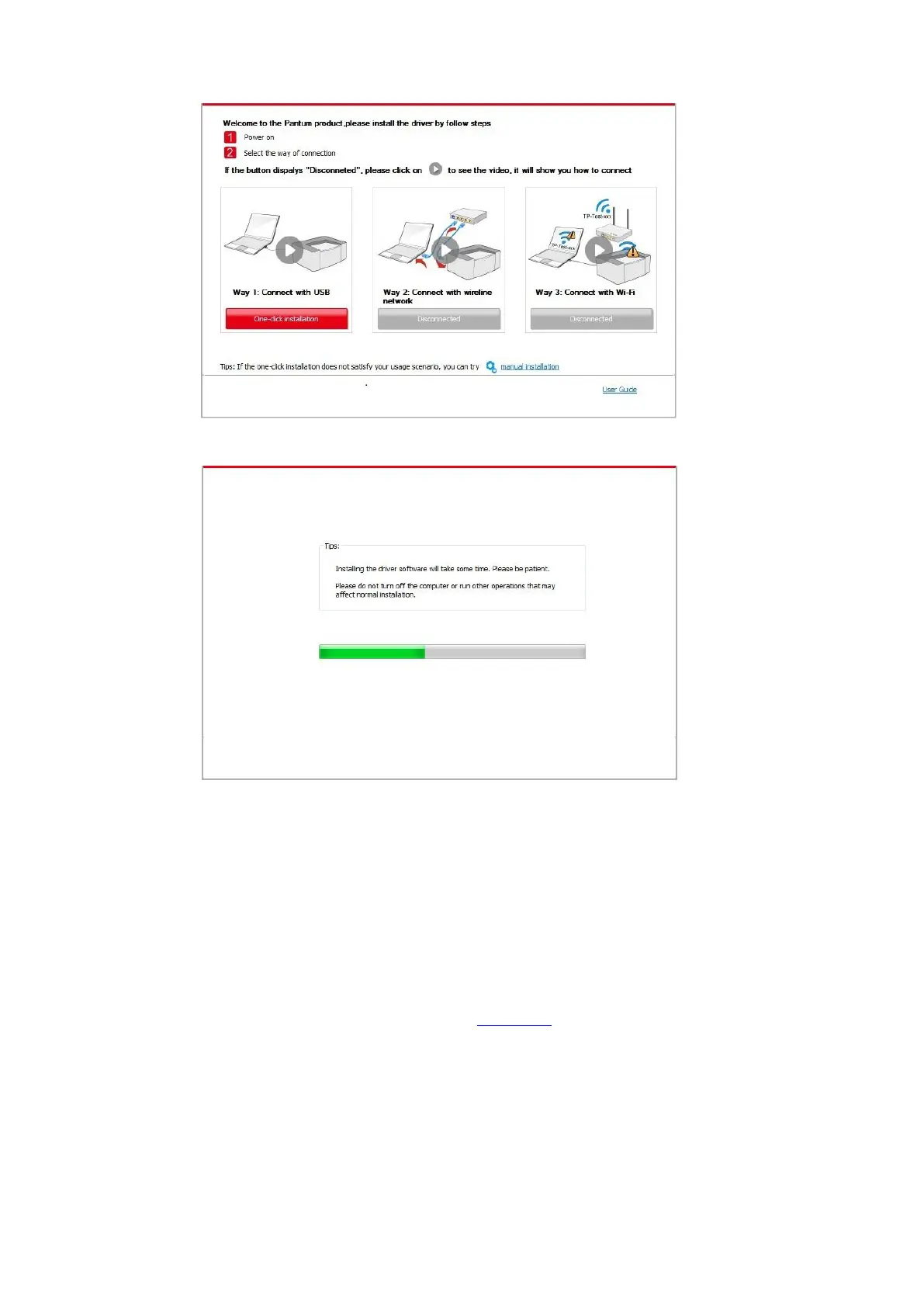
Do you have a question about the Pantum M7200FDW Series and is the answer not in the manual?
| Brand | Pantum |
|---|---|
| Model | M7200FDW Series |
| Category | All in One Printer |
| Language | English |
General safety guidelines for operation, cleaning, placement, and maintenance.
Guides on installing Windows printer drivers via different connection methods.
Guides on installing drivers and adding printers on Mac systems.
Steps for quick driver installation using the one-click method.
Detailed steps for manually installing printer drivers.
Instructions on how to uninstall printer drivers from Windows.
Steps for installing printer drivers on Mac systems.
Details on managing printer settings and configurations via the web server.
Explains various printing functions like duplex, collate, and N-in-1.
How to configure temporary and permanent print settings.
Lists available copying functions like multipage, clone, and poster.
Instructions for scanning documents using the printer's software.
How to scan files to PC, E-mail, FTP, and USB via the control panel.
Information on toner and drum component usage, service life, and replacement.
Step-by-step guide to remove jammed paper from different printer areas.
Lists common error messages, their causes, and solutions.