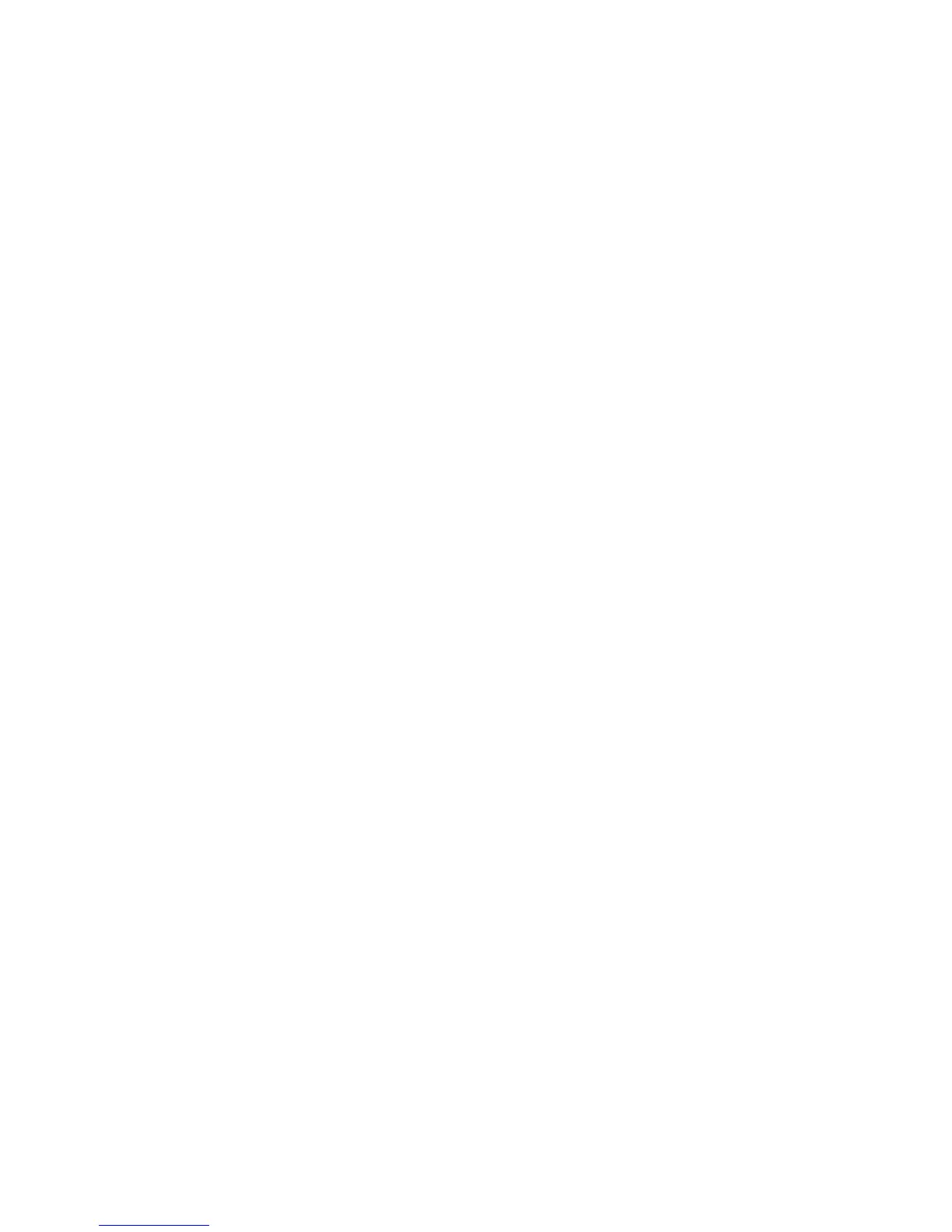Page 28 Upload/Download
Private Network
If your SIM card provider is on a private network, communication
to the PCS250 must first be established via an SMS message.
When the SMS message is sent to the PCS250, the PCS250 will
then initiate a connection with WinLoad. Once communication is
established, firmware upgrades, as well as upload and download
configurations and system programming can begin.
Important: All firmware upgrades can only be conducted using the
SIM1 socket.
Before beginning any upload/download procedures you must
ensure that the registration parameters of the PCS250 have been
set.
Note: It is important that the router used with the PCS250
application (WinLoad and NEware) has been set up for port
forwarding to ensure proper PCS250 system functionality.
To Initiate a GPRS Connection Request via SMS:
1) Launch WinLoad.
2) Log on to WinLoad by entering your User and Password
information.
3) Double-click the account you wish to establish
communication with from the Account Group list.
4) On the menu bar, click System and then click Wait for call.
5) Enter the SMS text information to be sent to the PCS250 as
you see it on screen e.g., “Padmin.A10.10.1.100.P10001”.
