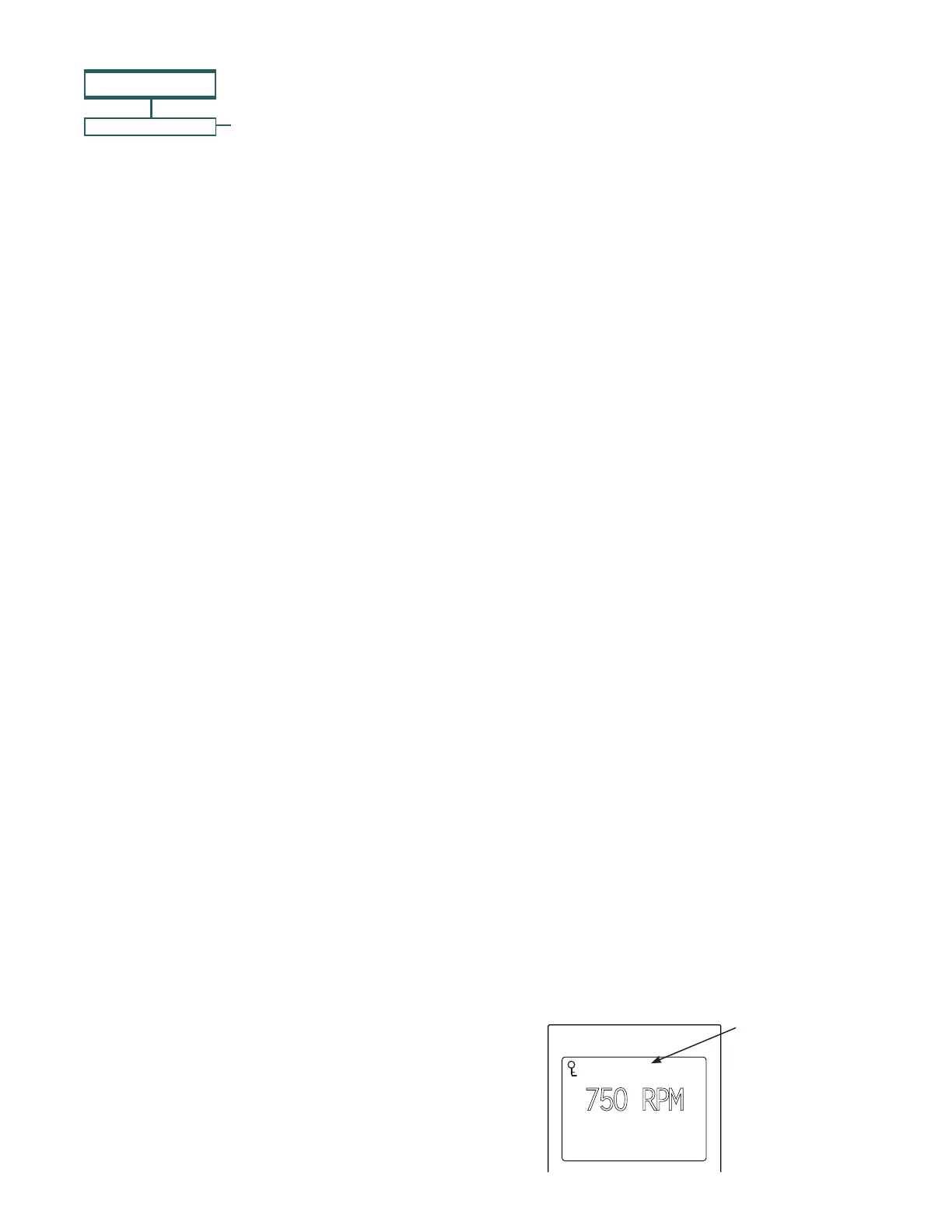9
INTELLIFLO
®
2 VST Variable Speed Pump Installation and User’s Guide
Set Temperature Unit
The default setting is Fahrenheit (°F). The pump can be
set to either Celsius (°C) or Fahrenheit (°F).
1. Check that the green power LED is on.
2. Press Menu.
3. Press Select to select “Settings”.
4. Use the Up or Down arrows to scroll to “Device”
menu item. Press Select.
5. Use Up or Down arrows to scroll to "Temperature
Units" and press Select.
6. Use Up or Down arrows to choose Celsius (°C) or
Fahrenheit (°F).
7. Press Save to save. To cancel any changes, press
Back to exit without saving.
8. Press Back to exit.
MENU
SETTINGS
Password Protection
The default setting for password protection is disabled.
When this feature is enabled, the pump display will
prompt for the password before allowing access to the
control panel and buttons.
The entered password is any combination of four (4)
digits.
• The pump can always be stopped by pressing Start/
Stop, even when password protection is enabled.
• If the pump is stopped, the pump cannot be turned
back on with Start/Stop while running in manual
mode.
• Pressing Start/Stop when the pump is off will return
it back to the Running Cycles Mode and run at
the next scheduled run time. If the present time is
within the scheduled run time, the pump will run the
scheduled speed.
• All functions including programming are disabled in
Password Protection Mode.
• Screen will read “Enter Password” if any button other
than the Start/Stop button is pressed
• Key icon displayed in the upper left side of the
screen when Password Protection is on.
Set Control Panel Language
To access the language menu:
1. Check that the green power LED is on.
2. Press Menu and press Select to select “Settings”.
3. Use the Up or Down arrows and scroll to “Device”
and press Select.
4. Use the Up or Down arrows to scroll to “Select
Language and press Select.
5. Use the Up or Down arrows to choose the desired
language.
6. Press Save to select the control panel language.
To cancel any changes, press Back to exit without
saving.
7. Press Back to exit.
Pump Menu: Settings
Set Screen Contrast
The default setting for the LCD screen is 3. Screen
contrast levels can be adjusted from 1 to 5 units for
low or high lighting conditions.
Note: Changes to the contrast setting do not update
instantaneously. Changes to this setting must be
saved before the contrast level changes.
1. Check that the green power LED is on.
2. Press Menu.
3. Press Select to select “Settings”.
4. Use the Up or Down arrow to scroll to “Device”
and press Select.
5. Use the Up or Down arrow to scroll to “Contrast
Level."
6. Press Select. Screen will show current contrast
setting number. Use Up or Down to change
number.
7. Press Save to save. To cancel any changes, press
Back to exit without saving.
8. Press the Back button to exit.
Password
Protection
Enabled
12:15
750 RPM
Actual Speed
Running Speed 1
Pump Address (cont.)
5. Use the Up or Down arrows to scroll to “Pump
Address” and press Select.
6. Press Up or Down arrows to change the address
number from 1-16.
7. Press Save to save. To cancel any changes, press
Back to exit without saving.
8. Press Back to exit.
