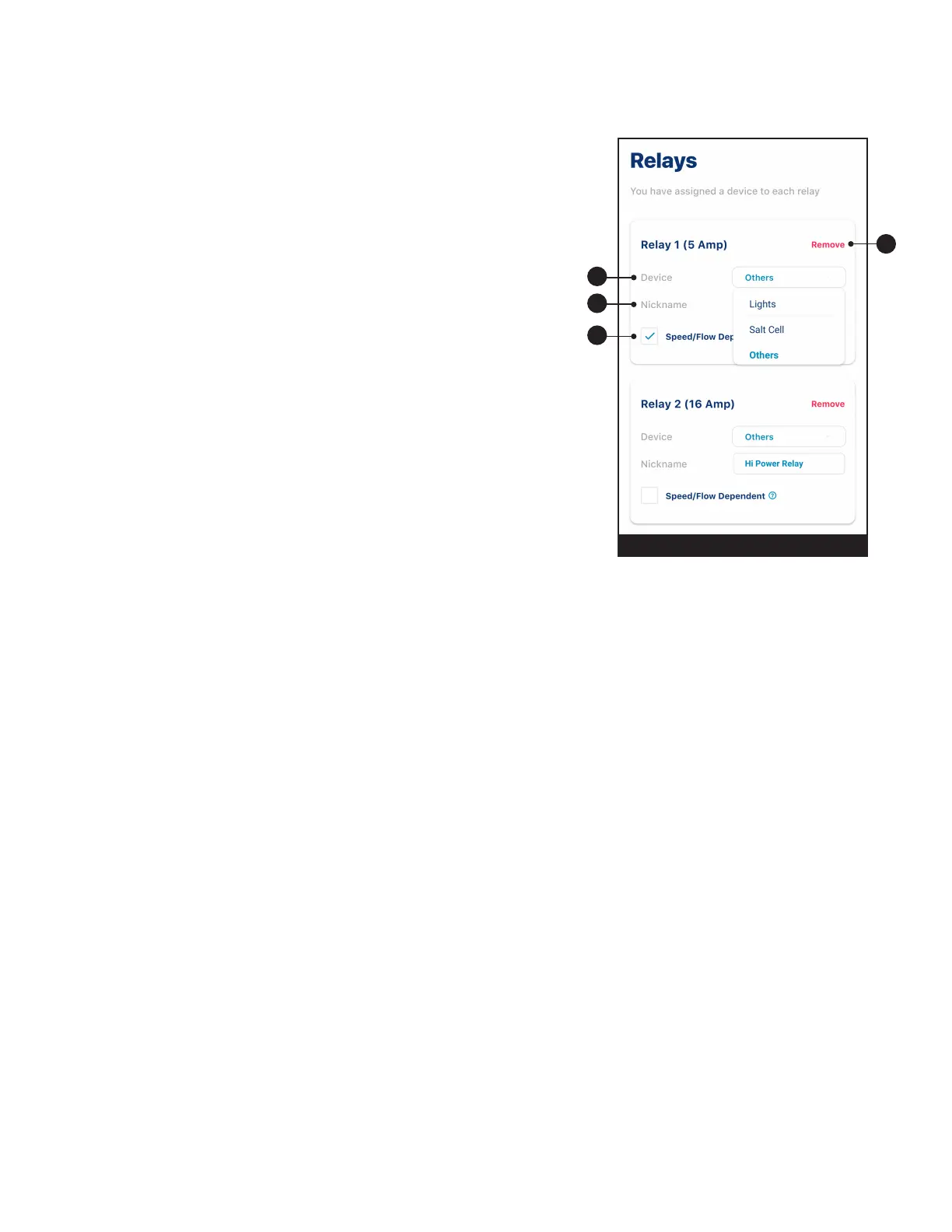7
INTELLIFLO3™ VSF and INTELLIPRO3™ VSF Variable Speed and Flow Pump User's Guide
Relays
PumpDashboard˃DeviceSettings˃Relays
The following functionality is only available if the Relay Control Board (P/N 356365z -- sold separately) has been
installed.
The relay board includes two high-voltage terminals capable of
controlling pool lights, salt chlorine generators or other ltration
system components. One terminal is intended for 5A max low-
current connections and the other for 16A max high-current
connections.
1- DeviceType: Select the device connected to a particular relay.
• RELAY1Options: Lights, Salt Cell or Other
• RELAY2Options:Lights, Salt Cell, Booster Pump or
Other
Note: If a relay is designated "Booster Pump", the
pump will rst ensure the Booster Pump has water by
delaying power to the relay until the pump has run for
two minutes.
If the pump is already running a program then there will
be no delay.
2− DeviceNickname: Enter the name you want your device to
display on Program Setup screens.
3− Speed/FlowDependent: Check this box to ensure the relay is
only activated when the pump is running.
4− Add/Remove: Tap to add or remove a relay.
DirectConnect
PumpDashboard˃DeviceSettings˃AdvancedSettings>DirectConnect
Direct Connect mode allows you to program and operate your pump without a WiFi connection, via a Bluetooth
®
wireless technology connection.
TO PLACE THE PUMP INTO DIRECT CONNECT MODE:
1. Ensure your smartphone is within Bluetooth range of the pump, Bluetooth is enabled on your smartphone and
Pentair Home has Bluetooth permissions.
2. At the pump, press the CONNECT button to enter pairing mode. The pump's CONNECT LED will blink blue.
3. Open Device Settings and select Direct Connect.
4. Press CONTINUE at the Bluetooth Pairing screen.
5. Once a Bluetooth connection is established, the pump's CONNECT LED will turn solid blue.
WhenconnectedtothepumpviaBluetooth,thefollowingoptionswillappearintheDirectConnectmenu:
SET-UPWIFI:Tap to establish a WiFi internet connection between your phone and the pump. WiFi will now be
your primary connection.
DISCONNECT: Tap to disconnect your Bluetooth wireless connection.
Note: When the pump is programmed to operate in Direct Connect mode and has been powered o, the Connect
LED will pulse yellow. This indicates that the pump needs to be re-paired with your smartphone.
Press the CONNECT button to reconnect with your previously paired smartphone.
Note: When connected via WiFi, a green dot will display beside the pump nickname on the Pump Dashboard.
When connected via Bluetooth and operating in Direct Connect mode, the Bluetooth symbol will display beside the
pump nickname on the Pump Dashboard.
4
3
2
1
FIGURE 9
