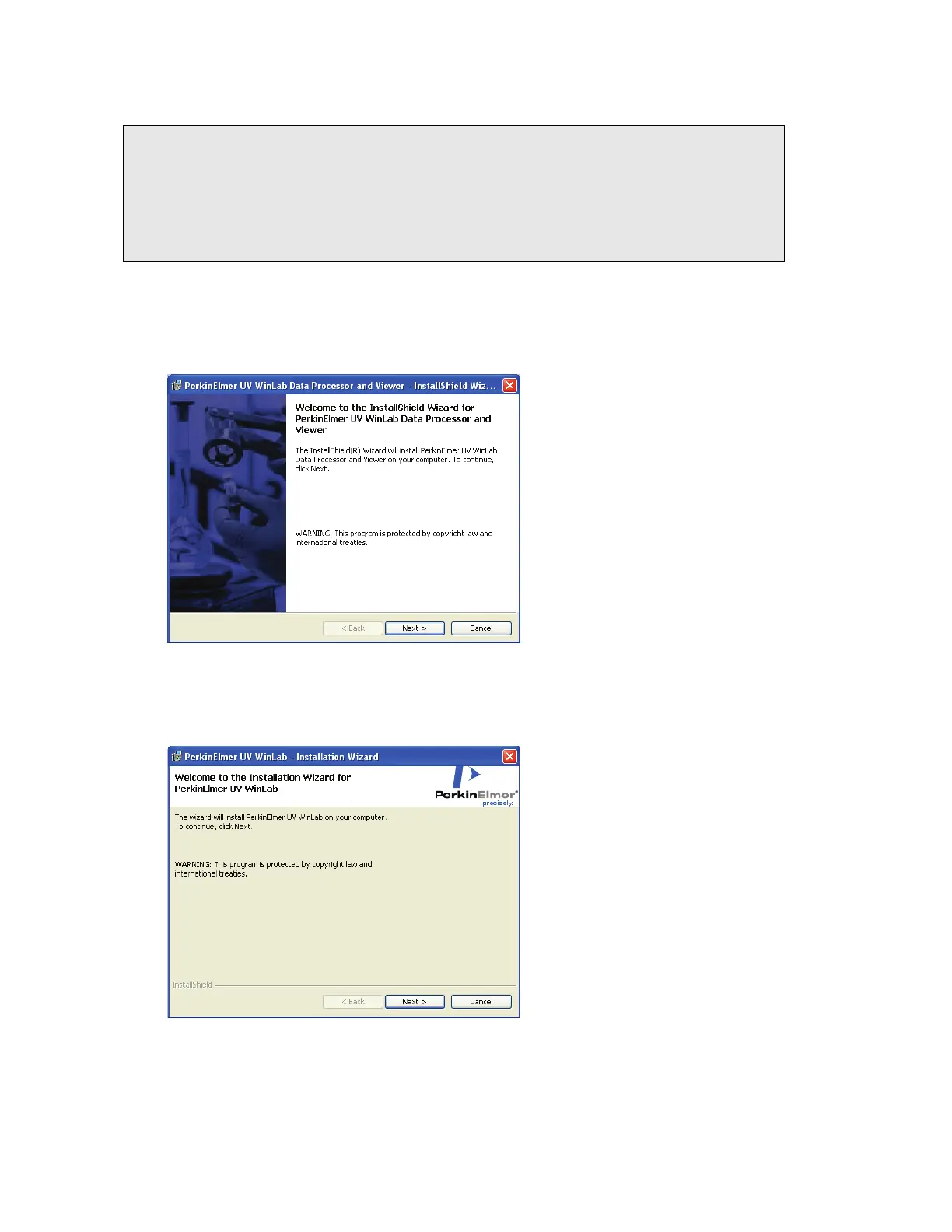36 .
High-Performance Lambda Spectrometers Getting Started Guide
4. Select the products you wish to install and then click Install.
NOTE: If your PC is running the Windows 7 operating system AND you have another
PerkinElmer application already installed, the UV WinLab Only option is not made
available until after you have installed the UV WinLab DPV software.
If you want to install UV WinLab, you are advised to select the Full Installation
option. Alternatively, you can select UV WinLab Data Processor and Viewer Only
and then subsequently re-run the installation process to install UV WinLab.
If you select Full Installation, both UV WinLab and UV WinLab DPV will be installed. In
this case, UV WinLab DPV software is installed before the UV WinLab software.
The Welcome page for UV WinLab Data Processor and Viewer (DPV) is displayed. Go to
Step 5.
OR
If you select UV WinLab Only, the UV WinLab Welcome page is displayed. Go to
Step 9.
