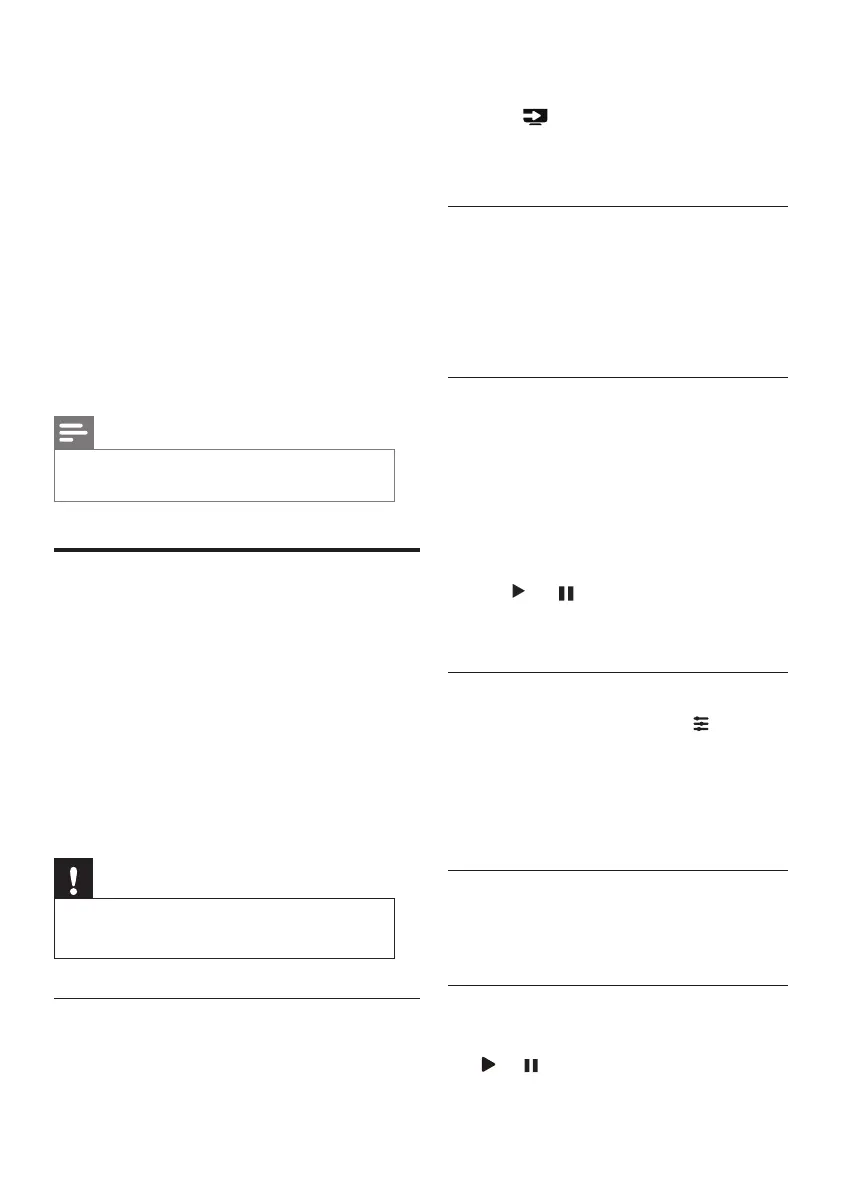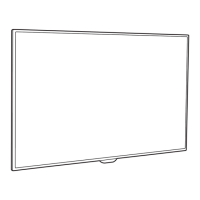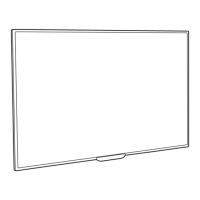12 EN
2 Connect the USB storage device to the
USB port on the side of the TV.
3 Press (SOURCES).
4 Select [USB] and press OK.
» The USB browser will open.
Viewing photos
1 Select the photo within the USB browser
and press OK. The photo will be enlarged
to ll the screen.
• Press CH- or CH+ to see either the
previous or the next photo.
Starting slide shows
1 Select a photo or folder and then press
OK. The photo will be enlarged to ll the
screen.
» The slide show will start playing from
the selected photo.
2 Press the following buttons to control the
playback of photos:
• or : play or pause
• CH- or CH+: view either the previous
or the next photo.
Changing the slide show settings
To start playing a slide show, press (Option)
and select one of the following options, then
press OK.
• [Rotate]: sets the images to rotate.
• [Duration]: sets the duration of the slide
show.
Listening to music
1 In the USB browser, select a song or album.
Then press OK to begin playing.
Changing the music settings
• or : to play or pause.
4 Repeat this step to adjust the channel ratings.
• [Parental Rating]: when channels are
locked:
• Enter the four-digit password to
access the channel blocking menu.
• Enter the four-digit password to view
locked channels.
• Enter the four-digit password to
access the parental lock menu.
• [Clear All]: this function will clear all
previously saved locked channels and signal
sources.
• The default password is ‘0000’. Users
may change or set the password
themselves.
Note
•
If you go to a locked channel, you will be prompted to
enter the password.
Playing multimedia les from
USB devices
You can play photo, music or video les stored on a
USB storage device on your TV.
• Supported storage devices: USB (only FAT or
FAT 32 USB storage devices are supported)
• Supported multimedia le formats:
• Images: JPEG
• Audio: MP3
• Video: MPEG 2/MPEG 4, H.264
• Documents: TXT
Note
•
TP Vision assumes no responsibility if a USB storage
device is not supported, or if the data on the device is
damaged or lost.
Viewing photos and text les and playing
audio and video les
1 Turn the TV on.
