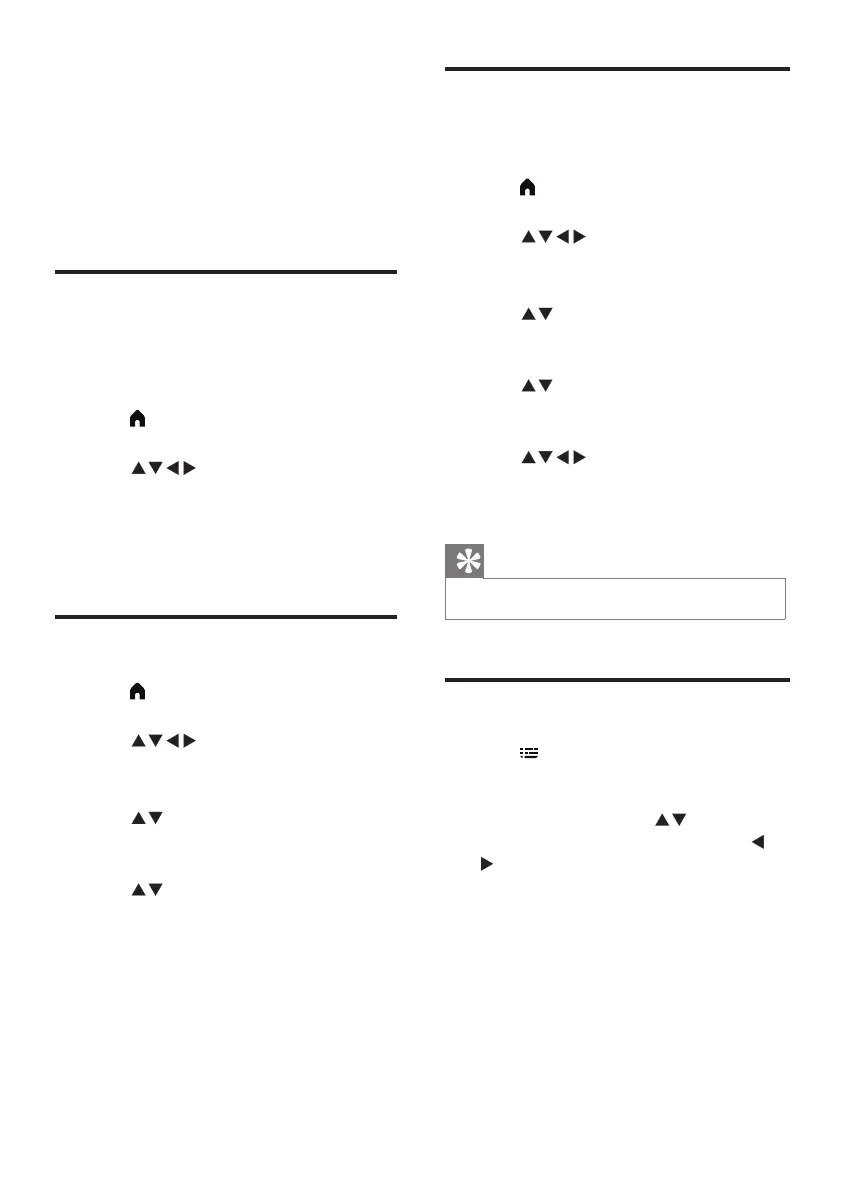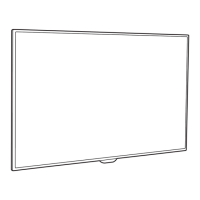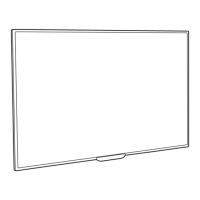14 EN
6 Setting up
channels
This chapter explains how to recongure and
ne-tune channels.
Setting up channels
automatically
This option automatically nds and saves
channels.
1 Press (Home) and select [Setting] to
enter the [Setting] menu
2 Press to select [TV] >
[Channels] > [Channel Scan].
3 Press OK.
» The TV will start searching for channels
automatically.
Swapping channels
1 Press (Home) and select [Setting] to
enter the [Setting] menu.
2 Press to select [TV] >
[Channels] > [Channel Edit].
» The [Channel Edit] menu is displayed.
3 Press to select the analogue channel
you wish to swap. Then press the blue
button.
4 Press to select the analogue channel
you wish to swap. Then press the blue
button to conrm.
Renaming channels
You can rename channels. Selecting a channel
will display its name
1 Press (Home) and select [Setting] to
enter the [Setting] menu.
2 Press to select [TV] >
[Channels] > [Channel Edit].
» The [Channel Edit] menu is displayed.
3 Press to select the analogue channel
you wish to rename. Then press the OK
button.
4 Press to select the channel name,
then press the OK button to enter the
editing interface.
5 Press to select the characters.
6 Select [Conrm] then OK to nish
renaming the channel.
Tip
•
Channel names can be up to six characters long.
EPG
1 Press
(TV GUIDE)
on the remote
control to access TV program guide list
(It is available only in DTV mode). In this
program guide list, press to select the
current time and date, and then press
to view all programs information in the
next 7 days of the future
(Fig.1).
