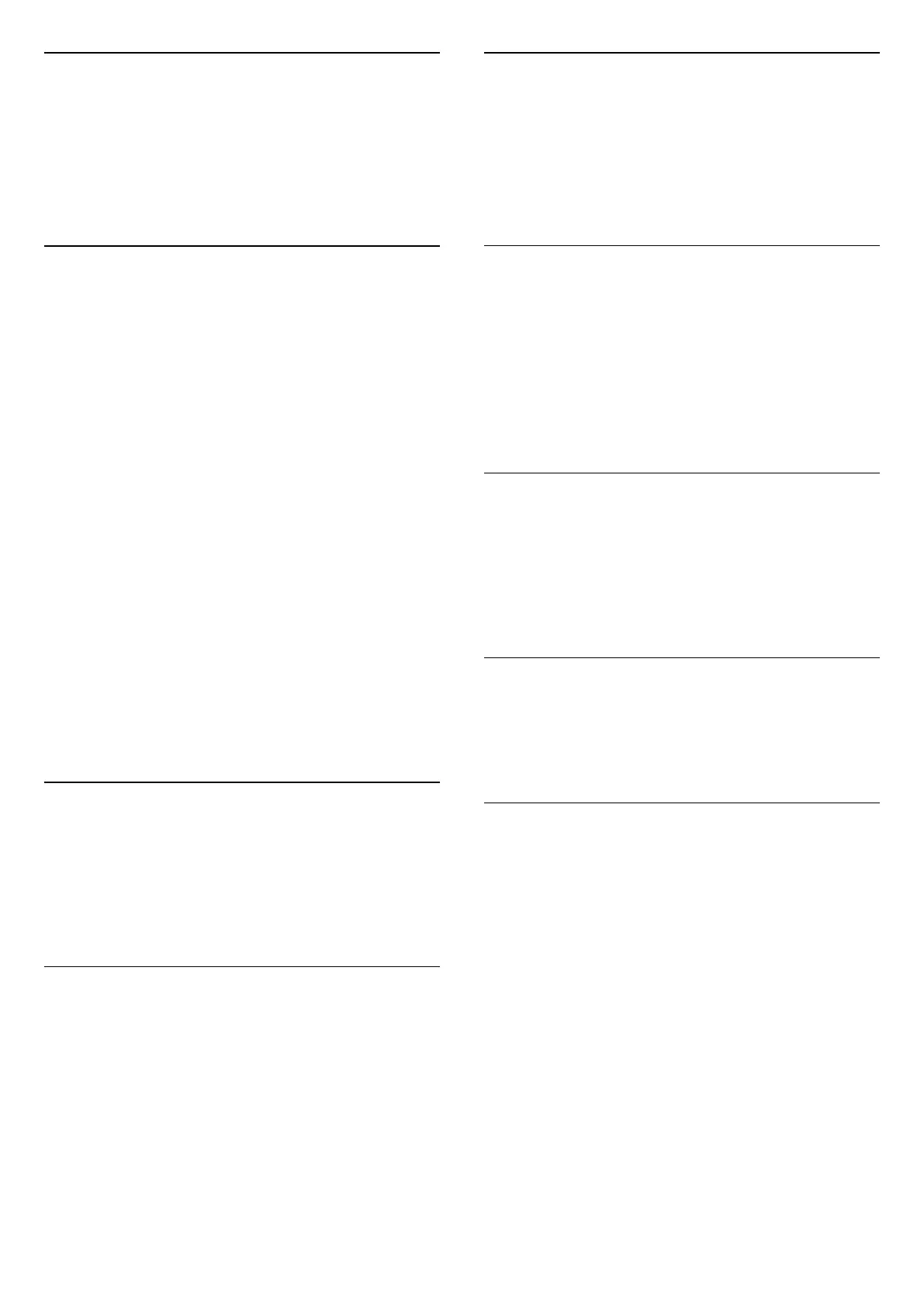Universal Access
Only available when Universal access set to On.
(Home) > Settings > Universal access > Universal
access > On.
To read more information, in Help, press the colour
key Keywords and look up Universal Access.
7.3. Channel List
Open Channel List
To open the current channel list…
1 - Press , to switch to TV.
2 - Press OK to open the channel list if Interactive Service
is not available, or press Channel list to open the
channel list.
3 - Press OPTIONS > Select channel list.
4 - Select one channel list you want to watch.
5 - Press Back to close the channel list.
The channels displayed in All Channel list is listed based
on genre*. For example: Premium, Premium News,
Premium Local, Children, Sport and etc. The Premium
genre are top broadcast channels positioned with
market share above 3%.
* Note: The listed by genre function is only apply to
Germany.
Channel List Options
Open Option Menu
To open the channel list option menu:
• Press , to switch to TV.
• Press Channel list to open the channel list.
• Press OPTIONS, and select one of options.
• Press Back to close the channel list.
Rename Channel
1 - Press , to switch to TV.
2 - Press Channel list to open the channel list..
3 - Select one channel you want to rename.
4 - Press OPTIONS > Rename channel, and press OK
to open on-screen keyboard.
5 - Use navigation keys to select characters.
6 - Select Enter when complete the editing.
7 - Press Back to close the channel list.
* Note: Not available when UK Freeview Play is activated.
Select Channel Filter
1 - Press , to switch to TV.
2 - Press Channel list to open the channel list.
3 - Press OPTIONS > Digital/analogue,
Free/scrambled
4 - Select one of channel combinations showing in the
channel list.
Create or Edit Favourites Channel List
> OK > OPTIONS > Create favourites list
Select a channel then press OK to add in a favourites
channel list, once completed, press Done.
> OK > OPTIONS > Edit favourites
Select a channel then press OK to add in or remove from
a favourites channel list, once completed, press Done.
Select Channel Range
> OK > OPTIONS > Select channel range
Select a range of channels in a channel list. Press OK to
mark the beginning of range and then press OK again to
end the range selection. The selected channels will be
marked as favourites.
Select Channel List
> OK > OPTIONS > Select channel list
Select one of channel lists that sorted by different kinds
of channels.
Search Channels
> OK > OPTIONS > Search channel
You can search for a channel to find it in a long list of
channels. The search will return the matching channel
name with the result arranged in alphabetical order.
1 - Press , to switch to TV.
2 - Press Channel list to open the channel list.
3 - Press OPTIONS > Search channel, and press OK to
open on-screen keyboard.
4 - Use navigation keys to select a character, then
press OK.
5 - Select Enter when complete the input.
6 - Press Back to close the channel list.
25
