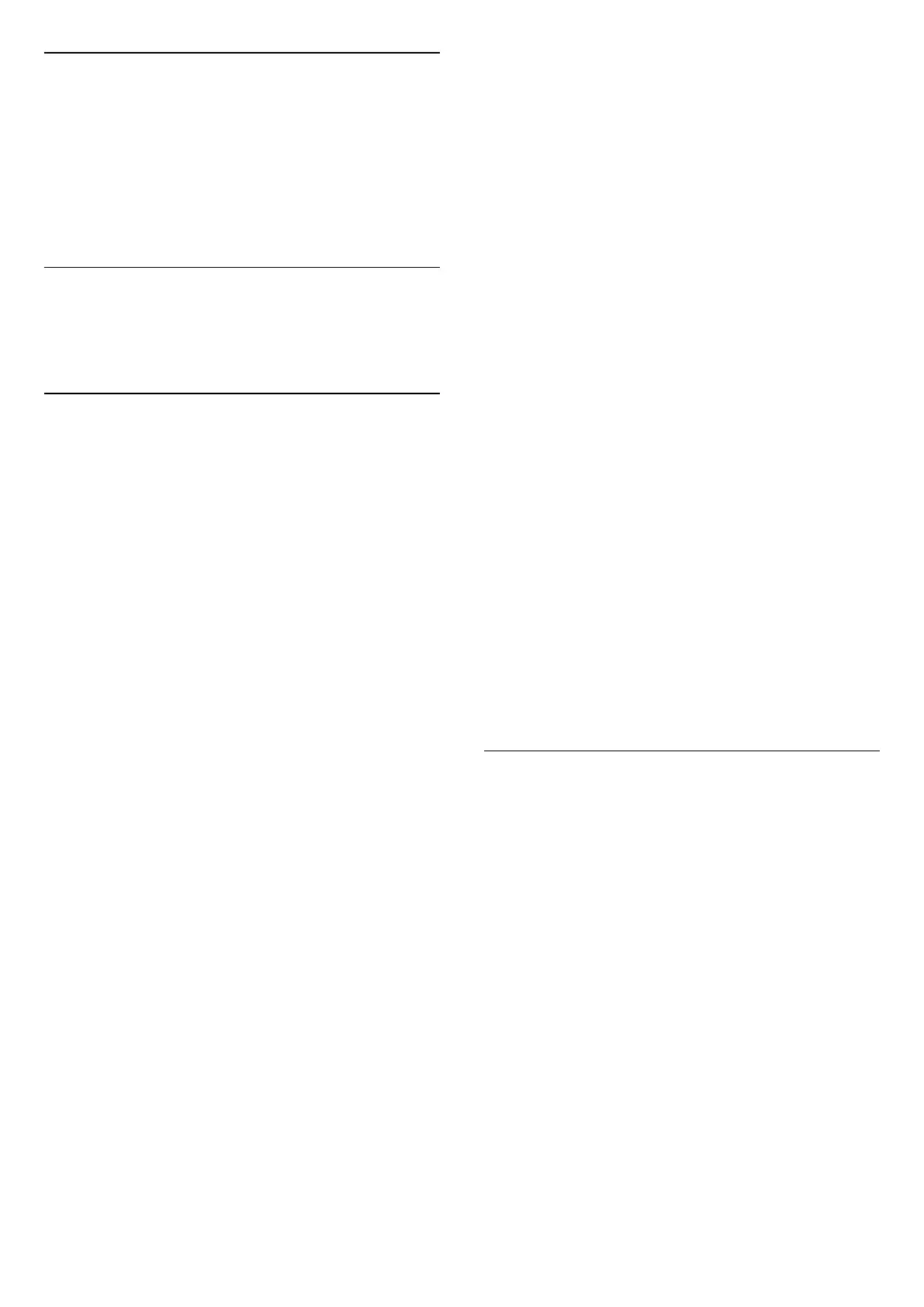Lock or Unlock Channel
> OK > OPTIONS > Lock channel, Unlock channel
To prevent children from watching a channel, you can
lock a channel. To watch a locked channel, you must
enter the 4 digit Child Lock PIN code first. You cannot
lock programmes from connected devices.
The locked channel will have next to the channel logo.
Remove Favourite List
> OK > OPTIONS > Remove favourite list
To remove existing favourite list, select Yes.
7.4. Favourite Channels
About Favourite Channels
You can create a favourite channel list that only holds
the channels you want to watch. With the Favourite
channel list selected, you will only see your favourite
channels when you switch through channels.
Create a Favourites List
1 - While watching a TV channel, press Channel list to
open the channel list.
2 - Select the channel, and press Mark as
favourites to mark as favourite.
3 - The selected channel is marked with a .
4 - To finish, press Back. The channels are added to
the Favourites list.
Remove Channel from the Favourites
List
To remove a channel from the favourites list, select the
channel with , then press Unmark as
favourite again to unmark as favourite.
Reorder Channels
You can reorder — reposition — channels in the
Favourite channel list (only available for certain
countries).
1 - While watching a TV channel, press OK
> OPTIONS > Select channel list.
2 - Select Antenna favourite, Cable Favourite or
Satellite favourite*, and press OPTIONS.
3 - Select Reorder channels, select the channel you want
to reorder, and press OK.
4 - Press the Navigation buttons to move the
highlighted channel to another location and press OK.
5 - Once completed, press Done.
* Satellite channel only can be searched on xxPxSxxxx TV
models.
Favourites List on TV Guide
You can link the TV Guide for your Favourite List.
1 - While watching a TV
channel, press OK > OPTIONS > Select channel list.
2 - Select Antenna favourite, Cable Favourite or
Satellite favourite*, and press OK.
3 - Press TV GUIDE to open it.
With the TV Guide you can view a list of the current and
scheduled TV programmes of your favourite channels.
Along with your favourite channels, the first 3 most used
channels from the broadcasters’ default list will be
appended after your favourite channels for your preview.
You need to add these channels into your favourite list
to enable its operation (refer to "TV Guide" chapter).
On each page of TV Guide, there is a "Did you know" grid
inserted on your favourite channel list. The "Did you
know"-channel provides useful tips to improve the way
you use your TV.
* Satellite channel only can be searched on xxPxSxxxx TV
models.
7.5. Text / Teletext
Subtitles from Text
If you tune to an analogue channel, you need to make
the subtitles available for each channel manually.
1 - Switch to a channel and press TEXT to open Text.
2 - Enter the page number for subtitles, usually 888.
3 - Press TEXT again, to close Text.
If you select On in the Subtitle menu when watching this
analogue channel, subtitles will be shown if available.
To know if a channel is analogue or digital, switch to the
channel and press INFO.
26
