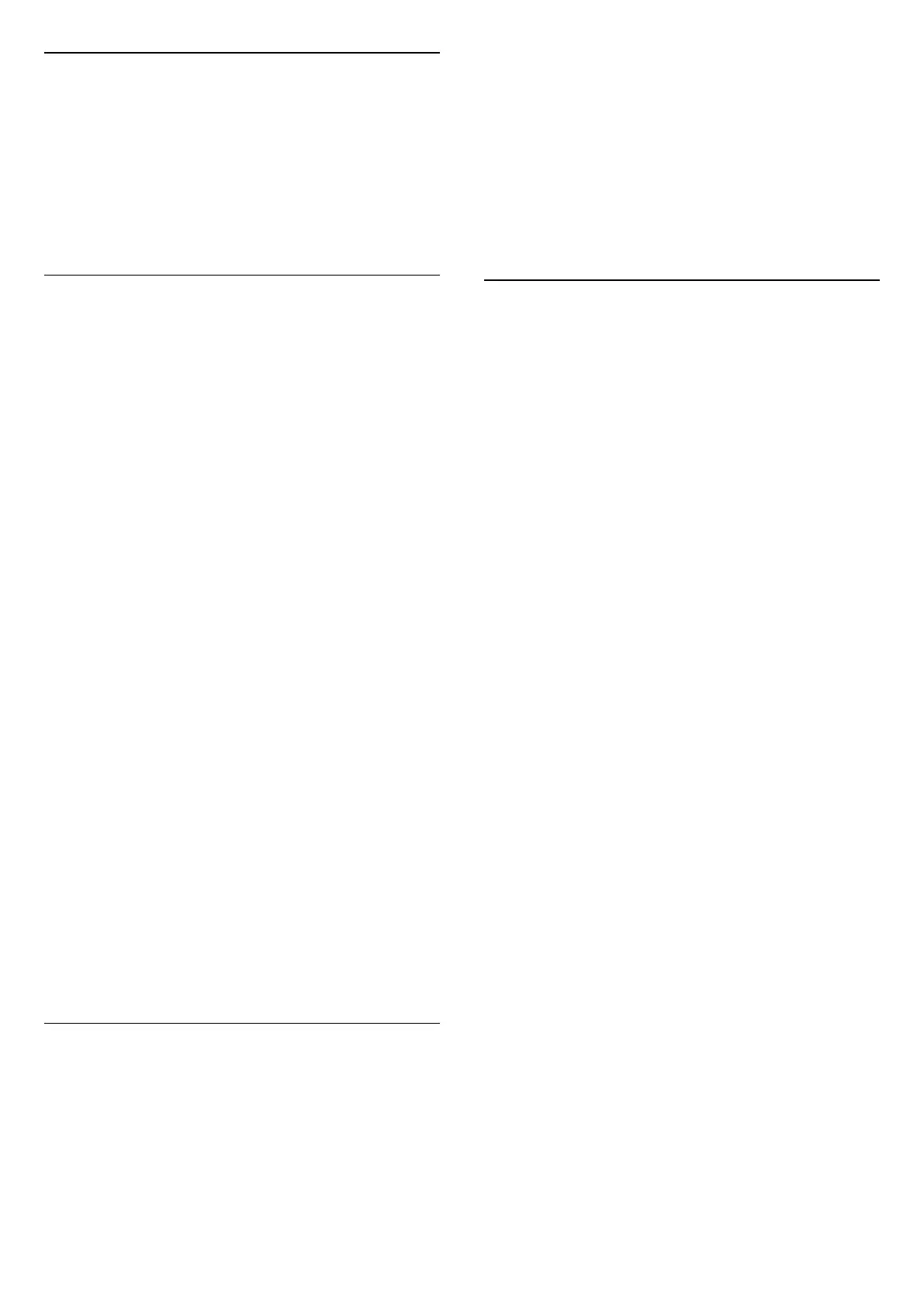Audio Language
Set audio preference language
MENU > TV options > Advanced Options > Audio
Language
The TV channels can broadcast audio with several
spoken languages for a program. You can set a
preferred audio language.
Clock
Home > Settings > Device Preferences > Date &
time.
Correct clock automatically
Automatic date & time > Use network-provided
time.
• The standard setting for the TV clock is automatic.
The time information comes from the broadcasted
UTC - Coordinated Universal Time information.
Correct clock manually
Automatic date & time > Off.
Select Set date and Set time to adjust the value.
Note:
If none of the automatic settings display the time
correctly, you can set the time manually.
Set time zone or set a time offset for your region
Date & time > Set time zone.
Select the time zone of your preference.
Set the time format to 24-hour
Date & time > Use 24-hour format.
Enable to show the system time in 24-hour format,
else show in 12-hour format time.
Timer
Set TV switch on or off timer
Home > Settings > Device Preferences > Timer.
Auto power on
To activate the auto power on function, set Power on
timer to On or Once, and then set the actual time you
need to power on the TV on Auto power on time.
When Power on timer is set to Off, the time set on
Auto power on time will not work.
Auto power off
To activate the auto power off function, set Power
off timer to On or Once, and then set the actual time
you need to power off the TV on Auto power off time.
When Power off timer is set to Off, the time set on
Auto power off time will not work.
12.10
Accessibility Settings
The TV is prepared for use of the deaf, hard of
hearing, blind or partially sighted people.
Accessibility for blind or partially sighted people
Home > Settings > Device Preferences >
Accessibility > Audio Description.
Digital TV channels can broadcast special audio
commentary describing what is happening on screen.
Select to enable or disable the audio description.
Visually Impaired
Accessibility > Visually Impaired.
When Audio Description is on, more Visually Impaired
options are available. Set the speaker, headphone
volume of the normal audio with the audio
commentary or set the extra audio effects in the
commentary audio. You can adjust the effect with
below settings.
• Speaker
• Headphone
• Volume
• Pan and Fade
• Audio for Visually Impaired
• Fader Control
Audio Hearing Impaired
Accessibility > Audio Hearing Impaired.
Turn on/off the text to describe the sound or visual
information on screen.
36