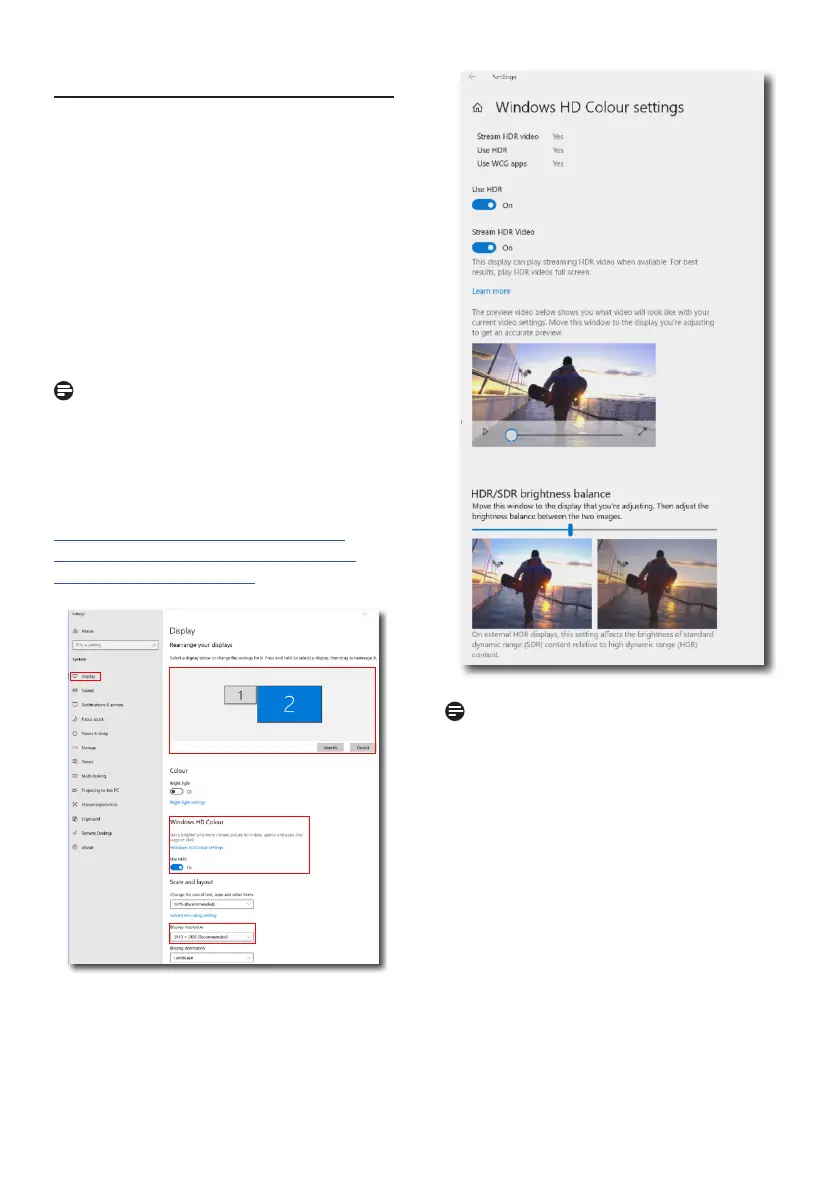27
3.5 HDR
HDR Settings in Windows 11/10 system.
Steps
1. Right-click on the desktop, and enter
Display settings.
2. Select the display/monitor.
3. Select an HDR-capable display under
Rearrange your displays.
4. Select Windows HD Color settings.
5. Adjust Brightness for SDR content.
Note
Windows 11/10 edition is required.
Always upgrade to the most updated
version. The link below is for further
information from the Microsoft ocial
website.
https://support.microsoft.com/en-
au/help/4040263/windows-10-hdr-
advanced-color-settings
STEP 2
STEP 3
STEP 4
STEP 1
STEP 5
Note
To switch o the HDR function, please
disable it from an Input device and
its content. Inconsistent HDR settings
between the input device and monitor
may cause unsatisfying images.
