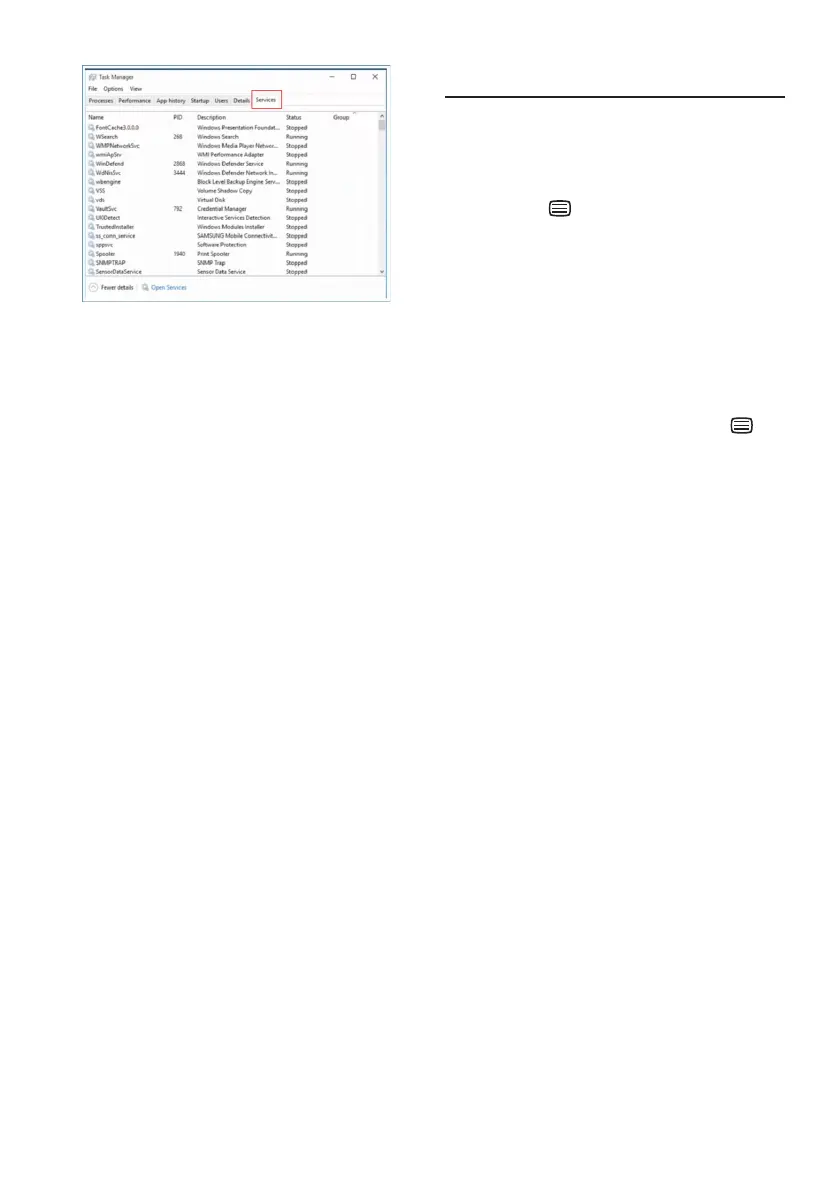49
3. Scroll down and select ‘WbioSrvc’
(Windows Biometric Service). If
the status shows ‘Running’, right
click to stop the service rst, then
restart the service manually.
4. Then go back to sign-in options
menu to set up Window Hello
Webcam.
12.3 Multiview FAQs
Q1: Can I enlarge the PIP sub-
window?
Ans.: Yes, there are 3 sizes to select:
[Small], [Middle], [Large]. You can
press to enter the OSD menu.
Select your preferred [PIP Size]
option from the [PIP / PBP] main
menu.
Q2: How to listen to Audio,
independent of a video?
Ans.: Normally the audio source is
linked to the main picture source.
If you want to change audio-
source input, you can press
enter in the OSD menu. Select
your preferred [Audio Source]
option from the [Audio] main
menu.
Please note that the next time you
turn on your display, the display
will by default select the audio
source you chose last time. In case
you want to change it again, you
need to go through the above
steps to select your new preferred
audio source, which then will
become the “default” mode.
Q3: Why do the sub-windows icker
when I enable PIP/PBP?
Ans: It’s because the sub-windows
video source is interlace timing
(i-timing), please change the
sub-window signal source to
progressive timing (P-timing).
