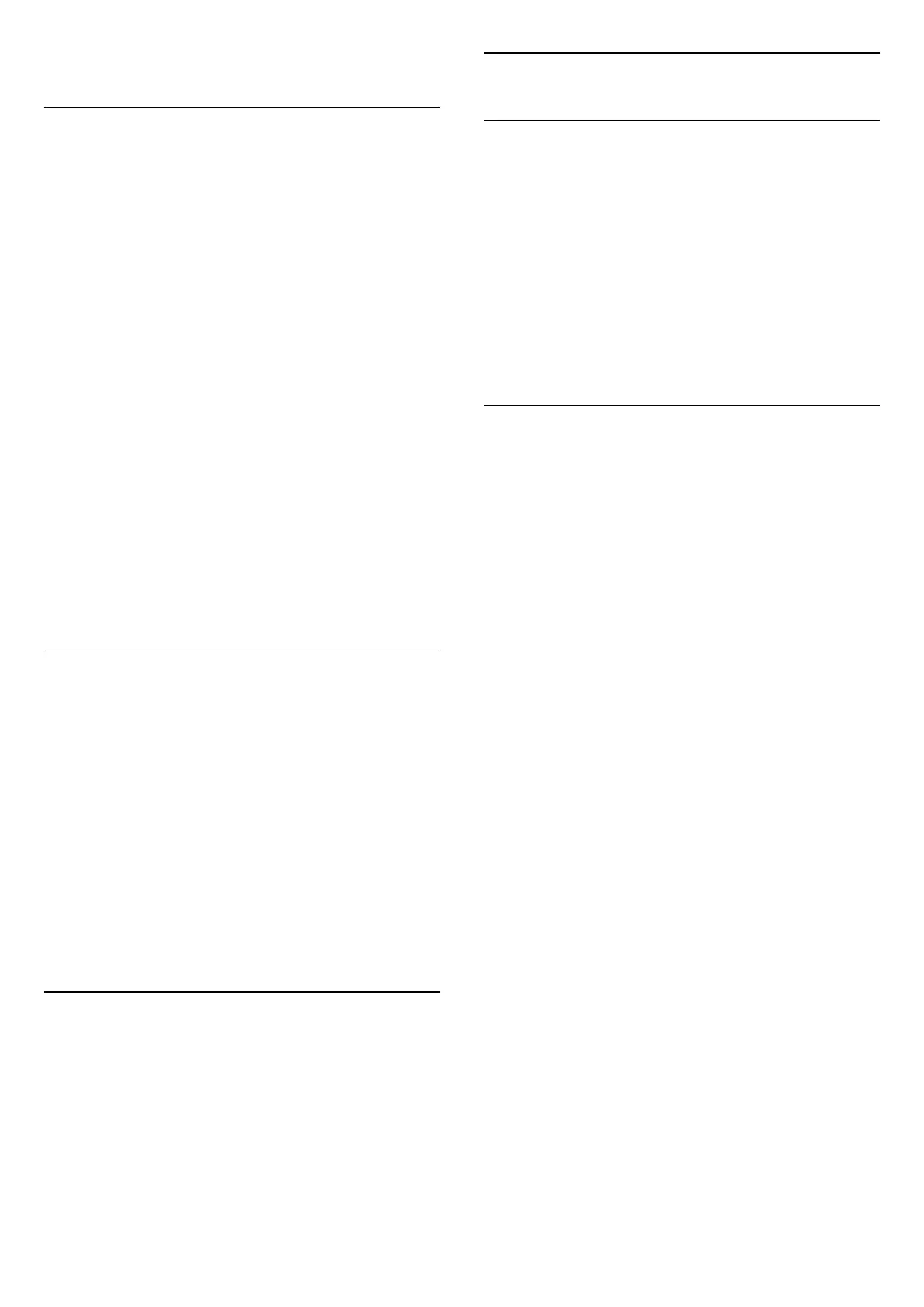a new one.
Programme Restrictions
To prevent children from watching a programme that
may not suitable for them, you can set a rating.
Digital channels can have their programmes rated.
When the rating of a programme is equal to or higher
than the rating you have set, the programme will be
locked. To watch a locked programme, you must
enter the PIN code first.
To set a rating…
1 - Press MENU > Settings > Channel > Parental
Controls and press OK.
2 - Enter your PIN code if necessary.
3 - Select Programme Restrictions and press OK.
4 - Select On to set the rating.
5 - Select Ratings and press OK.
6 - Set the restrictions for your children.
7 - Press Back, repeatedly if necessary, to close the
menu.
To switch off the parental rating, select None.
However, in some countries you must set a rating.
For some broadcasters/operators, the TV only locks
programmes with a higher rating. The parental rating
is set for all channels.
Inputs Blocked
To prevent from using connected devices, you can
lock an input source. To connect a locked input
source, you must enter the 4 digit PIN code first.
To lock or unlock an input source…
1 - Press MENU > Settings > Channel > Parental
Controls and press OK.
2 - Enter your PIN code if necessary.
3 - Select Input Blocked and press OK.
4 - Press Navigation keys up or down to select the
source you want to lock or unlock, and press OK.
5 - A locked source is marked with a lock icon.
6 - Press Back, repeatedly if necessary, to close the
menu.
Change PIN
Set new or reset PIN code. The PIN code is used to
lock or unlock channels or programmes.
1 - Press MENU > Settings > Channel > Parental
Controls and press OK.
2 - Enter your PIN code if necessary.
3 - Select Change PIN and press OK.
4 - Enter the current PIN code and new PIN code.
5 - Press Back, repeatedly if necessary, to close the
menu.
6.4
Favourite Channels
About Favourite Channels
In a favourite channel list, you can collect the
channels you like.
You can create 4 different lists* of favourite channels
for easy channel zapping.
With a Favourites List selected, press the Navigation
keys up or down to select a channel, then
press OK to watch the selected channel.
* Note: Only one favourite channel list is available
when the installation country is UK.
Edit a Favourites List - Digital TV
To add a channel to the favourite list…
1 - While watching TV, press OK to open the current
channel list.
2 - Press Navigation keys up or down to select a
channel.
3 - Press Blue key to add the channel to a favourites
list (default list is Favourtites1). Press Blue key again
will remove the channel from the favourite list.
4 - Press Back to close the menu.
To create a favourite channels list…
1 - While watching TV, press OK to open the current
channel list.
2 - Press Yellow key for Select More.
3 - Select Select Type > Favourites and then press
Navigation keys up or down to select a list of
Favourites1* to Favourites4 that you want to add.
4 - Press Yellow key for Select More and then select
Select Type to change the channel list to your
preferred list.
5 - Press Blue key to add the channel to the
favourites list you just selected. Press Blue key again
will remove the channel from the favourite list.
6 - Press Back to close the menu.
To move or remove a channel from the favourites
list…
1 - Select a list of Favourites1* to Favourites4 you
want to edit.
2 - Press Yellow key for Select More.
3 - Select Operation > Move to move the channel
positions on the favourite channel list.
4 - Select Operation > Delete to remove the
channels from the favourite channel list.
5 - Press Back, repeatedly if necessary, to close the
menu.
18
