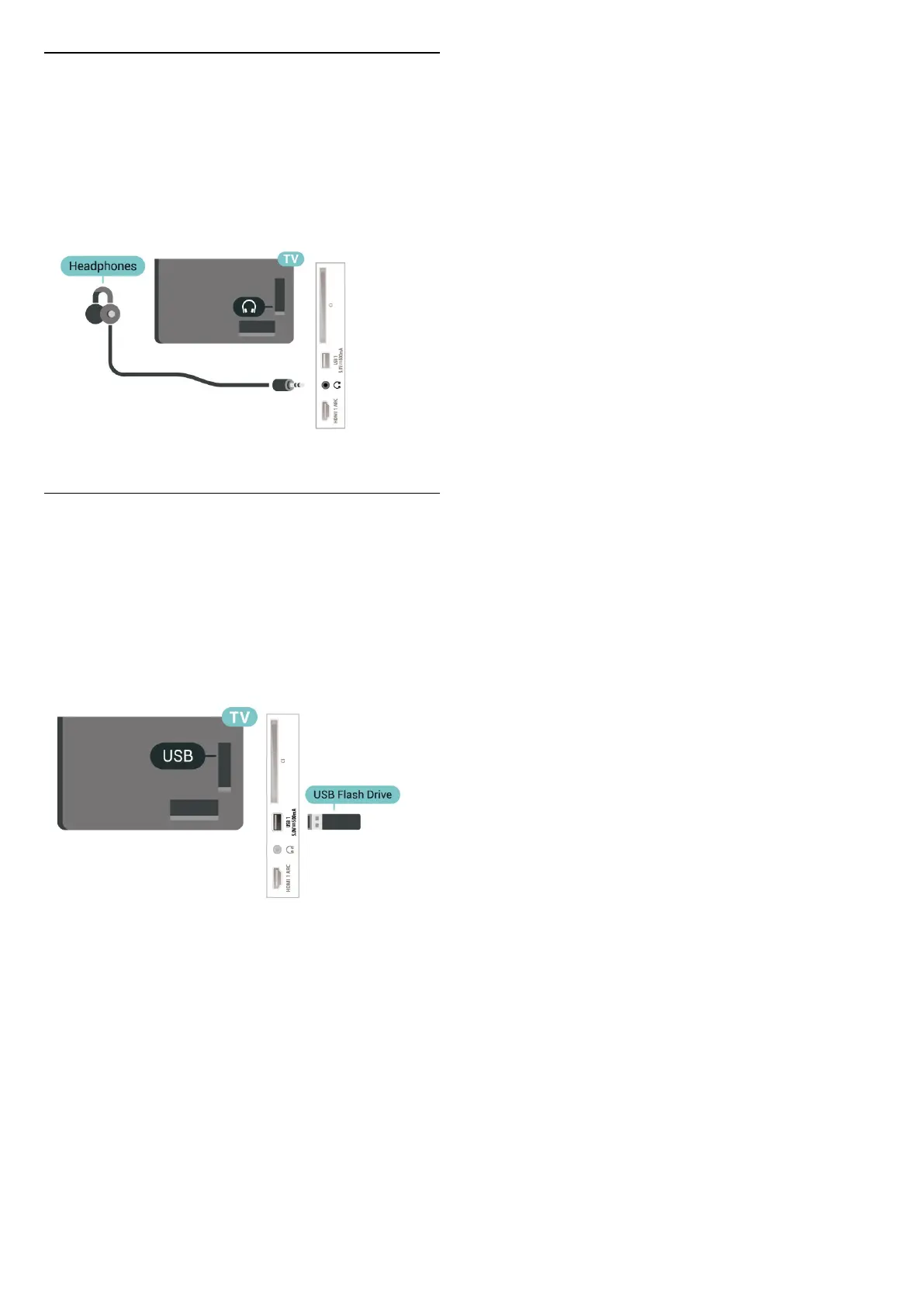Headphones
You can connect a set of headphones to the
headphone connector on the back of the TV. The
connection is a mini-jack 3.5mm.
* Note: TV Speakers will be muted when the
Headphones are plugged in.
7.6
USB Flash Drive
You can view photos or play your music and videos
from a connected USB flash drive.
Insert a USB flash drive in one of
the USB connections on the TV while the TV is
switched on.
To view the files from the USB flash drive, you need
to add the MMP (MultiMediaPlayer) app to the Home
screen first. Press Home, clicking the Apps icon at the
left end of the Apps row. You can add MMP apps
from the Apps page.
To stop watching the USB flash drive content,
press EXIT or select another activity. Exit the MMP
app before you disconnect the flash drive.
To remove the USB flash drive safely…
1 - Press HOME.
2 - Select the Notifications icon from the top-right
corner and press OK.
3 - Select your flash drive and press OK.
4 - Select Eject and press OK.
5 - Wait until the eject procedure is finished and then
pull out the flash drive.
Ultra HD on USB
You can view photos in Ultra HD resolution from a
connected USB device or flash drive. The TV will
downscale the resolution if the resolution of the
photo is higher.
23
