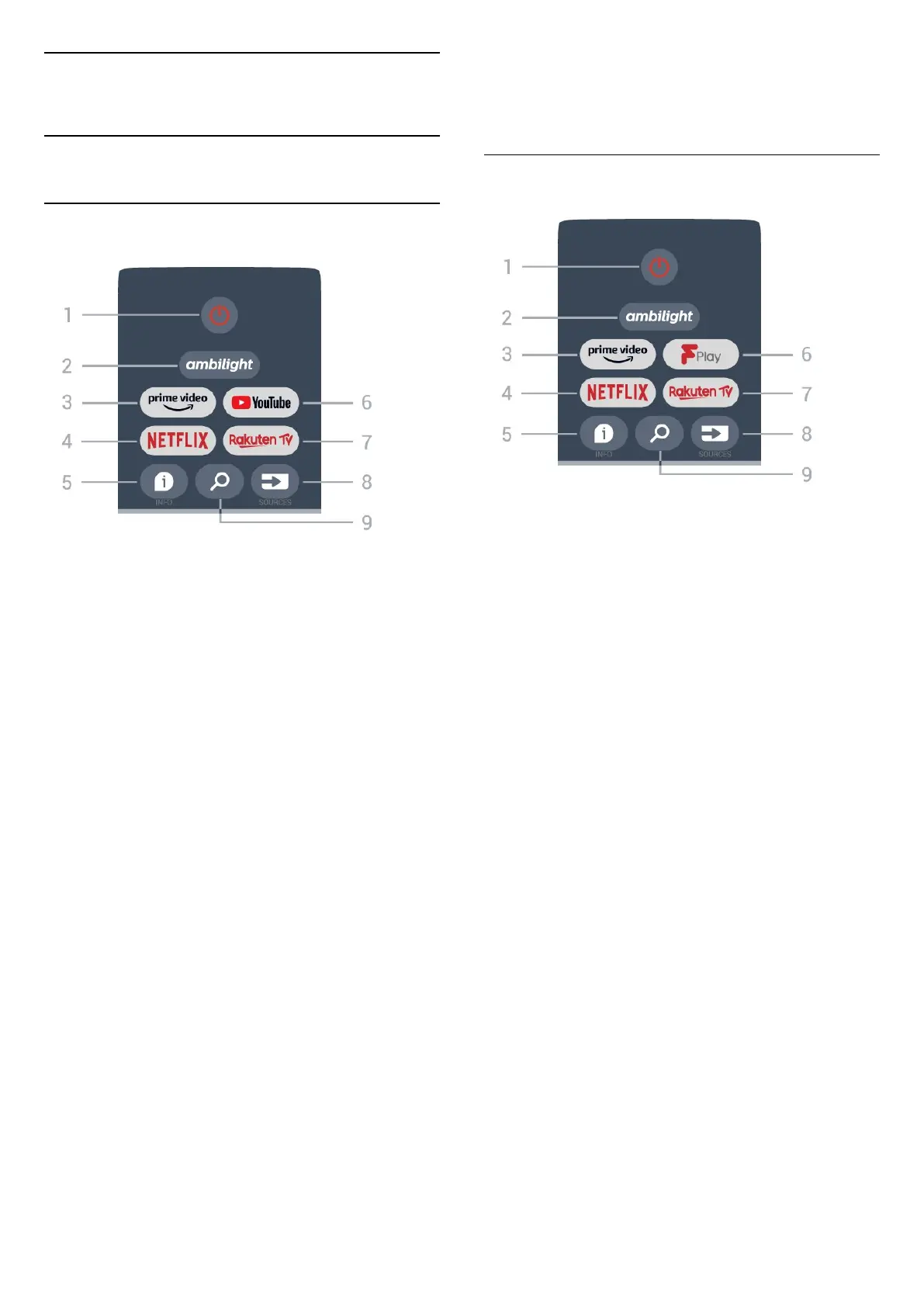3
Remote Control
3.1
Key Overview
Top
1 - Power (Standby / On)
To switch the TV on or back to Standby.
2 - Ambilight
To select one of the Ambilight style.
3 - Amazon Prime Video
To launch the Amazon Prime Video App.
4 - NETFLIX
To launch the Netflix App with the TV switched on or
from standby.
• If you have a Netflix membership subscription, you
can enjoy Netflix on this TV. Your TV must be
connected to the Internet.
• To open Netflix, press the NETFLIX key to open the
Netflix App. You can open Netflix immediately from a
TV in standby.
5 - INFO
Press to open the programme information screen.
Press once to show brief channel information, press
again to show expanded screen with programme title
and more information, press again to show full
programme information. Keep pressing the key can
switch to different views of the information.
6 - YouTube
To launch the YouTube App.
7 - Rakuten TV
To launch the Rakuten TV App.
* Note: The Rakuten TV App is not available in all
countries.
8 - SOURCES
To open or close the Sources menu.
9 - SEARCH
To invoke the search by typing.
Top (for UK models)
1 - Power (Standby / On)
To switch the TV on or back to Standby.
2 - Ambilight
To select one of the Ambilight style.
3 - Amazon Prime Video
To launch the Amazon Prime Video App.
4 - NETFLIX
To launch the Netflix App with the TV switched on or
from standby.
• If you have a Netflix membership subscription, you
can enjoy Netflix on this TV. Your TV must be
connected to the Internet.
• To open Netflix, press the NETFLIX key to open the
Netflix App. You can open Netflix immediately from a
TV in standby.
5 - INFO
Press to open the programme information screen.
Press once to show brief channel information, press
again to show expanded screen with programme title
and more information, press again to show full
programme information. Keep pressing the key can
switch to different views of the information.
6 - Freeview Play
To launch the Freeview Play.
7 - Rakuten TV
To launch the Rakuten TV App.
8 - SOURCES
To open or close the Sources menu.
9 - SEARCH
To invoke the search by typing.
7