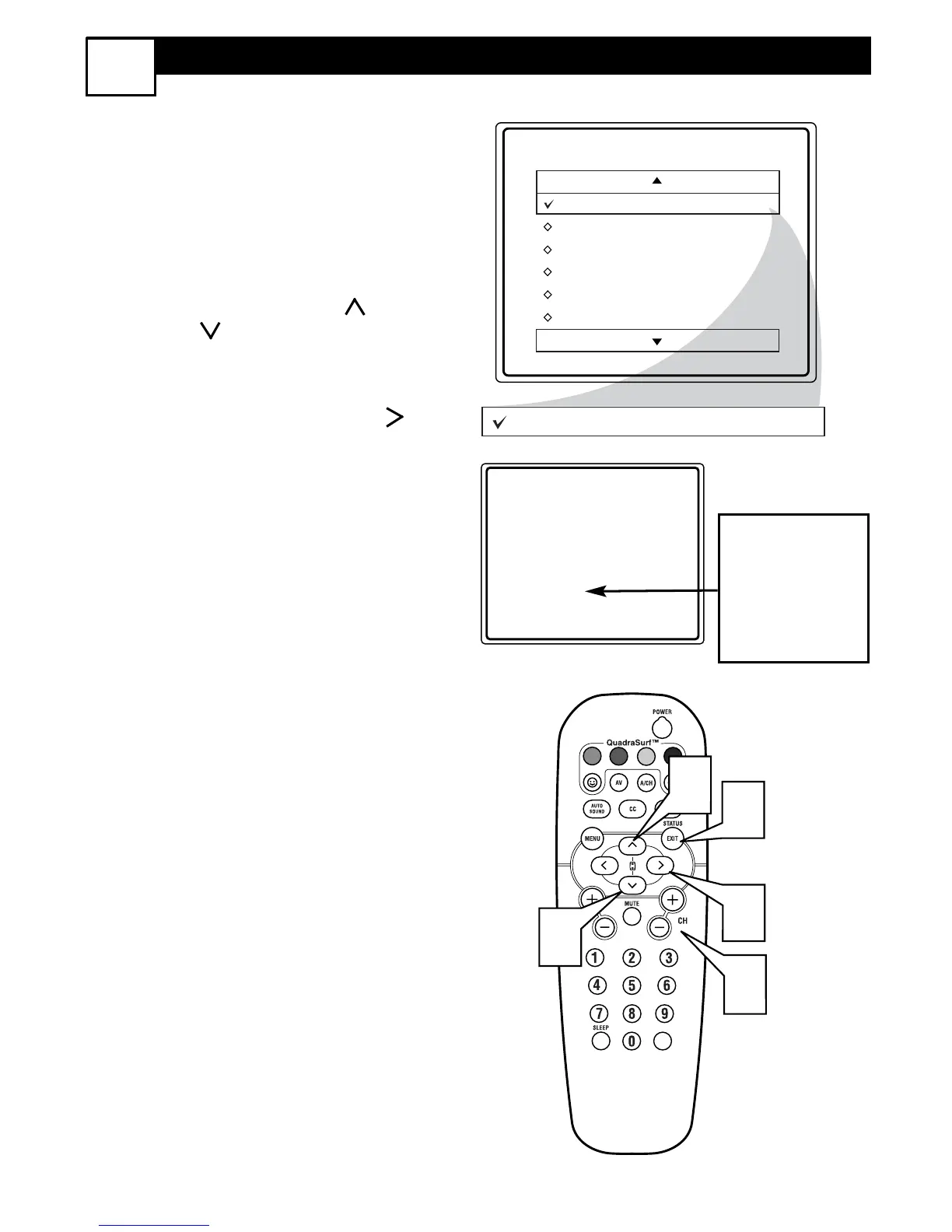23
HOW TO BLOCK CHANNELS WITH AUTOLOCK™
19
A
fter your personal access code has
been set (see previous page), you are
now ready to select the channels or the A/V
Inputs you want to block out or censor.
Once you’ve entered your access code
and the AutoLock™ features are dis-
played on the screen:
1
Press the CURSOR UP or
DOWN buttons until the words
BLOCK CHANNELS are high-
lighted.
2
Press the CURSOR RIGHT
button to turn blocking ON or OFF
for that channel. When ON is select-
ed the channel will be blocked.
3
Press the CH + or CH – button to
select other channels you wish to
block. Repeat step 9 to block the
new channel.
4
When finished, press the STA-
TUS/EXIT button to remove the
menu from the screen.
NOTE: If you ever forget your code, the
0, 7, 1, 1 code is the factory default and
can be used to enter and create a new
access code.
