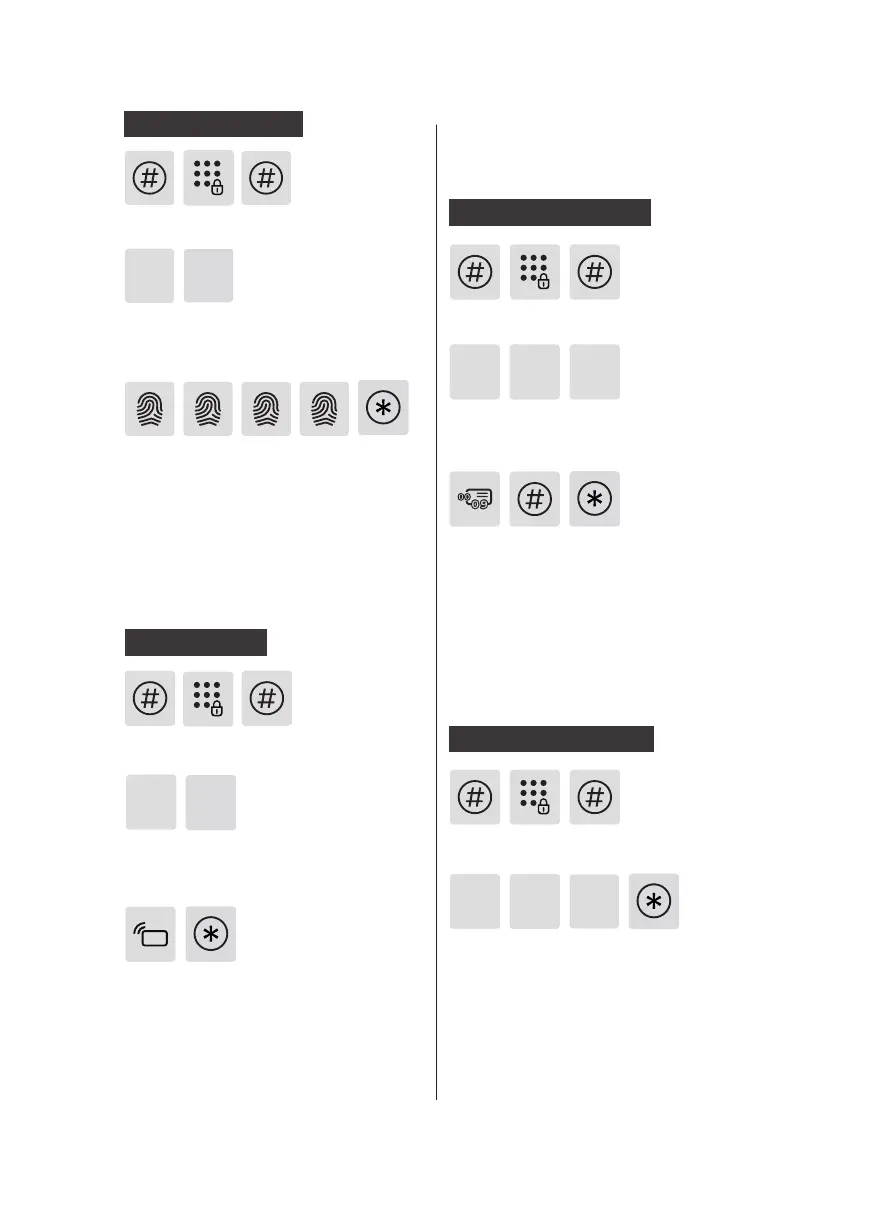12
Press [#], enter master PIN code and conrm
with [#].
Place your nger on the ngerprint
sensor. When you hear a voice prompt
of “Move your nger and put on
again", lift your nger and repeat
the process. After you hear a voice
prompt of “Succeeded", keep pressing [*]
until you nally exit the master mode.
Press [2] to enter user settings, then press [3] to enter
fingerprint registration. The system will automatically
number the fingerprint and broadcast the number.
2
3
Register a ngerprint
2
4
Press [#], enter master PIN code and conrm
with [#].
Enter [2] to enter user registration and
enter [4] to add a key tag, then the
system will automatically number it
and generate a voice prompt.
Hold the key tag on the reader until you
hear a “Dong” sound. When hearing a voice
prompt of “Succeeded”, keep pressing [*]
until you nally exit the master mode.
Register a keytag
Deletion of user
information
Delete a user PIN code
Press [3] to enter user deletion, then press [1] to enter
user PIN code deletion. Press [1] again to delete a
single user PIN code.
Press [#], enter master PIN code and conrm
with [#].
1 1
3
Enter a two-digit user code (from 00 to 19)
which a PIN code is to be deleted and then
conrm with [#]. After hearing a voice prompt
of “Succeeded”, keep pressing [*] until you
nally exit the master mode.
13
2
Delete all user PIN codes
Press [#], enter master PIN code and conrm
with [#].
Press [3] to enter user deletion, then press [1] to enter
user PIN code deletion. Press [2] to delete all user PIN
codes. After hearing a voice prompt of "Succeeded",
press [*] several times until you exit master mode.
