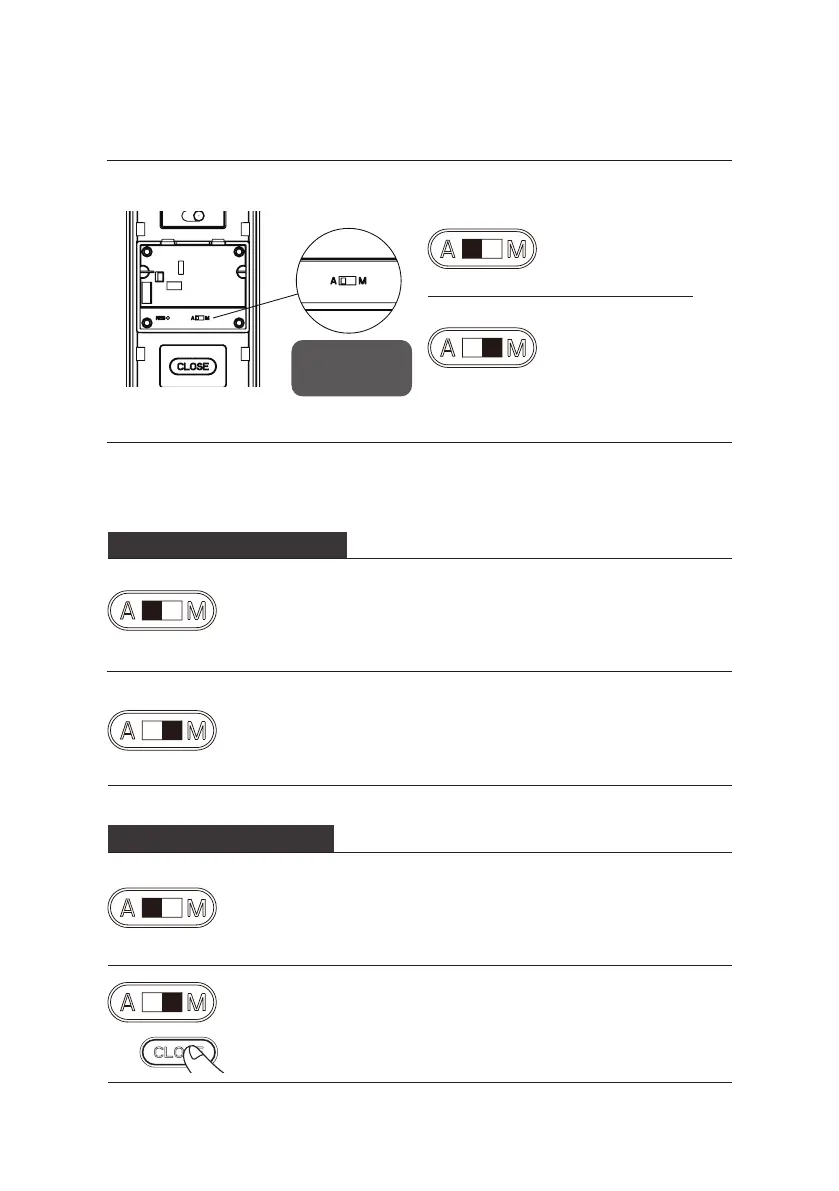18
Auto and manual modes
[A] represents Auto
mode. The dead
bolt will pop up
automatically after
closing the door
and the door will be
locked.
[M] represents
Manual mode. The
dead bolt will not
pop up automatically
after closing the door
and the door will stay
open.
Switch
between auto/
manual modes
Under Auto Mode, shutting the door will make the dead bolt
automatically pop up and there will be a voice prompt of “Door
closed”.
Under Manual Mode, the dead bolt won’t pop up automatically after
shutting the door. Only ngerprint, card or PIN code verication
can make it automatically pop up. After the door is locked, you will
hear a voice prompt of “Door closed”. You can wake up the outside
escutcheon to unlock and open the door after the door is closed.
Lock from outside the door
Under Auto Mode, shutting the door will make the deadbolt
automatically pop up and there will be a voice prompt of “Door
closed”.
Under Manual Mode, the deadbolt won’t pop up automatically after
shutting the door. Only after you double click the [CLOSE] button
within a second can the deadbolt pop up and lock the door. After the
door is locked, you will hear a voice prompt of “Door closed”.
Lock from inside the door
