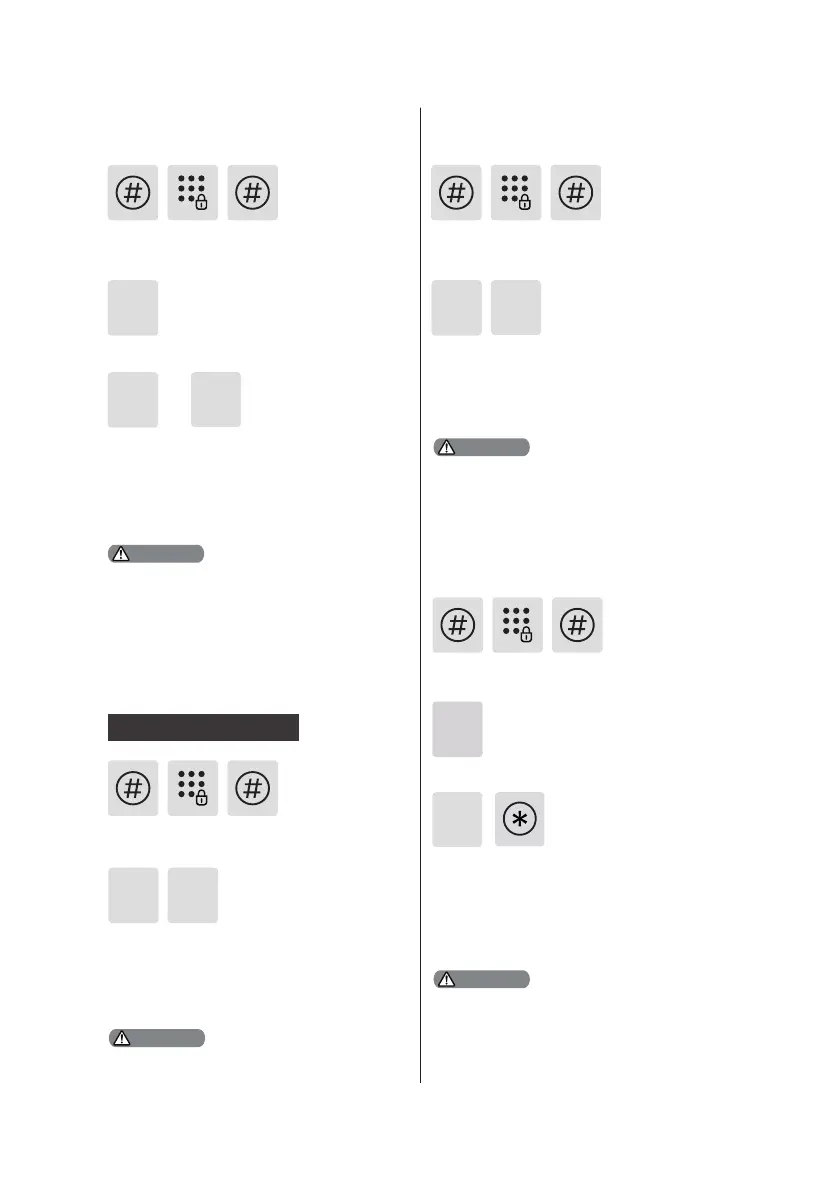15
Press [7] to enter Bluetooth settings.
To disable Bluetooth, press [3]. After
hearing a voice prompt of “Settings
succeeded”, press [*] back to previous
menu until you exit master mode.
7
3
2
Press [6] to enter system query, then
press [2] to get the software version
automatically broadcasted.
6
Directly enter 114# to start local query.
The extended functions are optional.
or
2
1
5
Press [5] to enter extended functions.
To join a network, press [1]. To exit
a network, press [2]. Before setting
up the extended functions, please
download and open the Philips
EasyKey APP via your mobile phone.
Press [6] to enter system query, then
press [1] to get the serial number
(security code) automatically
broadcasted.
6
Directly enter 400# to start system
query.
1
Security code query
Press [#], enter master PIN code and
conrm with [#].
Press [#], enter master PIN code and
conrm with [#].
Press [#], enter master PIN code and
conrm with [#].
Press [#] and input master pin code,
then press [#] to conrm.
Extended Functions Local Query
Bluetooth Settings
System Query
Attention
Attention
Attention
Attention
1.Bluetooth switch shortcut, directly input
403# to open the Bluetooth module,
input 404# to turn o the Bluetooth
module.
2. When the Bluetooth is o, please press
[1] to enable Bluetooth.
