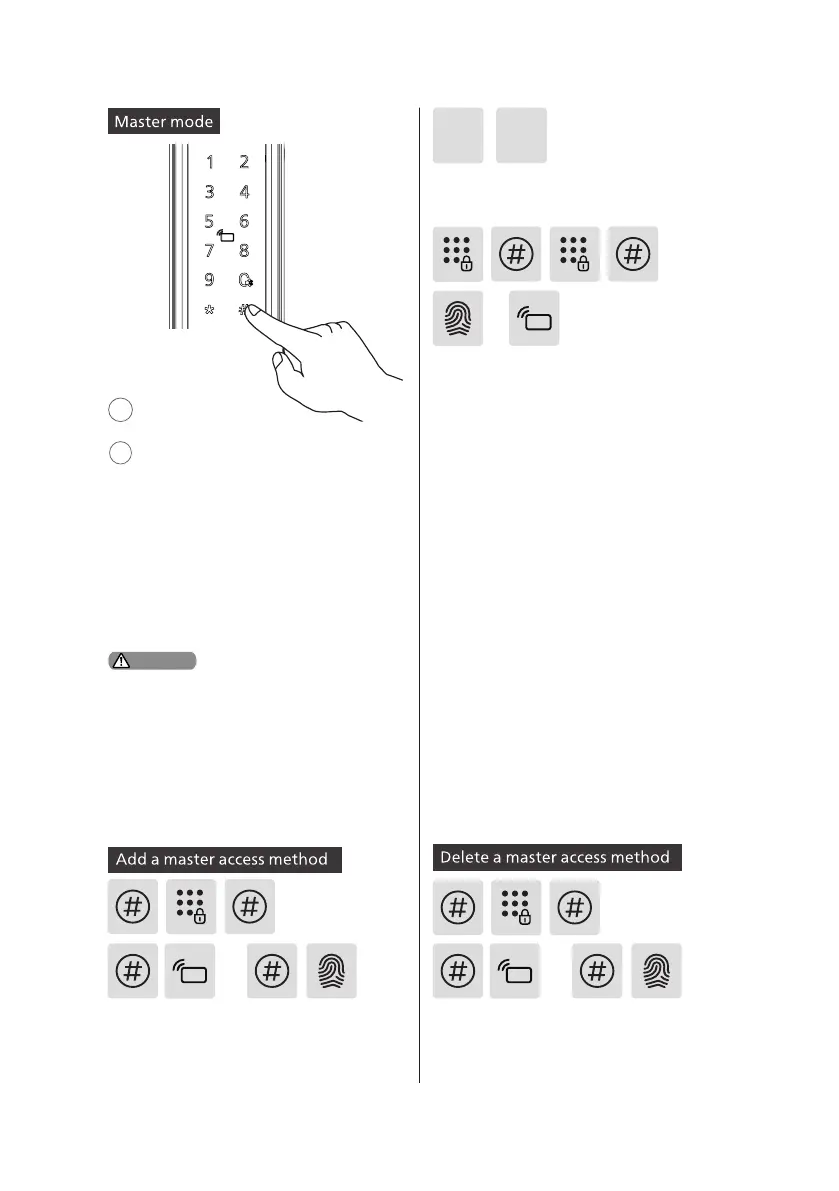11
Master access
method settings
2
1
or
or
or
or
or or
Press [#] and enter the master PIN code,
then conrm with [#]. Or press [#], swipe
the master key tag/scan the master
ngerprint to enter the master mode.
Press [#] and enter the master PIN code,
then conrm with [#]. Or press [#], swipe
the master key tag/scan the master
ngerprint to enter the master mode.
Press [1] to enter the master access
method settings, press [1] again to add a
master access method.
1 1
When setting the master access method for the rst
time, you can press [#] to enter the master mode.
Once you are in master mode, press [1] twice to add
the master access method and then complete the
remaining settings.
Attention
Master PIN code: Press [#] before
entering other numbers, then enter
the master PIN code and conrm
with [#], and you will be in master
mode.
Master ngerprint/ key tag:Press [#]
before entering other numbers, then
swipe the master key tag or scan the
master ngerprint, and conrm with
[#], and you will be in master mode.
Add a master PIN code: Enter a new
master PIN code and conrm with [#],
then enter the master PIN code again and
conrm with [#]. After hearing a voice
prompt indicating that the master PIN
code was added successfully, press [*] to
return to the previous menu until you exit
the master mode.
Add a master ngerprint: Enroll
your nger through the ngerprint
sensor. After you hear a voice prompt
“Please press again”, take your nger
o and put it back again, repeat the
action until you hear a voice prompt
indicating that the ngerprint was
added successfully. Press [*] to return
to the previous menu until you exit
the master mode.
Add a key tag: Place the key tag close
to the card reader until you hear a
voice prompt indicating that the key
tag was added successfully. Press [*]
to return to the previous menu until
you exit the master mode.
Light up the keypad
