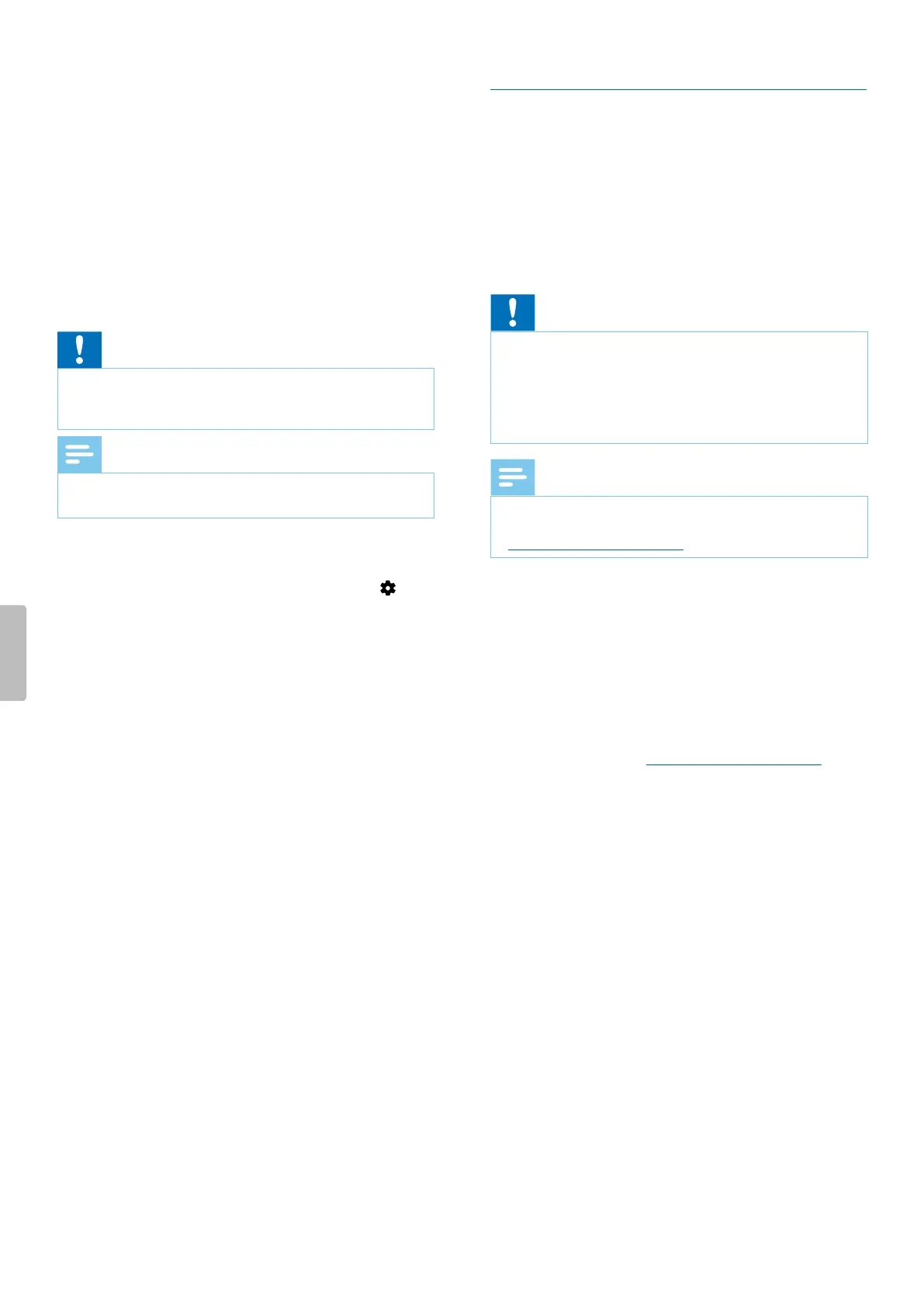4
Use the Up/Down buttons to navigate to Format
storage and then press the Record button to conrm
your selection.
5
Select Delete.
X All data is deleted from the internal storage.
Reset settings
You can reset your menu settings to their default state—
the way they were when you rst purchased your device
and turned it on.
Caution
• Resetting your menu settings will delete all settings
you have made on your device. After a reset, you will
have to adjust all settings again.
Note
• Your data won’t be deleted and is still available after
resetting the menu settings.
To reset your settings:
1
In stop mode, press the Right function button to
open the settings panel.
2
Press the Record button to select All settings.
3
Press the Right function button to enter the Device
settings.
4
Use the Up/Down buttons to navigate to Reset
settings and then press the Record button to conrm
your selection.
5
Select Reset.
X All settings on your device are reset to their
default state.
Updating your device
Your device is controlled by an internal program called
rmware. As a part of ongoing product maintenance, the
rmware is upgraded and errors are corrected.
It is possible that a newer version (an ‘update’) of the
rmware has been released since you purchased the
device. In this case, you can easily update your device to
the latest version.
Caution
• Before you update the rmware, make sure that your
device has at least 30% battery power left. This helps
to prevent the power supply being interrupted during
the update.
• Don’t disconnect the USB cable from the device while
you are transferring les. This might cause data loss.
Note
• To nd out about new rmware versions, regularly
check the product website for your model at
www.voicetracer.com/help.
Update your VoiceTracer
1
Connect the device to the computer via the supplied USB
cable.
X A charging battery icon appears on the screen
and the Record/Status LED ashes orange for a
few seconds.
2
Download the rmware update le for your model from
the product website www.voicetracer.com/help.
3
Open Windows Explorer on a Windows computer, or
open Finder on a Mac computer.
4
Double-click the VoiceTracer drive.
X The content of your VoiceTracer is displayed in a
new window.
5
Copy the rmware update le to the root directory of the
device.
X During this process, the Record/Status LED
ashes orange. When the process is complete, the
Record/Status LED stops ashing.
6
Disconnect the device from the computer.
X The rmware is automatically updated.
X The Firmware update window is displayed.
When the update is complete, the device will
automatically switch o.
15Device and data management
