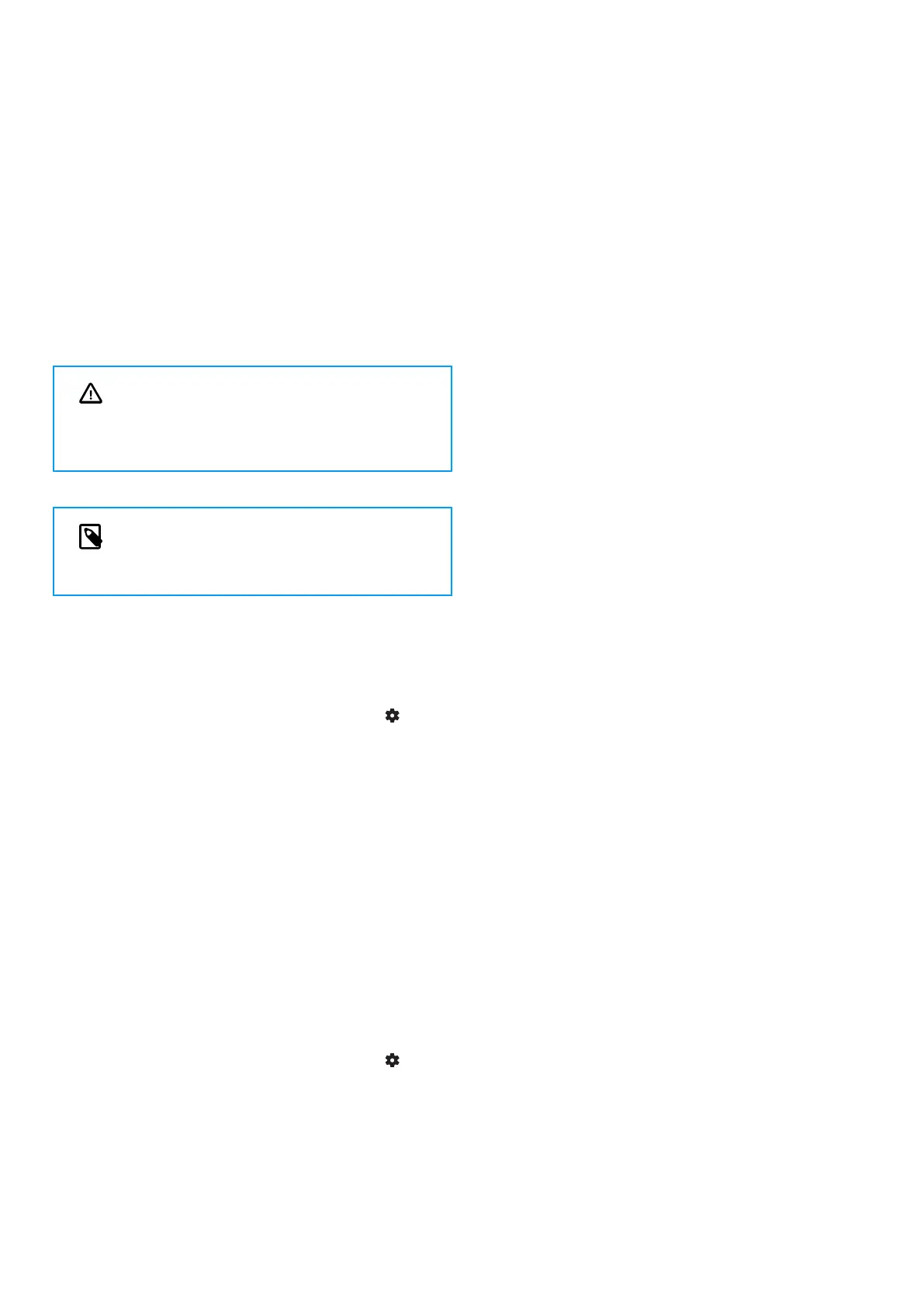To unlock the device:
• Slide the Power switch downwards.
X The unlock symbol appears on the screen for a mo-
ment.
Connect to a computer
You can use your recorder as a USB mass storage to con-
veniently store, back up and move les. Link the device to a
computer with a USB cable. Your recorder will automatically
be recognized as a mass storage device. You don’t need to
install any software.
For more information on how to connect your device to a
computer, see the illustration in Charging the battery [8].
CAUTION
Don’t disconnect the USB cable from the device
while you are transferring les. This might cause
data loss.
NOTE
While the device is connected to a computer, it
can’t be operated manually.
Set the date and time
You can always change the date and time as well as the
time format on your device.
1. In stop mode, press the Right function button to
open the settings panel.
2. Press the Record button to select All settings.
3. Press the Right function button to enter the Device set-
tings.
4. Press the Down button to navigate to Date & time and
then press the Record button to conrm.
5. Press the Up/Down buttons to navigate to your desired
setting Date, Date format, and Time. Use the Forward
and Backward buttons to change your desired setting.
6. Press the Record button to conrm your settings.
7. Press the Back button to return to the stop mode
screen.
Set the device language
You can always change the language of your device.
1. In stop mode, press the Right function button
to
open the settings panel.
2. Press the Record button to select All settings.
3. Press the Right function button to enter the Device set-
tings.
4. Press the Record button to select Language.
5. Press the Up/Down buttons to navigate to your desired
language, and then press the Record button to conrm
your selection.
6. Press the Back button to return to the stop mode
screen.
9
