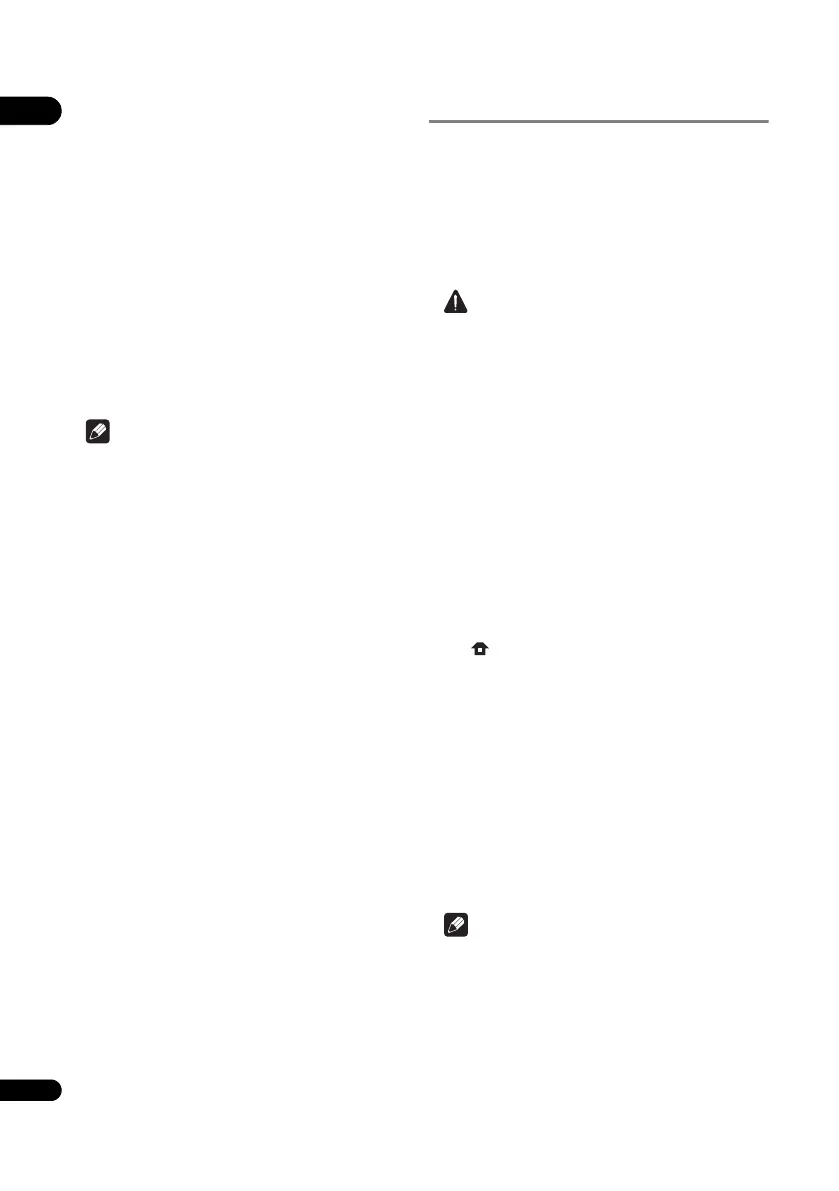07
40
En
Changing the Parental Lock level for
viewing DVDs/BD-ROMs
Some DVD-Video discs containing scenes of violence, for
example, have Parental Lock levels (check the indications
on the disc’s jacket or elsewhere). To restrict viewing
these discs, set the player’s level to the level lower than
the discs.
1 Select and set Security Parental Control
Next Screen.
Use / to select, then press ENTER.
2 Input the password.
Use the number buttons (0 to 9) to input the number, then
press ENTER to set.
Use / to move the cursor.
3 Change the level.
Use / to change, then press ENTER to set.
Note
• The level can be set to Off or between Level1 and
Level8. When set to Off, viewing is not restricted.
Changing the Country/Area code
1 Select and set Security Country Code Next
Screen.
Use / to select, then press ENTER.
2 Input the password.
Use the number buttons (0 to 9) to input the number, then
press ENTER to set.
Use / to move the cursor.
3 Change the country/area code.
Use / to change, then press ENTER to set. Refer to
page 44.
Software updating
The player’s software can be updated using one of the
methods shown below.
• Connecting to the Internet.
• Using a USB flash drive.
Product information on this player is provided on the
Pioneer website. Check the website shown on page 6 for
update and service information on your Blu-ray disc
player.
Caution
• Do not perform the actions below while the software
is being updated. Doing so will interrupt updating and
could lead to malfunction.
– Disconnecting a USB memory device
– Unplugging the power cord
– Pressing the reset button.
• There are two processes for software updating,
downloading and updating. Both processes may take
a certain period of time.
• Other operations are defeated during software
updating. Furthermore, updating process cannot be
canceled.
Updating connecting to the Internet
1 Connect to the Internet.
2 When playback is stopped, display the Home
Menu screen.
Press HOME MENU.
3 Select and set Initial Setup.
Use / to select, then press ENTER.
4 Select and set Options Update Network
Start.
Use /// to select, then press ENTER.
5 Updating starts.
Press ENTER.
• Software updating may take a certain period of time.
• When updating is completed, the unit restarts
automatically.
Updating using a USB flash drive
Note
• When an update file is provided on the Pioneer
website, use your computer to download it onto a
USB flash drive. Carefully read the instructions on
downloading update files provided on the Pioneer
website.
• Store the update file in the root directory of the USB
flash drive. Do not store it within a folder.
• Do not put any files other than the update file on the
USB flash drive.
BDP-160_EN_ASEAN.book 40 ページ 2013年7月17日 水曜日 午後4時12分
