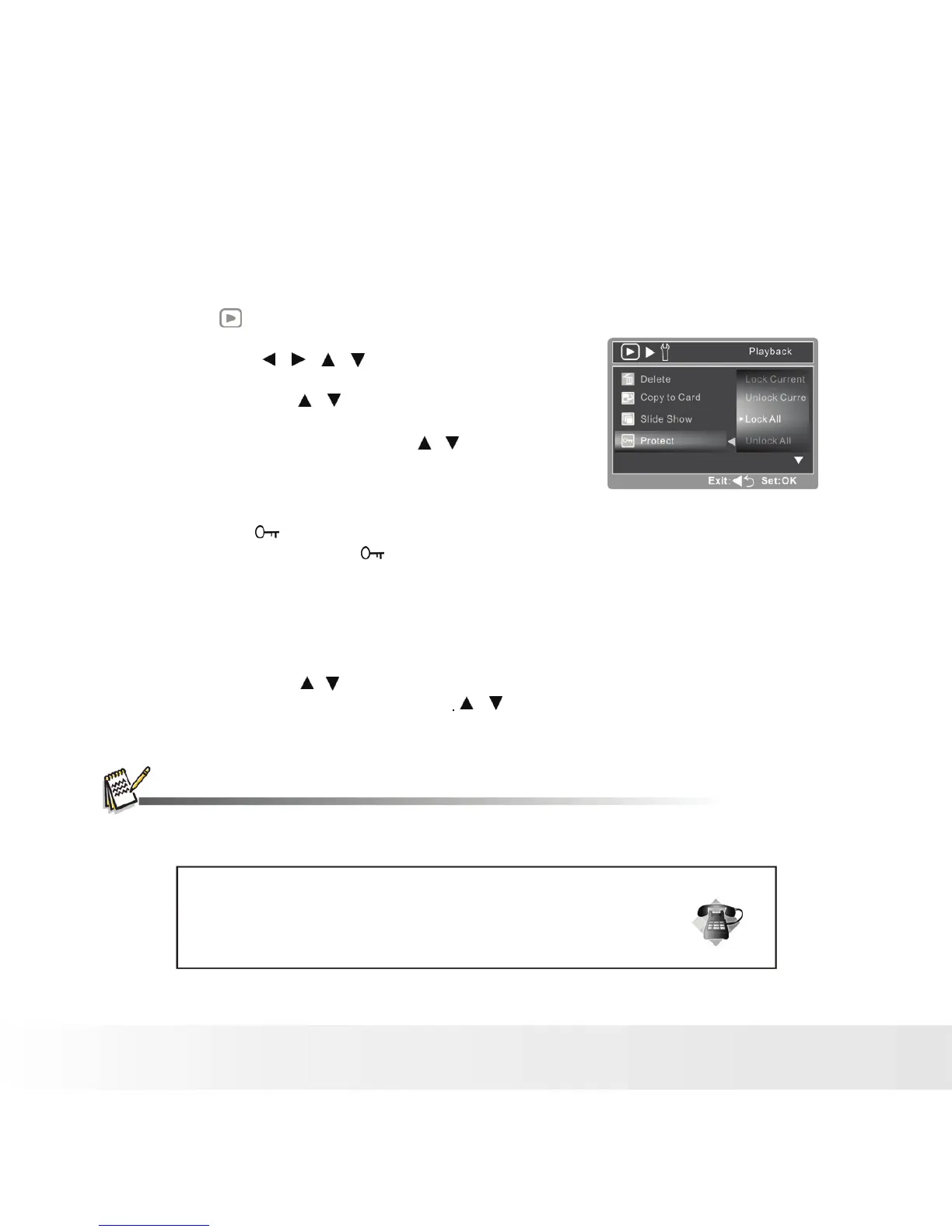Protecting Images
Set the data to read-only to prevent images from being erased by mistake.
1. Press the [
]
button.
2. Select the image in the nine thumbnail that you want
to protect with the / / / .
3. Press the MENU button.
4. Select [Protect] with the / buttons, and press the
SHUTTER button.
5. Select [ Lock Current ] / [ Lock all ] / with the /
buttons, and press the SHUTTER button.
■ [ Current ]: Protects the selected image.
■ [ All ]: Protects all of the images.
6. The protect icon
[ ] is displayed with protected images.
■ When [All] has been selected, [ ] is displayed with
all the images.
Canceling the Protection
To cancel protection for only one image, display the image on which you want to remove the image
protection.
1. Select [Protect] with the / buttons from the playback menu, and press the SHUTTER button.
2. Select [ Unlock Current ] / [ Unlock All ] with the / buttons, and press the SHUTTER button.
■ [Current]: Unlock the selected image.
■ [ All ]: Unlock all of the image.
■ Formatting an SD/SDHC memory card or internal memory overrides protection, and erases all
images regardless of their protected status.
Questions?
Call our toll-free customer service number. Look for the insert with this icon:
Or visit www.polaroid.com.
Polaroid a930 Digital Camera User Guide EN-25
www.polaroid.com
