
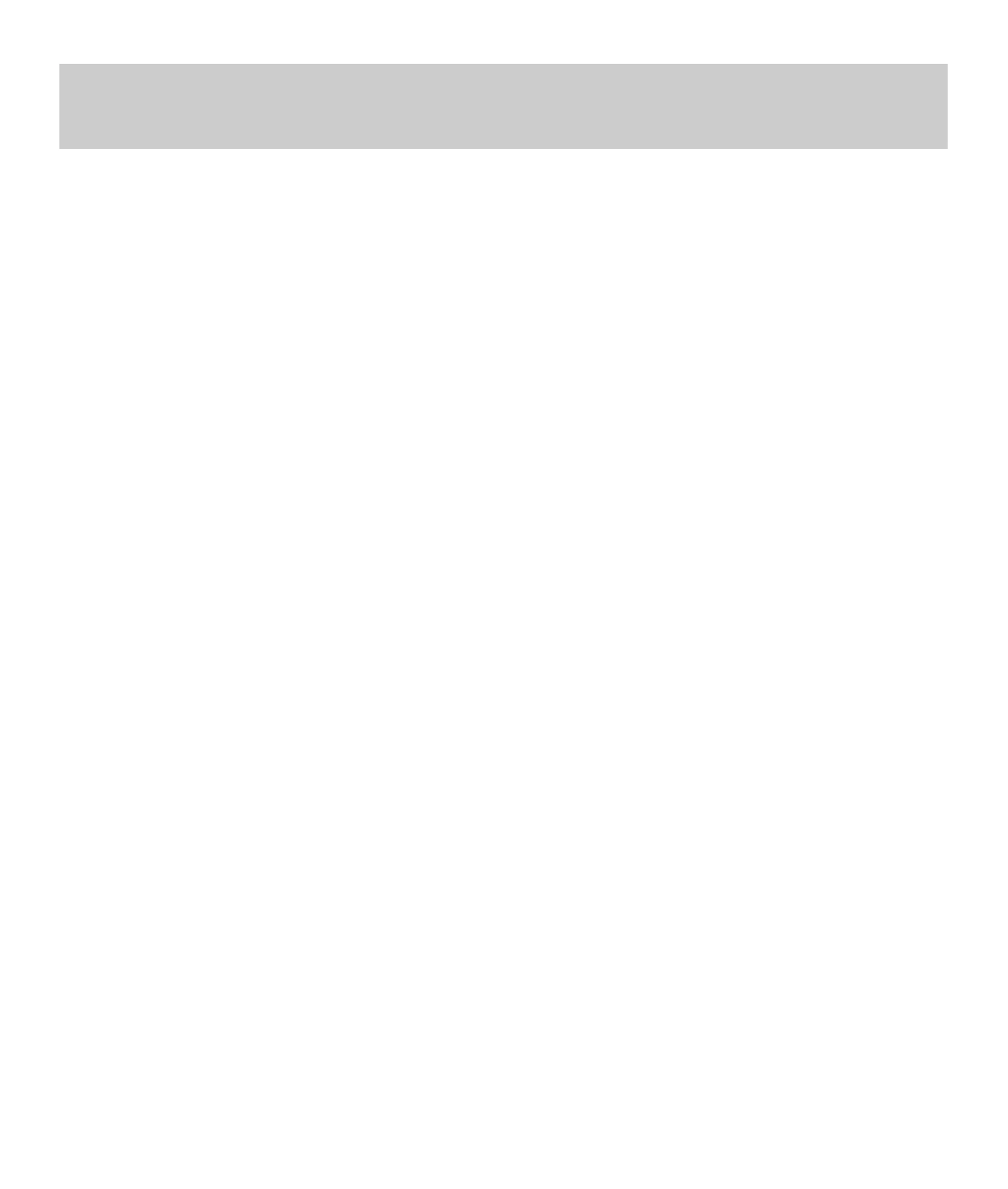
Do you have a question about the Polaroid DIGITAL MINI PORTRAIT and is the answer not in the manual?
| Type | Compact |
|---|---|
| Digital Zoom | 4x |
| Display | LCD |
| Connectivity | USB |
| Storage | SD Card |
| Battery | Li-Ion |
Lists all items included in the system box.
Details the function of each button on the DMP.
Identifies key physical features of the DMP.
Describes the ports and buttons on the rear of the DMP.
Explains how to prepare the print head for use.
Instructions for inserting the ribbon cartridge.
Guide to loading the photo paper.
Overview of the DMP's system menu options.
Guidance on positioning the DMP and subject.
Recommendations for subject positioning and DMP height.
Instructions on powering on the DMP.
Steps for taking a photograph with the DMP.
Guide to printing the first captured image.
How to store images in the DMP's internal memory.
Steps to access stored images for printing.
Procedure for replacing the ribbon cartridge.
Tips for using the DMP outside a studio setting.
How to use the DMP with studio lighting.
Calibrating colour balance using a grey card.
Adjusting skin tone presets for better results.
Using guides to frame subjects for specific photo types.
Specific guidance for INS head size photos.
How to prevent accidental changes to settings.
Saving settings or restoring factory defaults.
Configuring the DMP's built-in flash.
Details on using external lighting sources for better shots.
Adjusting exposure for light or dark images.
Understanding and resolving error messages.
Steps to remove jammed paper from the DMP.
Procedure for cleaning the print head for optimal quality.
Instructions to clean the feed roller to prevent print marks.
Important safety and handling guidelines for the DMP.
Information on available software for archiving and badge making.
Details on required paper and ribbon types.
Electrical safety and electromagnetic compatibility information.
General safety precautions for operating electrical equipment.











