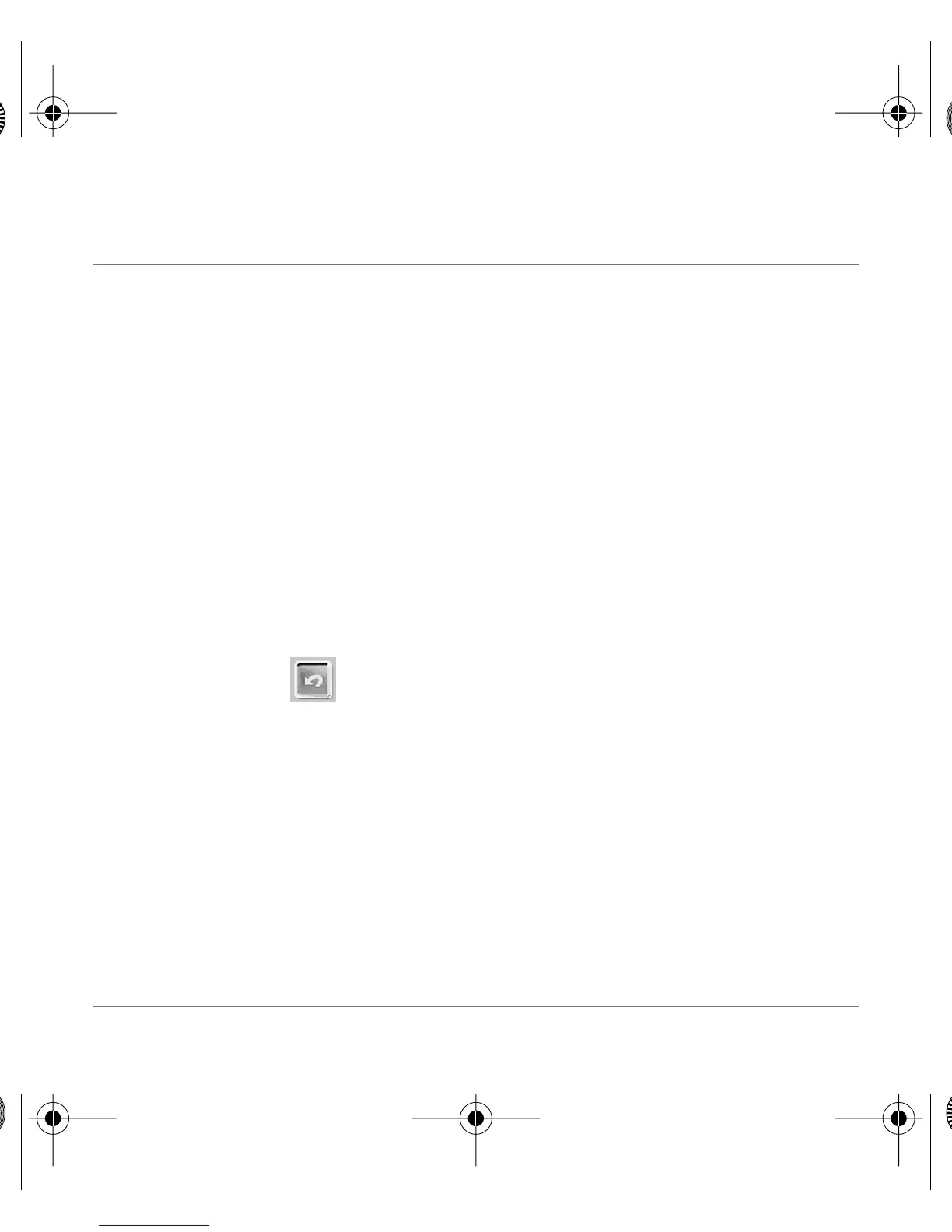12 Questions? Contact Polaroid Corporation at www.polaroiddigitalEU.com
English
Changing images
You can add effects, retouch colors, cut and paste selections between images, and more with your
PhotoImpression 2000 Software.
Applying effects
1. Double-click on a photo album thumbnail to open an image in the image tray.
2. Click Edit.
3. Click Effects.
4. Click the down arrow on the tool palette or drag the vertical slider until you see the “painting”
effect thumbnail. (It is the first thumbnail in the fourth row of effects.)
5. Click the painting effect thumbnail to show its effect on the image.
6. Drag the Intensity slider to the left to decrease the intensity of the effect or to the right to
increase the intensity of the effect.
7. Click Apply to implement the effect.
Click the undo button if you change your mind.
Euro320.fm Page 12 Monday, August 14, 2000 11:53 AM
