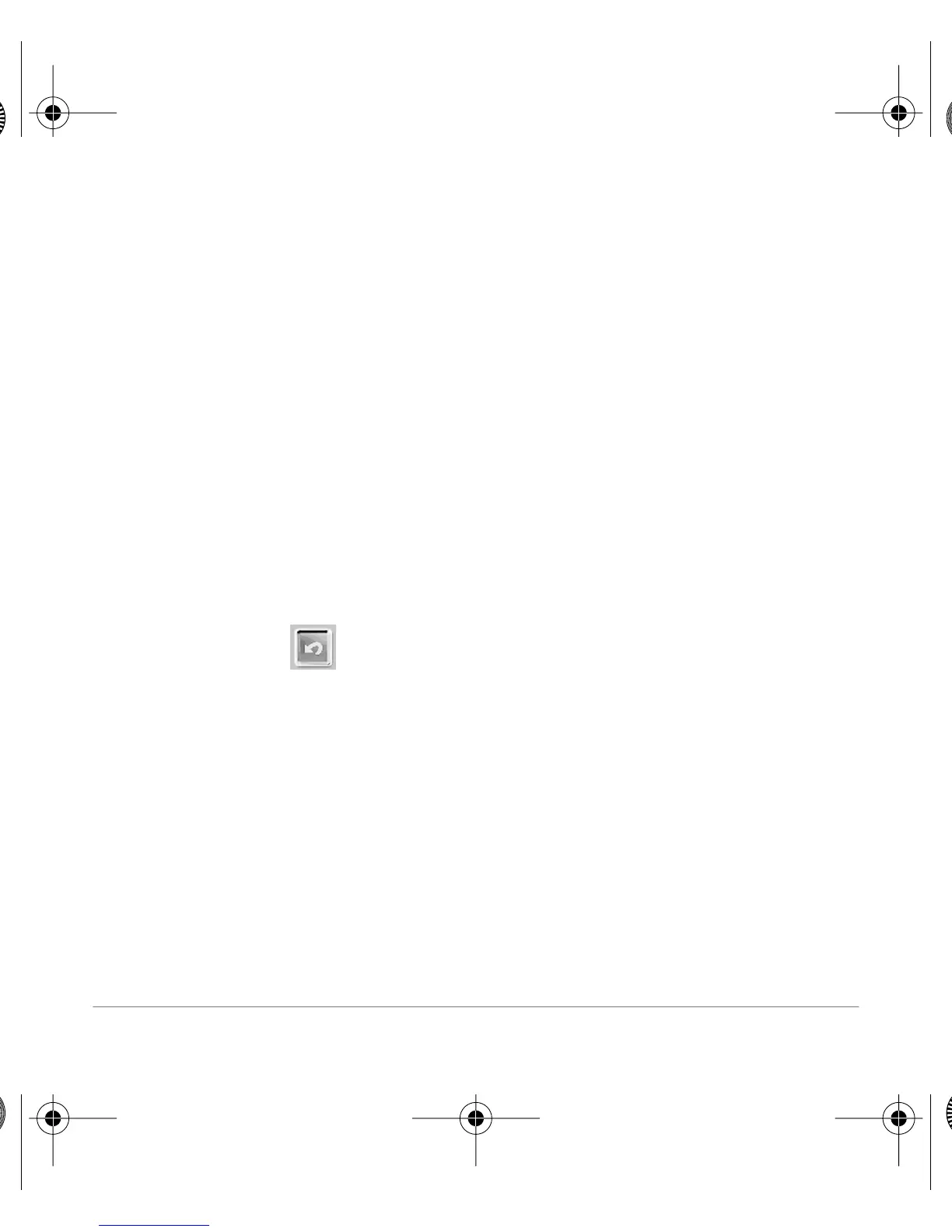Questions? Contact Polaroid Corporation at www.polaroiddigitalEU.com 13
English
Cropping images
Use the Crop tool to cut out part of an image.
1. Double-click on a photo album thumbnail to open an image in the image tray.
2. With the image displayed, click Edit.
3. Click Select & Crop.
4. Select the desired cropping tool.
5. Click and drag the mouse pointer to define the desired crop area.
6. Move the cursor into the selected area; click and drag it to move the crop boundary, if desired.
7. Drag the Soft Edge slider to the left to sharpen the boundary of the selected area or to the
right to soften the boundary.
8. Select Apply to All Layers to crop the same area in all layers of the image.
9. Click the Crop button.
The cropped image appears in the image tray.
Click the undo button if you change your mind.
Euro320.fm Page 13 Monday, August 14, 2000 11:53 AM
