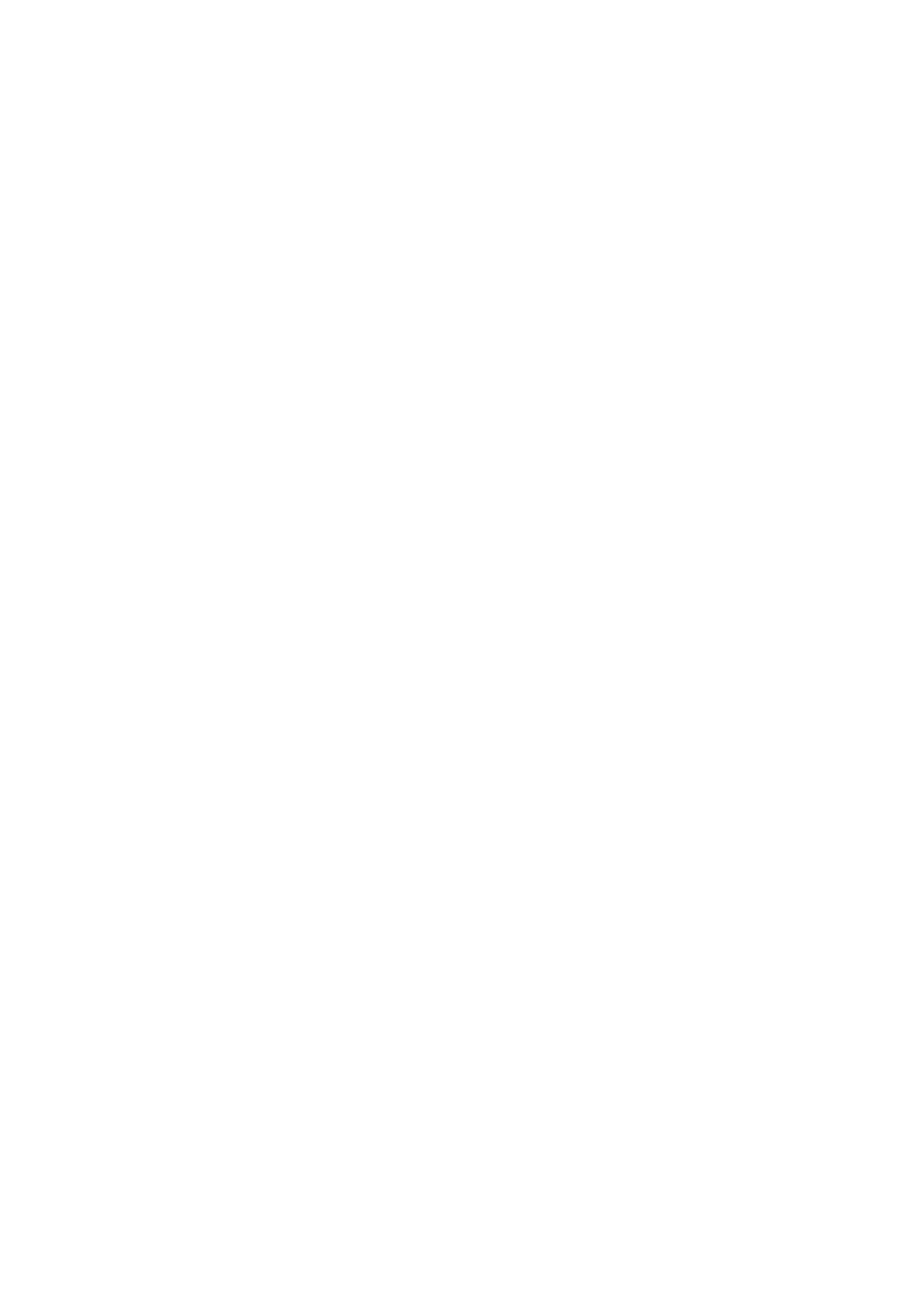Make sure that the Ethernet cable and router or switch is Power over Ethernet (PoE) compliant.
Find the Device's IP Address
Find out the Poly Rove B2 phone's IP Address.
Press the Menu button on the handset.
■
Type *47*.
■
The MAC address and corresponding IP address of the base station will be display on handset.
Reset to Factory Settings
This step is not required for brand new out-of-the-box devices, however, if the device has been
already used then it is a must.
Open a new browser window and enter your device's IP address in order to access the device's
■
web administration interface login screen. Example: http://192.168.1.22.
Log in to the device's web administration interface with your username and password. Please
■
note that the factory default login details are as follows: username is admin and password is
admin.
Click the System Management tab.
■
Click the Device Maintenance tab in the left navigation menu.
■
Under Reset Configuration section click on Reset button.
■
Confirm your action by pressing the OK.
■
Wait some time for a device to reboot.
■
NOTE: Do not unplug or remove power from the device while it is updating firmware and
configuration..
Registering a Device
This section describes how to identify the Poly Rove B2 device model, requirements that must
be met, and how to register a device using Manual configuration or Auto provisioning.
The following topics are covered:
Manual Configuration
■
Auto Provisioning
■
Manual Configuration
This section describes how to set UAD settings, create the PBXware Extension, and register the
device.
The following topics are covered:
UAD settings
■
