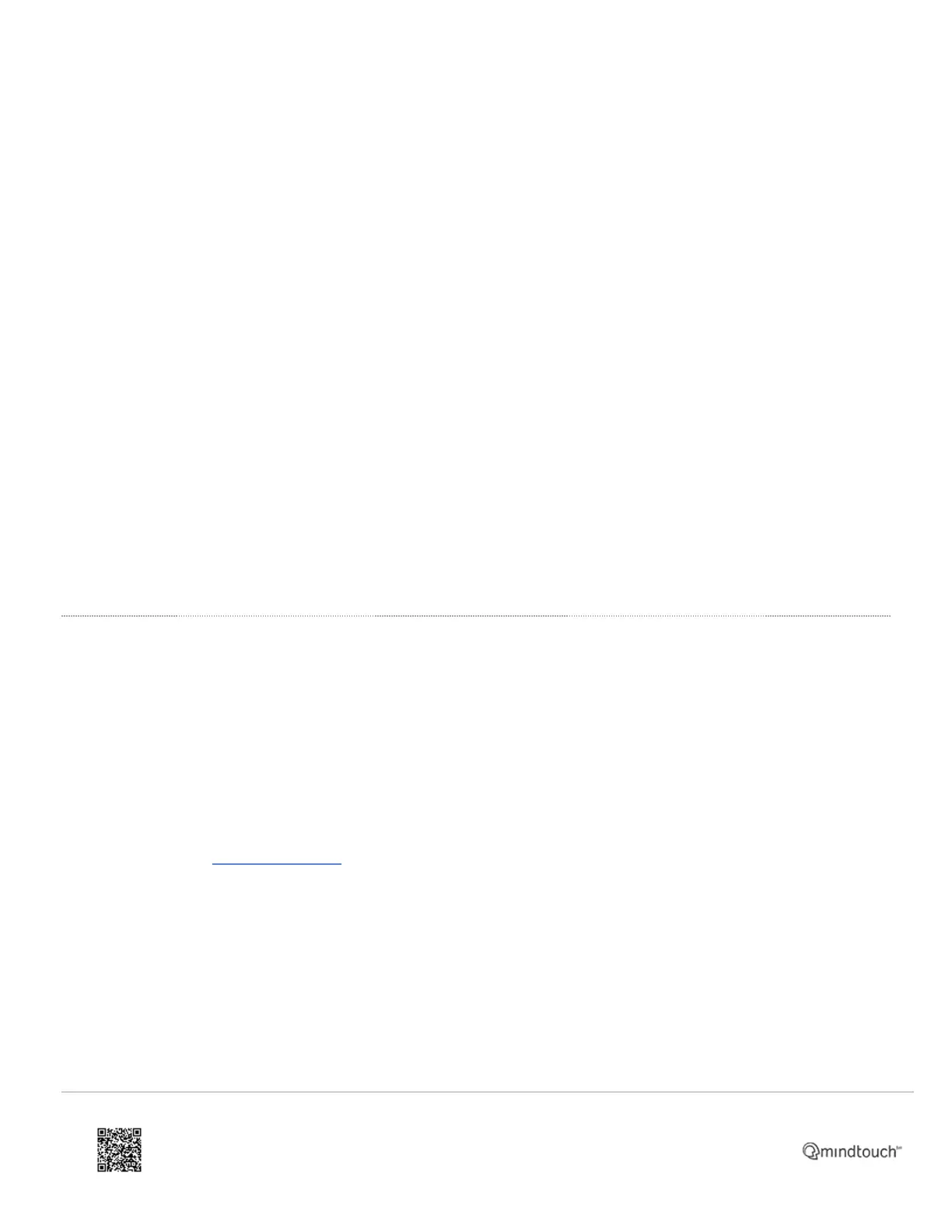◦ Use the phone's activation code:
1. Dial any number on the handset (e.g. 389, 555, etc.)
2. When prompted, enter the activation code provided in the phone user's 8x8 user profile in 8x8 Admin
Console. The phone will restart automatically, and should come back online momentarily with the
phone's extension buttons displayed.
◦ Apply the phone's MAC address:
1. In 8x8 Admin Console, find and edit the phone user's 8x8 user profile to which the phone will be
assigned (this profile is required, even if the device is to be used as a conference room phone).
2. Scroll down to and click on Voice Basic Settings to expand that section.
3. In Activate Device by, click Input MAC address and enter the device's 12-character MAC address.
The MAC address can be found on a sticker on the underside of the phone, may contain letters and
numbers, and is not case-sensitive in Admin Console.
4. Reboot the phone. It should come back online momentarily with the phone's extension buttons
displayed.
On the phone's display, you will now see the extension number and name (or partial 8x8 user ID) of the assigned user.
At this point, the phone can be used normally.
Restore To Factory Default Settings
If needed, you can reset the Poly Rove to its factory default settings:
1. In your computer's web browser (on the same local network as your phone), enter the following line into the
browser Address bar, using the IP address of the phone:
1. http://[IP ADDRESS]
2. Example: http://192.168.0.10
2. On the login page:
1. Enter admin as the username.
2. Enter the admin password you will already have set earlier, and click Sign In.
▪ If the device is already set to factory default, the password will also be admin and will need to be
changed.
https://support.8x8.com/equipment-devices/phones/poly/Poly_Rove_Manual_Provisioning
Updated: Mon, 03 Oct 2022 19:31:49 GMT
Powered by
5
