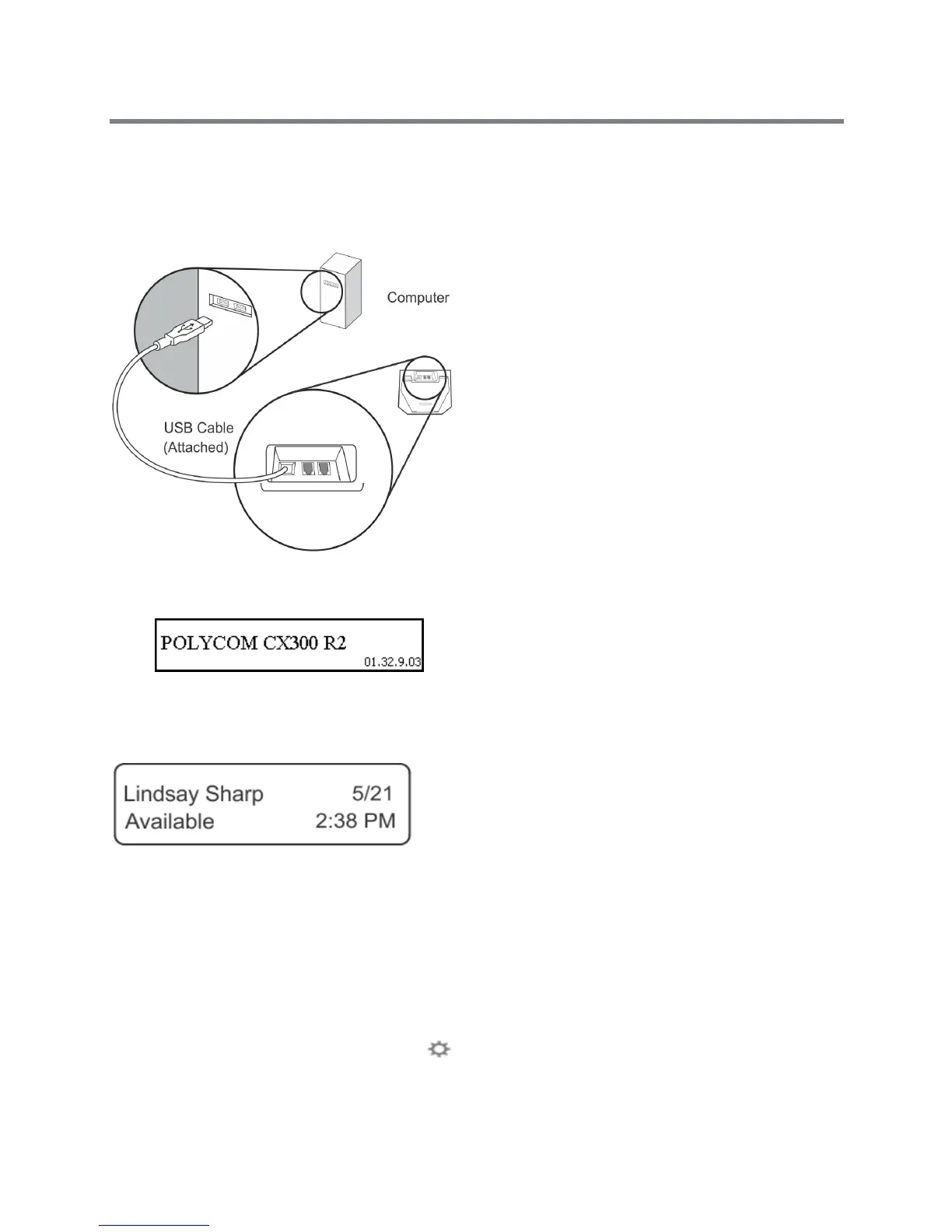Polycom CX300 R2 Desktop Phone User Guide
Polycom, Inc. 8
To connect the Polycom CX300 R2 desktop phone to your computer:
» Connect the USB cable attached to the phone to a USB port on your computer, as shown in the next
figure.
Connecting the USB cable from your phone to your computer
After your phone is connected to your computer, the startup screen displays, as shown next.
Now that your CX300 R2 phone is connected to your computer, you can sign into your Lync client and begin
using your phone. If you are signed into Lync client when you connect your phone, your name, presence
status, date, and time display on the phone’s screen, as shown next.
If you are not signed into Lync client, the Sign In screen displays.
Make Your Polycom CX300 R2 Your Primary Audio Device
Before you use your phone, verify that your phone is set as your primary audio device in your Lync client. If
your phone is not set as your primary audio device, you cannot hear the audio for incoming and outgoing
calls on your desktop phone.
To set your phone as your primary device:
1 In Lync client, select the Settings icon, , and select Tools > Audio Device Settings.