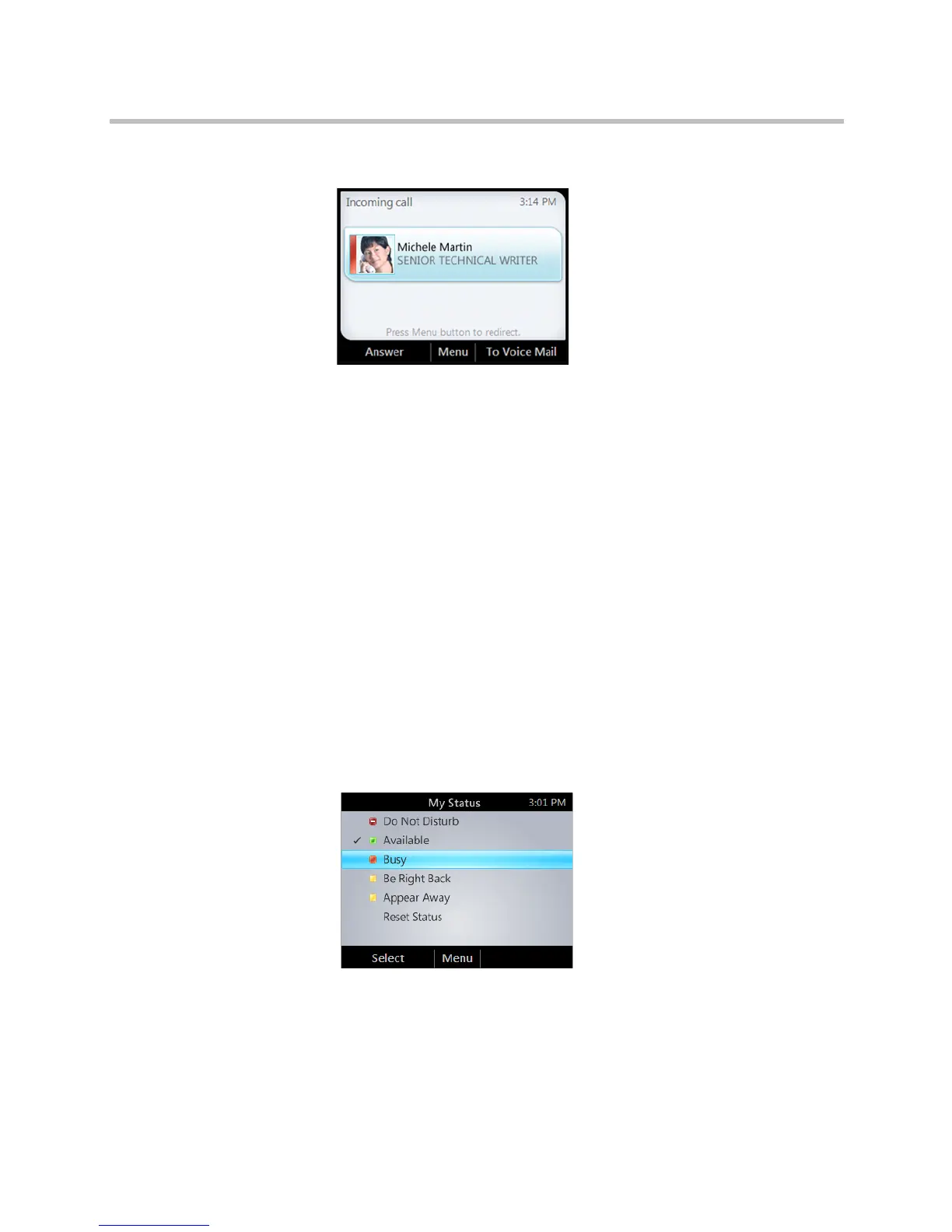Polycom
®
CX500/CX600/CX3000 IP Phone User Guide
8 Polycom, Inc.
— To send the caller directly to your voice mail, select To Voice Mail.
Change Your Status
Your presence status is determined by your calendar and activity. For
example, when you're in a scheduled meeting or on a call, your status shows
as Busy. If you don't use your computer for a certain period of time (as
determined by the Status options, in Lync), your status changes to Away.
You can also change your status manually. This might be handy if, for
example, you and a colleague start an impromptu meeting in your office or
you have a deadline and don't want to be disturbed.
The same status displays in Lync on your computer and in Lync Phone Edition
on your phone, and you can change your status from either place.
To change your status:
1 From your phone's Home screen, select Menu, and then select My Status.
2 On the My Status screen, do one of the following:
The check mark indicates your current status.
— If you don't want to any interruptions, select Do Not Disturb.
— If you want others to feel free to contact you, select Available.