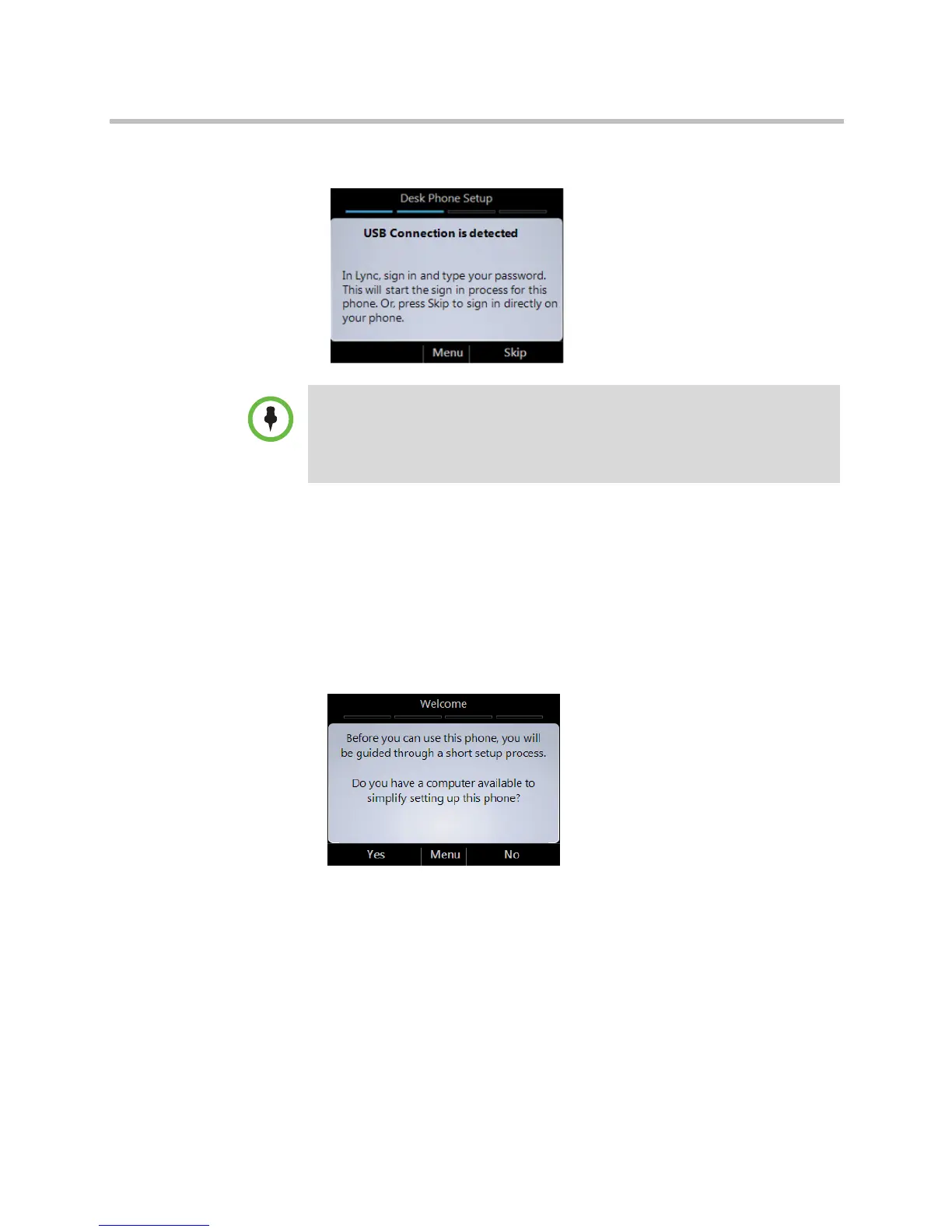Sign Into Your Phone
Polycom, Inc. 3
The sign-in process starts. The following screens displays on your phone.
Sign In Using a PIN
You must create a PIN if Lync is not installed on your computer.
To sign in on your phone:
1 If you do not have a computer connected to the phone, from the Welcome
screen, select No.
Note
If you have already configured Lync to use another audio device, for example a
headset, you must change the selected device in Lync. On your computer, open
Lync, and, on the lower left part of the Lync main window, click the Primary Device
icon, click Audio Device Settings, and then select Lync Phone Edition as your
audio device.