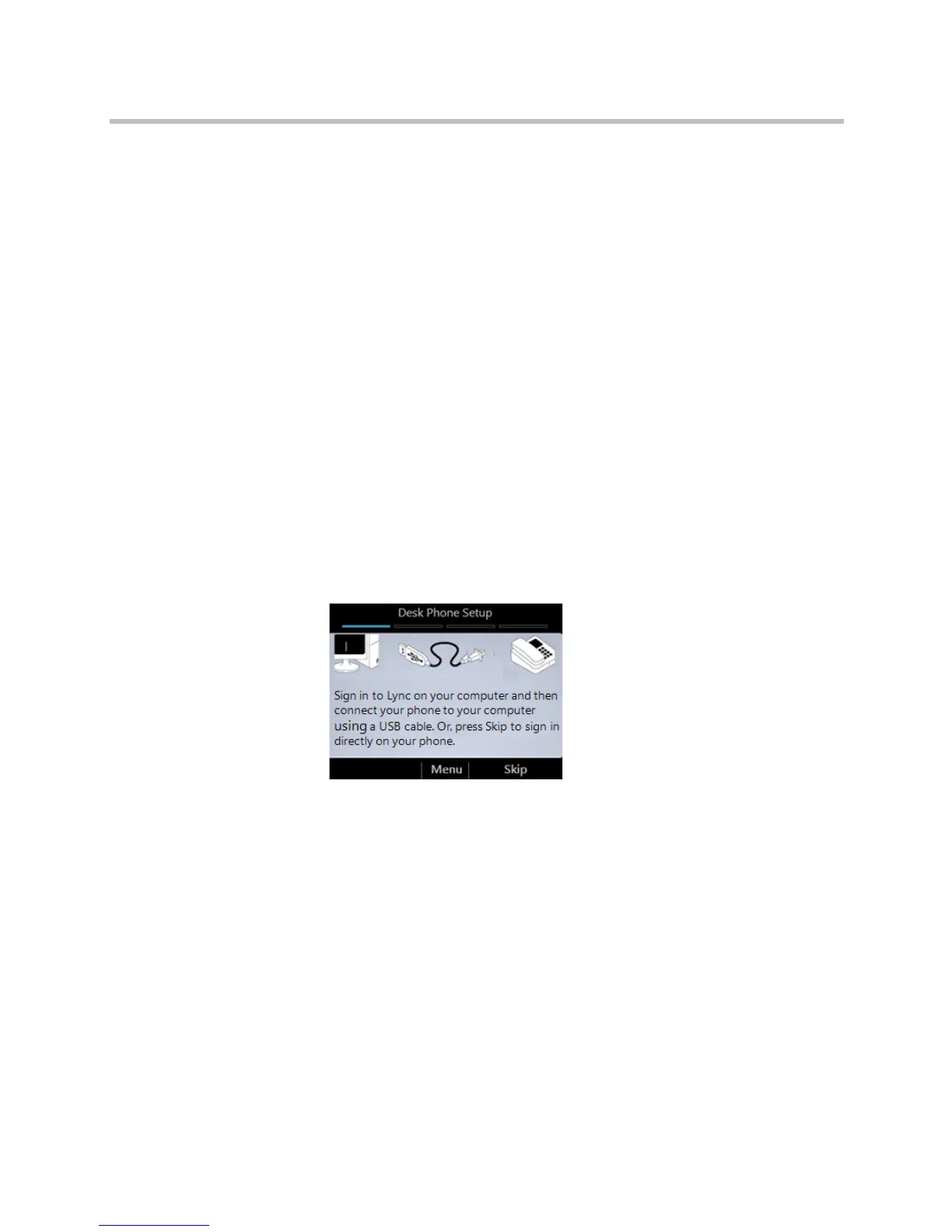Polycom
®
CX500/CX600/CX3000 IP Phone User Guide
2 Polycom, Inc.
• Access Phone Settings and Help
• Reset Your Phone
Sign Into Your Phone
If Lync is installed on your computer, you can simplify the phone sign-in
process and make and receive Lync Phone Edition calls from your computer
by using the USB cable to connect your phone to your computer. See Sign In
Using Microsoft Lync.
If you do not have Lync installed on your computer, you can sign in to Lync
Phone Edition by using a sign-in personal identification number (PIN).
However, you will have limited access to certain features, such as voice mail,
calendar, and call logs, as well as reduced functionality. See Sign In Using a
PIN.
Sign In Using Microsoft Lync
If Lync is installed on your computer, connect your phone to your computer
as shown next (this screen displays on your phone).
The connection is detected and you are prompted for your user name and
password on your computer.
If you use Lync with Office 365, type in your user name as
username@domain.com (for example, bobk@contoso.com). If you don't use
Office 365, type your user name as domain\username (for example,
contoso\bobk).