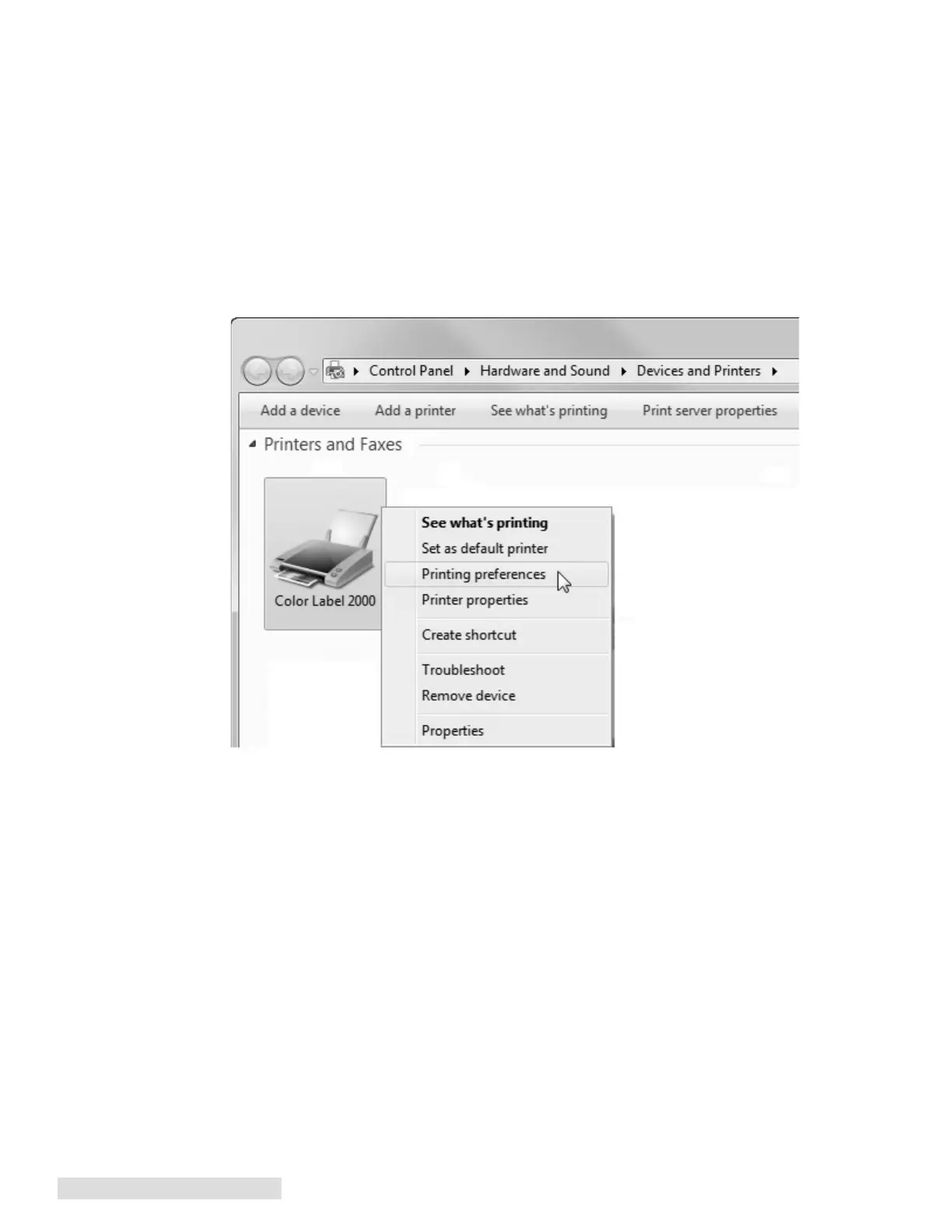30 Printing from a PC
F. Printer Driver Settings
Once the printer driver has been successfully installed, you may choose to setup the driver
with the appropriate print options. Refer to the following steps to change or verify your
default printer driver preferences. These settings will apply to all new designs created in
BarTender or other programs after the preferences were changed. Existing labels saved in
BarTender will not be affected since the preferences are saved with the label. To change
these preferences you will have to change printer preferences through BarTender. (File
Menu - Printer Settings)
To find Driver Settings:
Click the Start button, choose Printers and Faxes (XP), Printers (Vista), Devices and Printers
(Windows 7 and 8). Right-click on the Color Label 2000 Icon and select Printing Preferences
from the drop-down menu.
Note on PC Settings: Most applications allow you to change these same printer driver options from
their "Print" and/or "Printer Setup" screens. Some applications such as BarTender save your set-
tings with the label, others use settings only for the current print job just sent to the printer.
