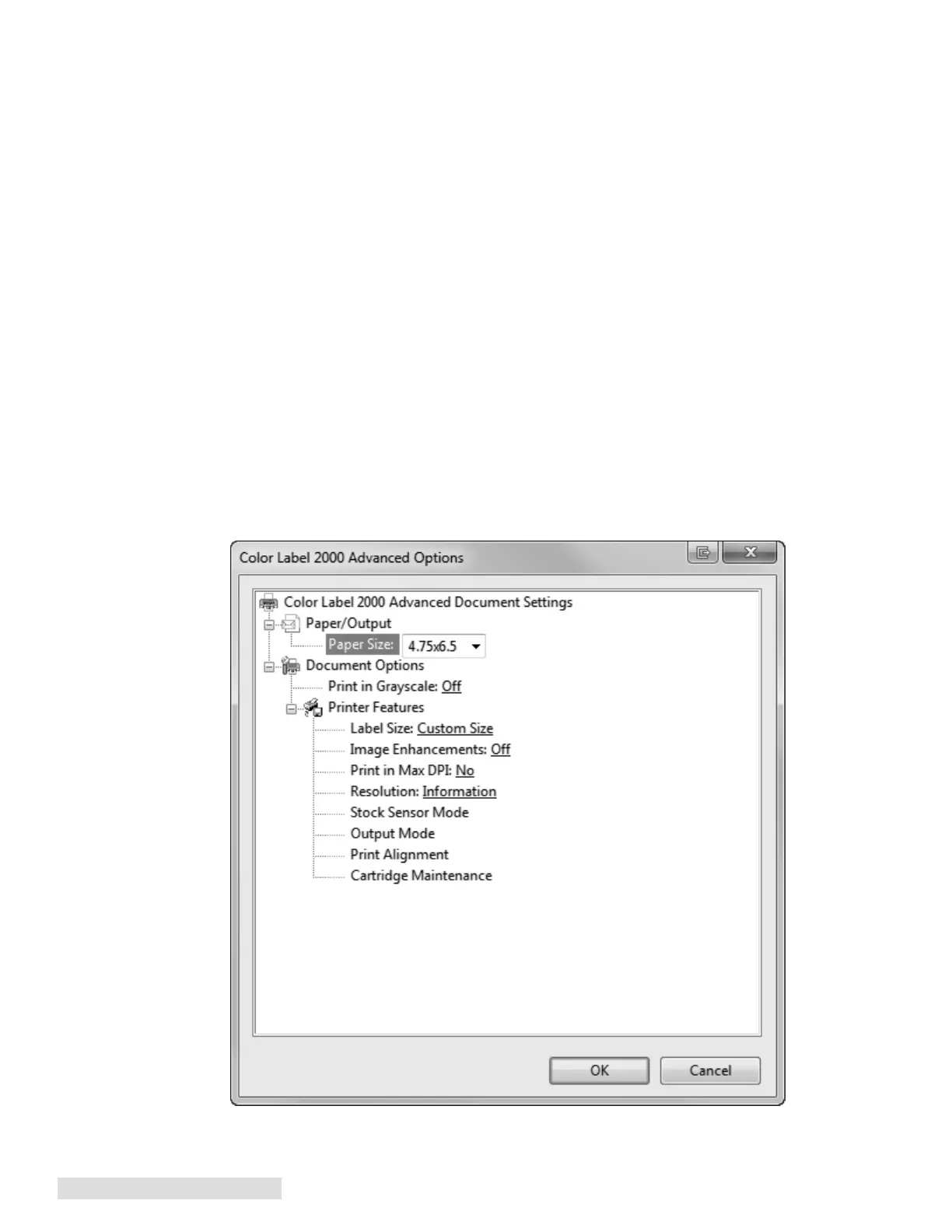32 Printing from a PC
Paper Source (Paper/Quality Tab): This setting should always be set to “Printer Auto
Select”.
Media (Paper/Quality Tab): This setting should be set to match the label stock purchased
from Primera. The various different media types are specifically designed to create
consistent color matching across all types of media. If you have purchased label stock
from another source you can use these settings to affect print quality, color matching and
ink saturation.
• High Gloss Paper
• Matte BOPP
• Clear Polyester
• White Polyester
• Vintage Paper
• Card Stock
• Plain Paper
Quality Settings (Paper/Quality Tab). There are three options for quality (Draft, Normal,
Best) which work together with the media type to affect the quality of the printed label.
Draft mode is only available if you have set your Media to Plain Paper. Together the quality
settings and media type also affect the speed of the print. Best + High Gloss Paper will
print the slowest. Draft + Plain Paper will print the fastest.
Color (Paper/Quality Tab). This setting affects which cartridges will be used to print the
label. The “color” setting will use the cyan, magenta, yellow and black ink cartridges. The
“Black & White” setting will use only the black cartridges. Color images will be converted
to black and white when using this setting.
