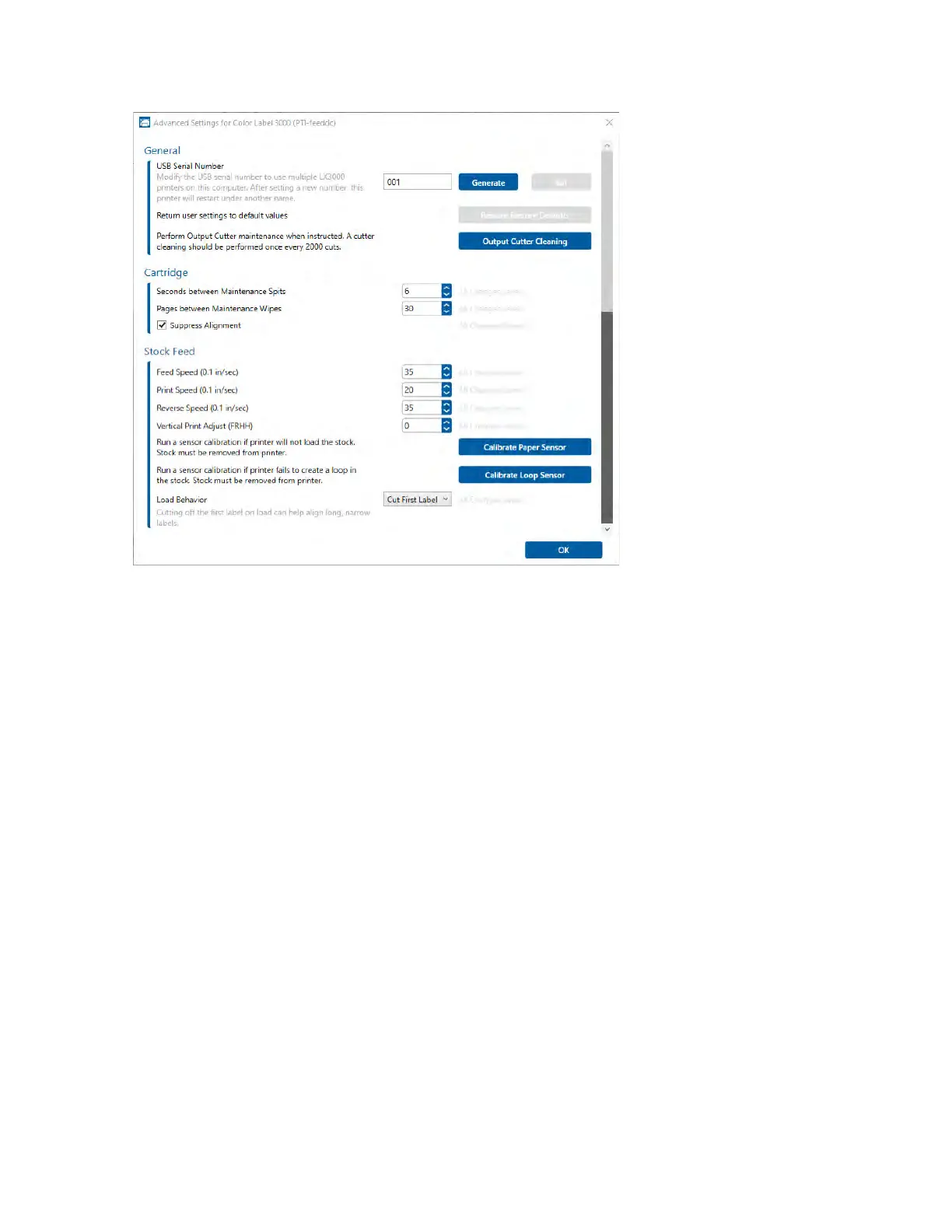33
General Settings
3E2. Multiple Printer Support
You can install multiple printers to the same computer and use them simultaneously. To do
so you will need to change the USB serial number identifier of one of the two printers, two
of three printers, three of four printers etc. To change serial numbers:
1. Connect each new Printer one at a time. The current USB Serial Number will be
displayed.
2. Click Generate. It will find the next available USB Serial Number based on the currently
connected printers. For the first one it should set it to 2 and for the next printer 3 and so
on.
3. Click Set. You will hear the Printer reset and the settings window will turn gray. After it
resets you will be able to see the settings window again. Keep the Printer connected.
4. Now you can connect the next Printer. Windows will automatically install a new driver
for that new Printer and name it Color Label 610 (Copy 1). You can rename it later by
editing the printer properties in the Windows printer list.
