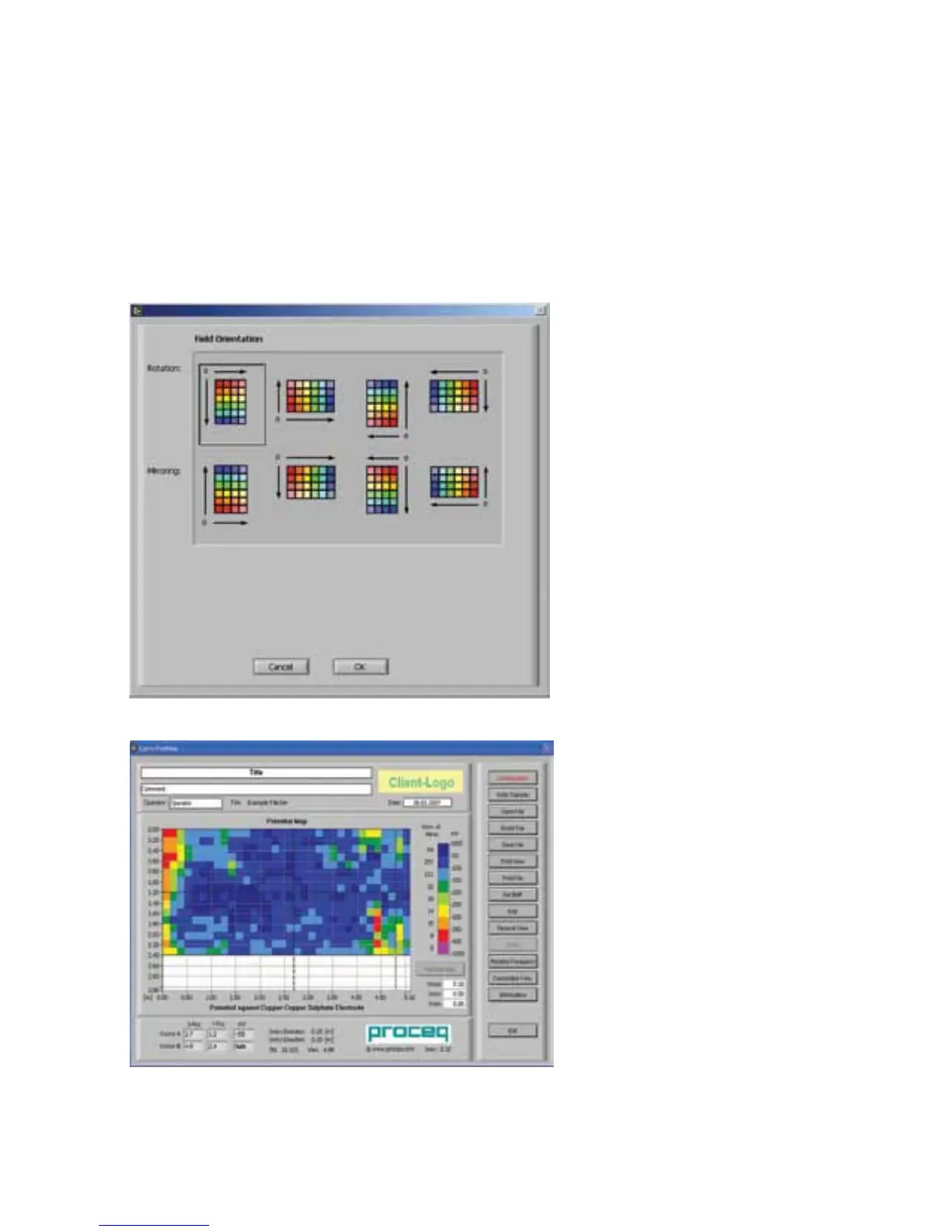23 © 2012 by Proceq SA
6.4 Renaming Files
You can use Windows Explorer to rename stored files. Any file names can be used. The file type
must always be PVO.
6.5 Opening and Editing Files
Click on the button Open File in the navigation pane and select the desired file in the Window that
appears.
Files of type pvo or bin are the only files that Canin ProVista recognizes.
If the file is valid, the window in Fig. 6.3 appears asking you for the desired rotation/mirroring.
It may be that the objects from a com-
plete site were not all measured in the
same direction. (See 4.9.3). ProVista
allows this to be corrected. Select the
correct orientation and press “OK”
again to display the measurement file
as a potential map in the main win-
dow (see Fig. 6.4). If the selected file is
invalid for any reason a warning dialog
box will pop up.
To be valid, the grid that is set in the
Canin
+
display device must be equal in
x-and y-direction, e.g. 150x150mm or
305x305mm (1x1ft).
The Canin
+
display device accepts the
unit length [mm] only. CANIN ProVista
can convert and display the scale of
length in ft.
Fig. 6.4: Potential Map
Fig. 6.3: Orientation selection window
