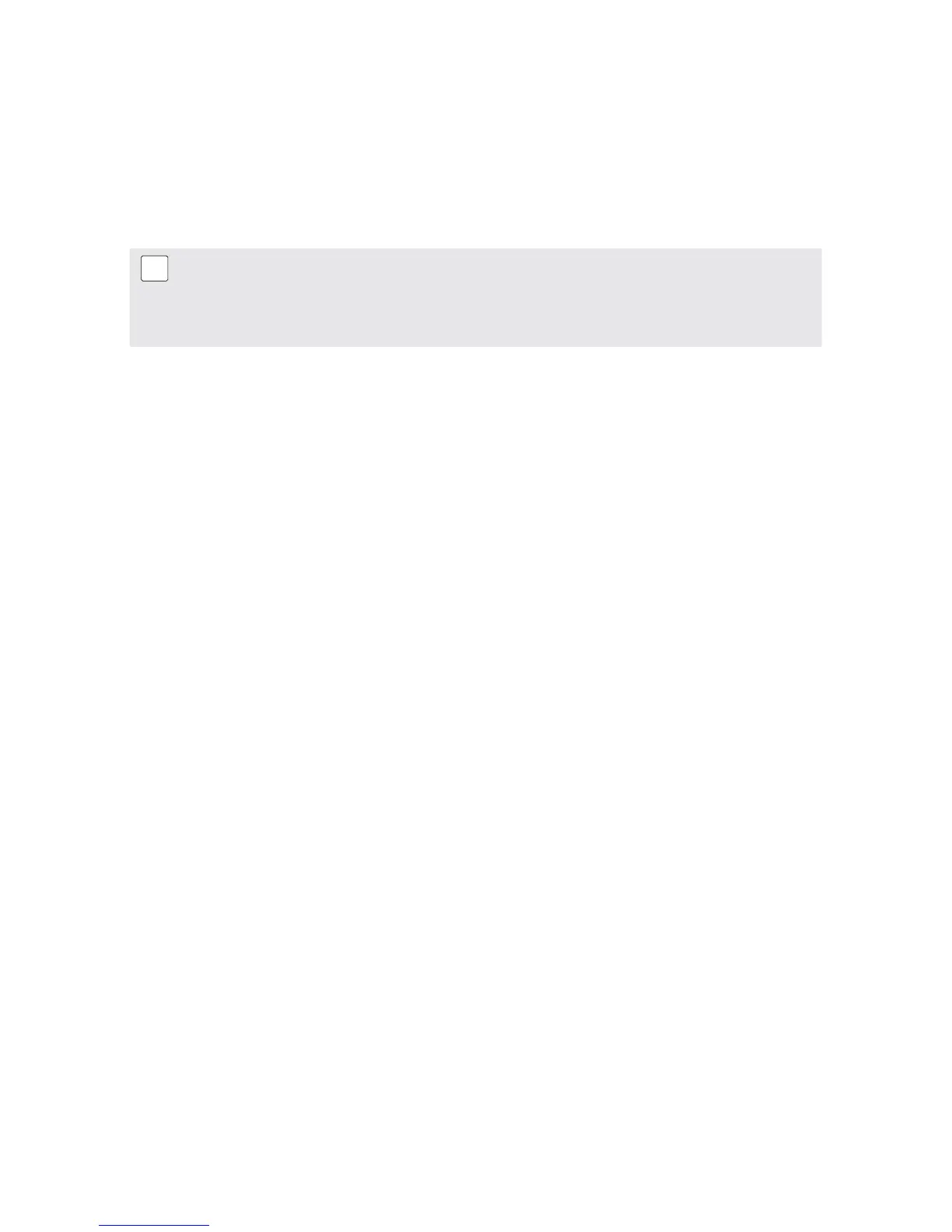31 © 2012 by Proceq SA
Each time a new reading is stored, the statistical values (mean value, max and min values) are re-
calculated and displayed.
An existing reading can be deleted by pressing the STORE button for two seconds.
An existing reading can be overwritten by selecting the corresponding position in the table and
performing a new measurement.
The table structure is maintained when the data is transferred to the PC so that the user can generate
a graphical representation in EXCEL.
Note: As a general rule of thumb from literature on this topic:
When ρ ≥ 12 kΩcm Corrosion is unlikely
When ρ = 8 to 12 kΩcm Corrosion is possible
When ρ ≤ 8 kΩcm Corrosion is fairly certain
8. Transfer of Electrical Resisitivity Data to a PC (Win-
dows 2000 / XP / Vista)
Windows HyperTerminal is used to transfer the resistivity data to a PC via the INTERFACE RS232C
port.
Preparing the Hardware
• Connect the serial port of the PC with the transfer cable (part no. 330 00 456) to the RS232 port
of the indicating device. In case your PC hardware doesn’t support serial ports you can use the
USB converter (part no. 390 00 542).
Preparing the PC for the Data Transfer
• Create directory “C:\PROCEQ”
• Windows 2000 / XP Start HyperTerminal via Menu:
Start/Programs/Accessories/Communications/HyperTerminal
If two items “HyperTerminal” are installed, start PC/phone Icon and choose “Hypertrm”.
Go to “Settings”
• Windows Vista Install HyperTerminal from Internet:
In case your operating system doesn’t include a HyperTerminal application, you can download
it from www.hilgraeve.com and install it.
Go to “Settings”
• Settings
– Do not install a Modem Cancel with «No»
– Enter “PROCEQ” and choose an Icon Confirm with «OK»
– Select line “Connect using e.g. Com1” Confirm with «OK»
– Change the default data to:
Baud rate : 9600
Data Bits : 8
Parity : none
Stop Bits : 1
Flow control : Xon/Xoff Confirm with «OK»
– Check if you can not get line feeds:
Open “file/properties/settings/ASCII-setup” und activate the checkbox
“Append line feeds to incoming line ends”. Confirm twice with «OK»
- Choose “transfer/capture text” in the menu and enter the complete path of the new file
e.g. C:\PROCEQ\Data.txt in the dialog box. Confirm with «Start»
