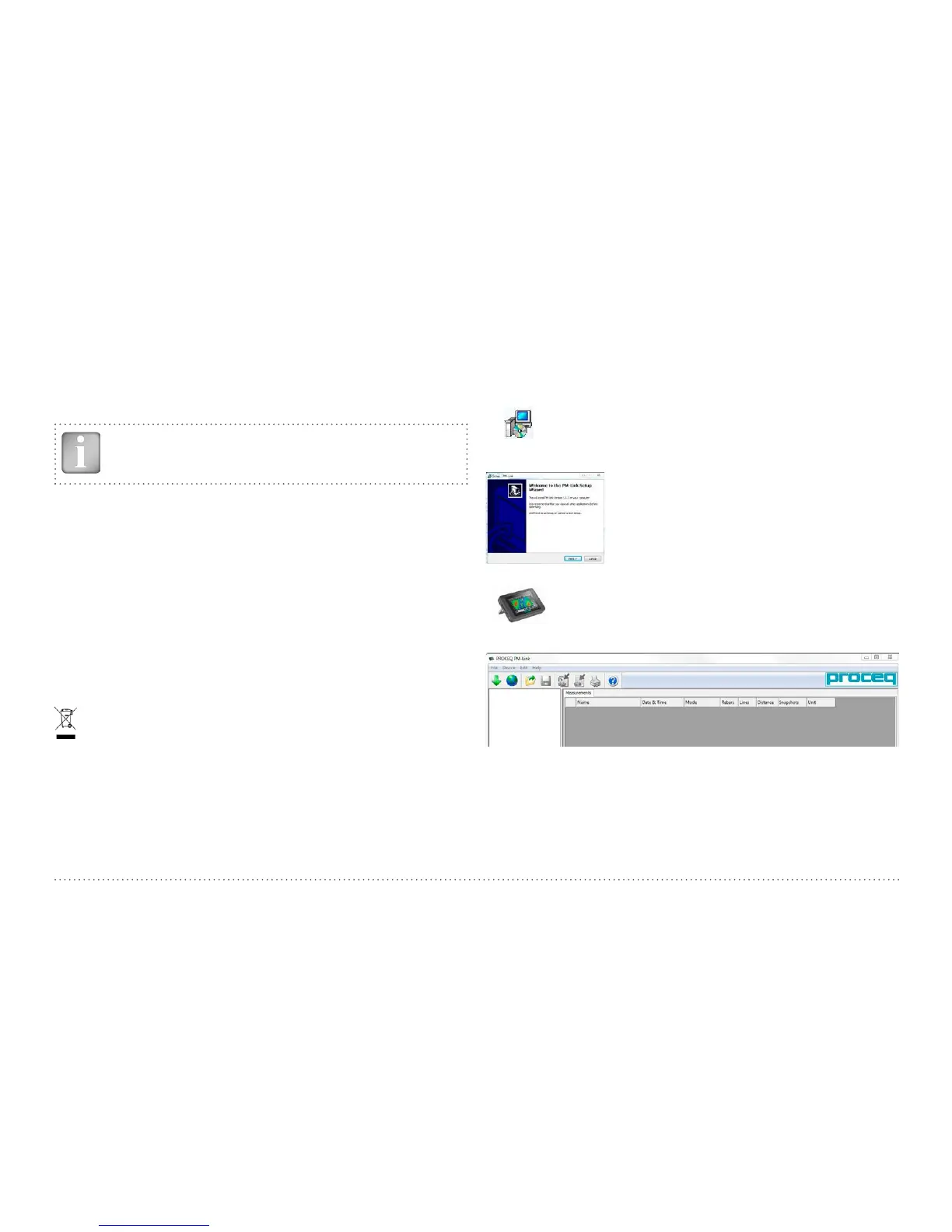47 © 2017 Proceq SA
• Replace the felt hoops. The felt hoop connector must be in place be-
tween the dampening nozzle and the wooden plug of the wheel elec-
trode.
• When not in use, store the wheel electrode with the wooden plug fac-
ing upwards.
NOTE! When handling copper sulphate be careful to take
note of the safety instructions on the packaging.
8.2 Support Concept
Proceq is committed to providing a complete support service for this
instrument by means of our global service and support facilities. It is
recommended that the user register the product on www.proceq.com
to obtain the latest on available updates and other valuable information.
8.3 Standard Warranty and Extended Warranty
The standard warranty covers the electronic portion of the instrument for
24 months and the me chanical portion of the instrument for 6 months. An
extended warranty for one, two or three years for the electronic portion
of the instrument may be purchased up to 90 days of date of purchase.
8.4 Disposal
Disposal of electric appliances together with household waste is not
permissible. In observance of European Directives 2002/96/EC,
2006/66/EC and 2012/19/EC on waste, electrical and electronic
equipment and its implementation, in accordance with national law,
electric tools and batteries that have reached the end of their life
must be collected separately and returned to an environmentally
compatible recycling facility.
9. Profometer Link Software
9.1 Starting Profometer Link
Locate the file “Profometer Link Setup.exe” on your com-
puter or on the DVD and click on it. Follow the instructions
on the screen.
Make sure that the “Launch USB Driver install”
tick is selected.
The USB driver installs a virtual com port which
is needed to communicate with the Profometer
Touchscreen Unit.
Double click on the Profometer Link Icon on your
desktop or start the Link via the start menu.
The Link starts with a blank list.
Application Settings
The menu item “File - Application Settings” allows the user to select
the language, the date and time format and the color scheme of the
displayed results (suggested background preference: black background
when viewing on the monitor and white background when the results
are to be printed).
