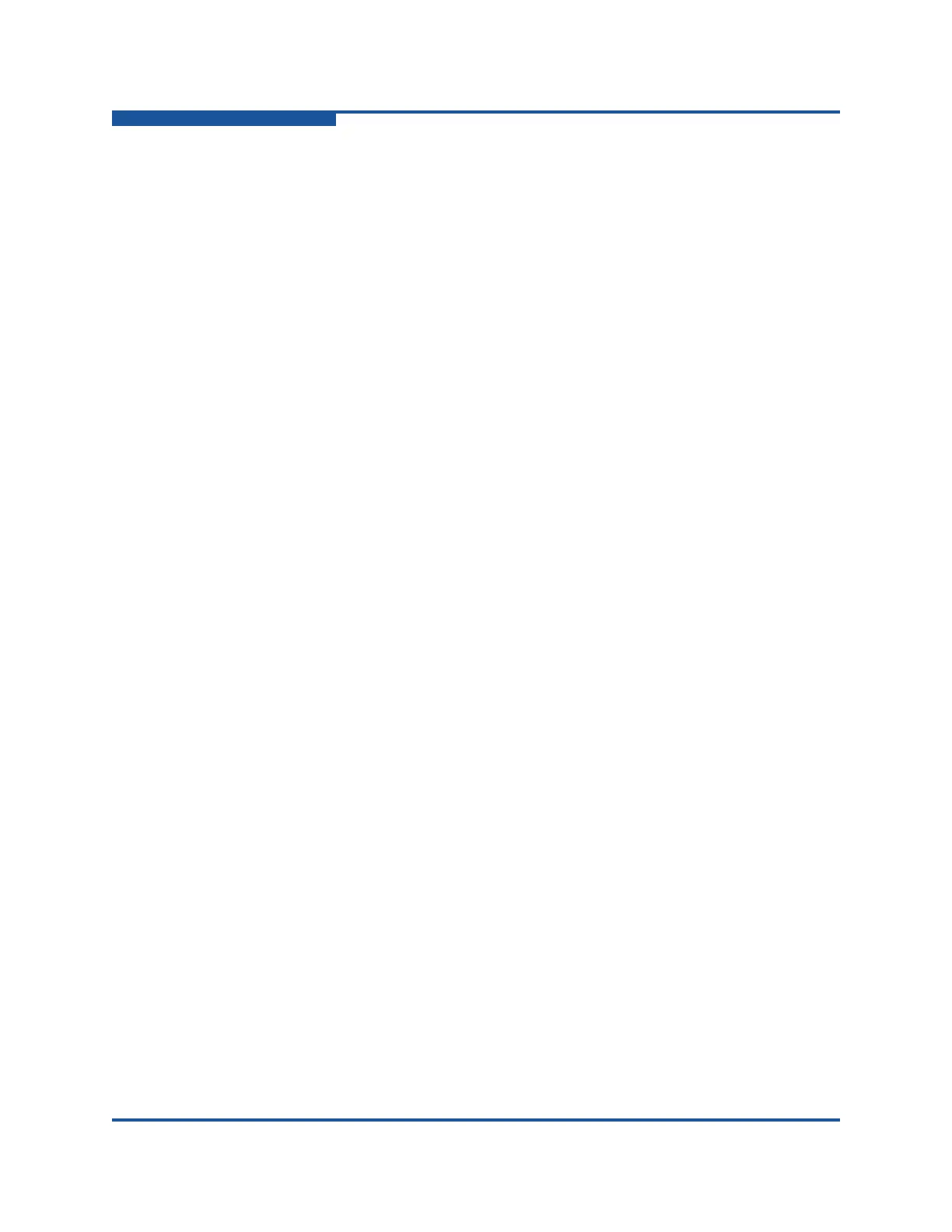3–Installation
Installing a Switch
3-8 59265-02 B
Configuring the Workstation Serial Port
To configure the workstation serial port:
1. Connect a null modem F/F DB9 cable from a COM port on the management
workstation to the RS-232 serial port on the switch.
2. Configure the workstation serial port according to your platform:
For Windows:
a. Open the HyperTerminal application: click the Start button, and
then select Programs, Accessories, HyperTerminal, and then
HyperTerminal.
b. Type a name for the switch connection, and then choose an icon
in the Connection Description window. Click OK.
c. Type the following COM Port settings in the COM Properties
window, and then click OK.
Bits per second: 9600
Data Bits: 8
Parity: None
Stop Bits: 1
Flow Control: None
For Linux:
a. Set up minicom to use the serial port. Create or modify the
/etc/minirc.dfl file with the following content.
pr portdev/ttyS0
pu minit
pu mreset
pu mhangup
b. Verify that all users have permission to run minicom. Review the
/etc/minicom.users file and confirm that the line ALL exists, or
that there are specific user entries.
For Solaris: Modify the /etc/remote file to include the following line.
hardwire:\:dv=/dev/term/a:br#9600:el=^C^S^Q^U^D:ie=%$:oe=^D:
/dev/term/a refers to serial port a. Choose the dv setting to match
the workstation port to which you connected the switch.
3. Proceed to “Connect the Switch to AC Power” on page 3-9.