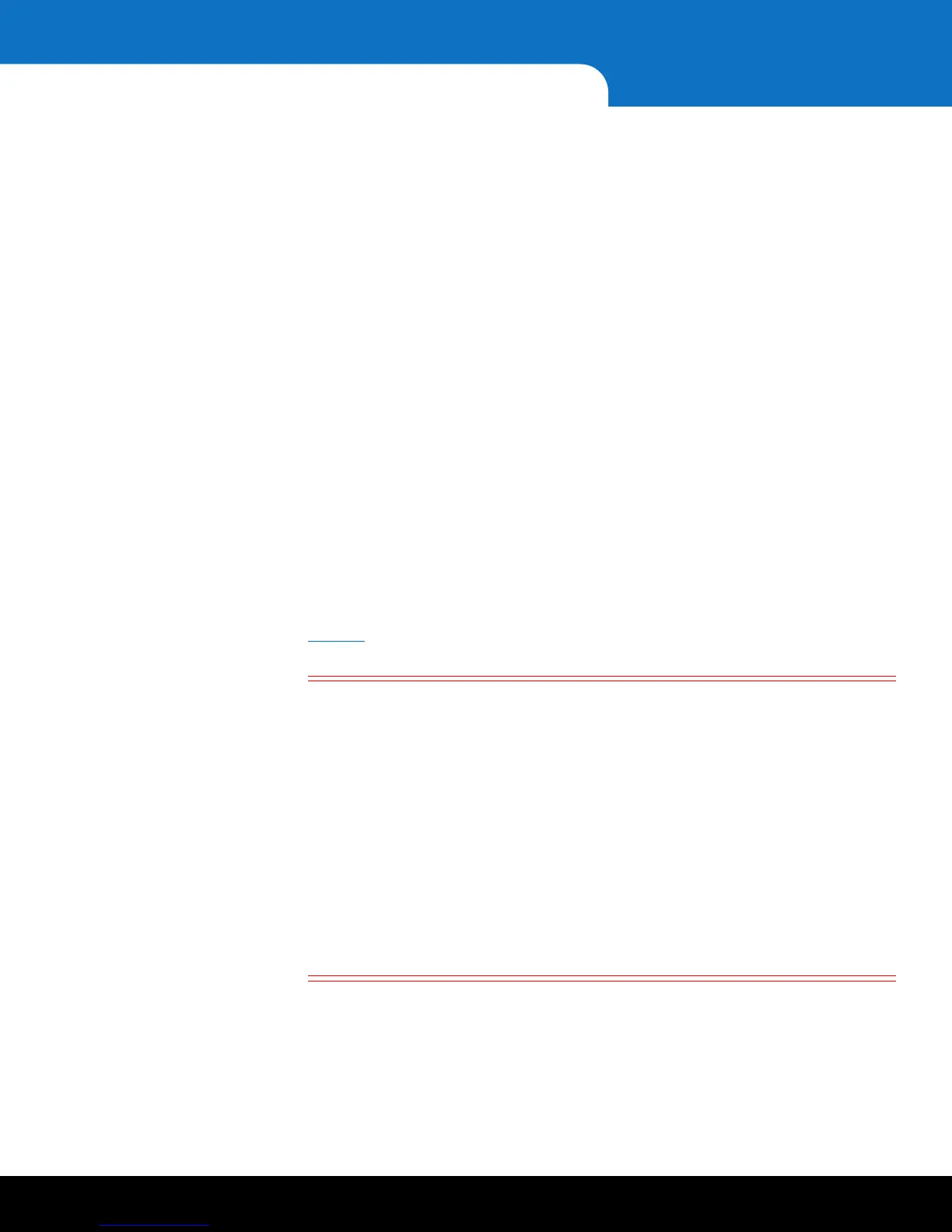14 Installing and Configuring the SKM VMware Servers
Quantum Scalar Key Manager 2.5 Quick Start Guide
8 At the skmserver login prompt, type the following (this is the user login ID which
will never change):
akmadmin
9 At the Password prompt, type the default password:
password
10 At the akmadmin@skmserver prompt, type:
./skmcmds
11 At the Password prompt, type the default password:
password
12 When prompted for the license, type the 29-digit License Key (including hyphens)
from the label on the CD case of the CD from which you deployed the .ova image,
and press <Enter>. The license is not case sensitive.
The license file is created.
13 When prompted, press <Enter>.
The End User License Agreement displays.
14 Read the license agreement. Press <Enter> to scroll through the agreement. At the
end, type
y to accept and continue or n to decline and stop the installation process.
15 When prompted, press <Enter> to set up the server.
16 The first setup wizard task prompts you to change the akmadmin password (see
Figure 7). There is only one password for SKM. It is called the akmadmin password,
and is required for all logins and access to commands, including backup and restore.
Caution: EXTREMELY IMPORTANT: Remember Your
Password!
If you change the password from the default and forget it, there is
no way to retrieve it!
Each SKM server has its own password. If you set them differently,
you must remember both.
If you forget the password, you will lose login access to the SKM
server, including backup and restore capability. Quantum will NOT
be able to restore the password.
CAUTION! CAUTION! CAUTION! CAUTION! CAUTION!
• If you do not wish to change the password at this time, just press <Enter> at
the password prompt and the default password (password) remains
unchanged. You can change the password at any time later using SKM Admin
Commands.