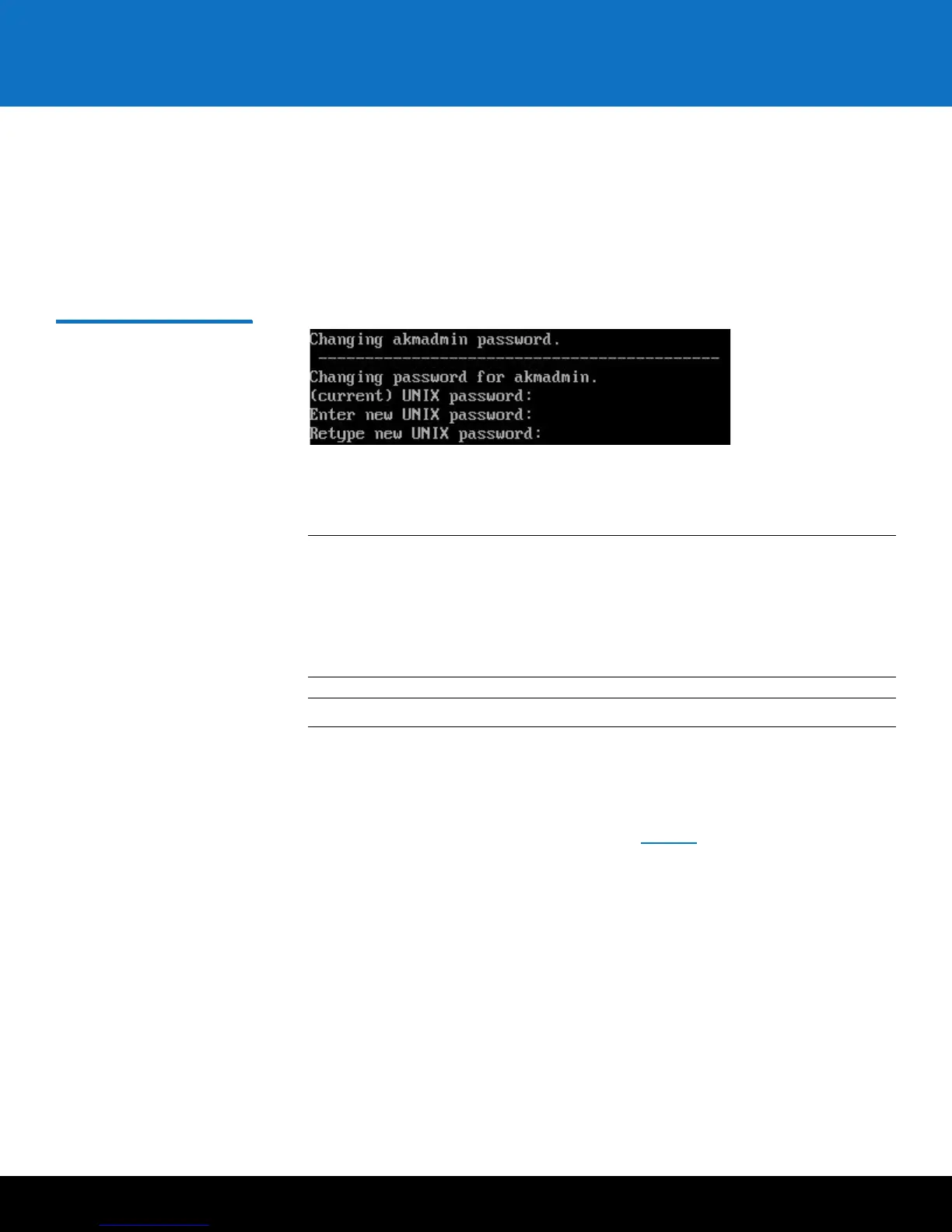Installing and Configuring the SKM VMware Servers 15
Scalar Key Manager 2.5
• If you wish to change the password:
a At the (current) UNIX password prompt, type the default password
(
password) and press <Enter>.
b Type the new password and press <Enter>.
c Type the new password again and press <Enter>.
d Press <Enter>.
Figure 7 Changing the
Password
17 Continue through the setup wizard to configure the rest of the settings: time zone,
date, time, IP address, netmask, and gateway. If you press <Enter> without
entering a value, the existing value remains.
Note: To ensure proper TLS certificate generation, Quantum recommends setting
both the Primary and Secondary SKM servers to the same date, time and
time zone even if they are in different time zones. (On both servers, use the
date, time and time zone values applicable to the Primary SKM server.)
Then, 24 hours after TLS certificate generation, you can correctly set the
date, time and time zone for the secondary server.
Note: The default SKM VM server IP address is: 192.168.20.4.
18 When finished press <Enter>.
A message lets you know there are no certificates loaded on the SKM server.
19 Press <Enter>.
The list of SKM Admin commands displays (see Figure 8). If you made any mistakes
during the setup wizard, you can go back and change them by typing the number
corresponding to the item you want to change at the command prompt.