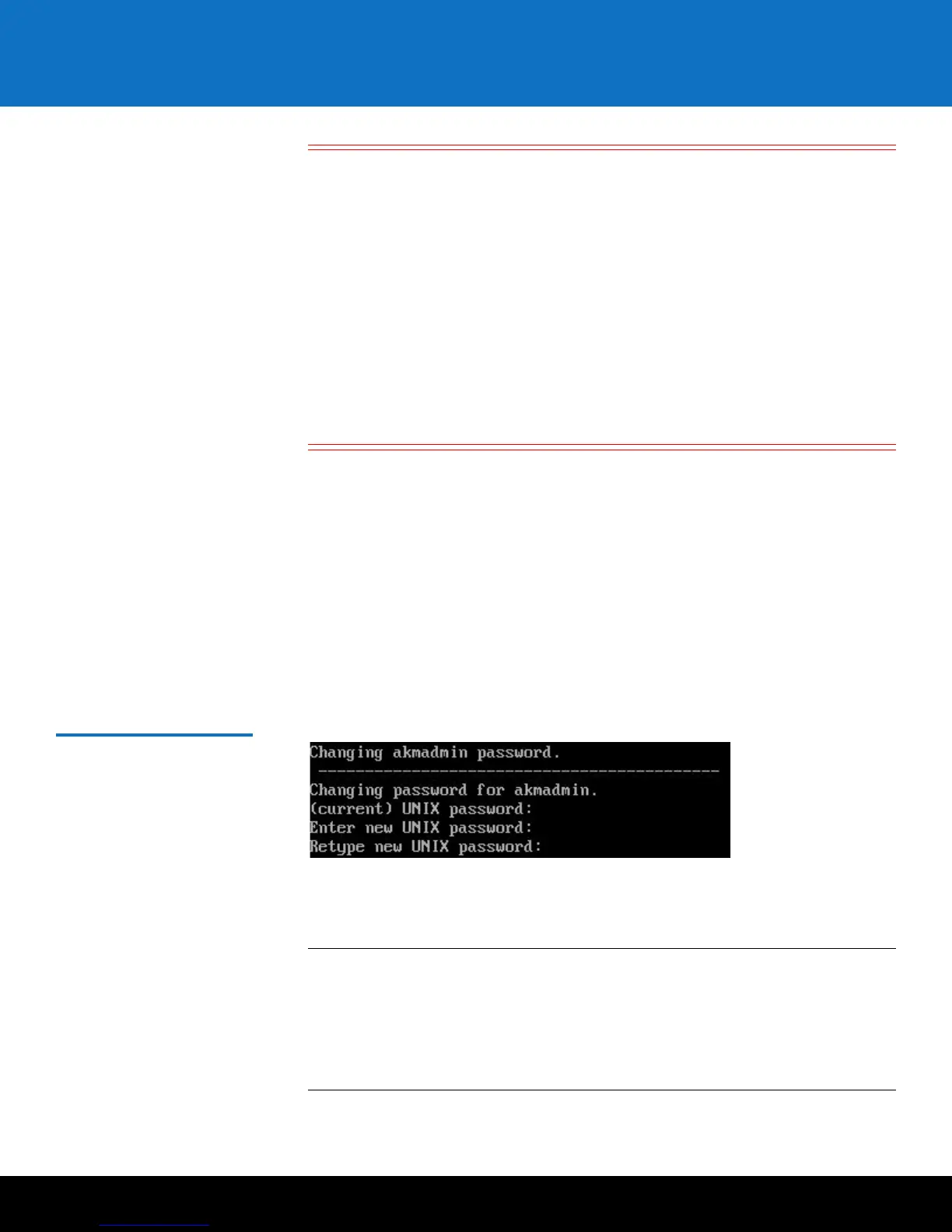Installing and Configuring the SKM KVM Servers 23
Scalar Key Manager 2.5
Caution: EXTREMELY IMPORTANT: Remember Your
Password!
If you change the password from the default and forget it, there is
no way to retrieve it!
Each SKM server has its own password. If you set them differently,
you must remember both.
If you forget the password, you will lose login access to the SKM
server, including backup and restore capability. Quantum will NOT
be able to restore the password.
CAUTION! CAUTION! CAUTION! CAUTION! CAUTION!
• If you do not wish to change the password at this time, just press <Enter> at
the password prompt and the default password (password) remains
unchanged. You can change the password at any time later using SKM Admin
Commands.
• If you wish to change the password:
a At the (current) UNIX password prompt, type the default password
(
password) and press <Enter>.
b Type the new password and press <Enter>.
c Type the new password again and press <Enter>.
d Press <Enter>.
Figure 9 Changing the
Password
13 Continue through the setup wizard to configure the rest of the settings: time zone,
date, time, IP address, netmask, and gateway. If you press <Enter> without
entering a value, the existing value remains.
Note: To ensure proper TLS certificate generation, Quantum recommends setting
both the Primary and Secondary SKM servers to the same date, time and
time zone even if they are in different time zones. (On both servers, use the
date, time and time zone values applicable to the Primary SKM server.)
Then, 24 hours after TLS certificate generation, you can correctly set the
date, time and time zone for the secondary server.